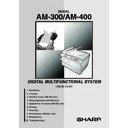Sharp AM-300 (serv.man11) User Manual / Operation Manual ▷ View online
10
SPEED key
Press this key to dial a fax number using an abbreviated 2-digit Speed Dial
number (page 74).
Press this key to dial a fax number using an abbreviated 2-digit Speed Dial
number (page 74).
Number keys
Use these keys to enter the number of copies, dial fax numbers, and enter
numbers and letters when storing auto-dial numbers.
Use these keys to enter the number of copies, dial fax numbers, and enter
numbers and letters when storing auto-dial numbers.
Start key
Press this key when you are ready to begin copying, faxing, or scanning. The
key can also be pressed in the date and time display of fax mode to show the
percentage of memory currently used.
Press this key when you are ready to begin copying, faxing, or scanning. The
key can also be pressed in the date and time display of fax mode to show the
percentage of memory currently used.
19
20
21
11
A Look at the Operation Panel (AM-300)
Display
This displays messages and prompts to help you operate the machine.
This displays messages and prompts to help you operate the machine.
E-SORT key
Press this key when making multiple copies to have the copies collated
(sorted into sets with the pages ordered 1, 2, 3..., 1, 2, 3..., etc.) (page 62).
Press this key when making multiple copies to have the copies collated
(sorted into sets with the pages ordered 1, 2, 3..., 1, 2, 3..., etc.) (page 62).
CONTRAST key
Press this key when making a copy to select a contrast setting (page 61).
Press this key when making a copy to select a contrast setting (page 61).
QUALITY key
When making a copy, press this key to select the type of original you are
copying (TEXT or PHOTO) (page 61).
When making a copy, press this key to select the type of original you are
copying (TEXT or PHOTO) (page 61).
Right/left arrow keys: When making a copy, press either of these keys after
selecting an enlargement/reduction setting with the ZOOM key to increase or
decrease the setting by 1% (page 60).
selecting an enlargement/reduction setting with the ZOOM key to increase or
decrease the setting by 1% (page 60).
MENU key
Press this key, followed by the left or right arrow key, to access special
functions and settings.
Press this key, followed by the left or right arrow key, to access special
functions and settings.
Stop key
Press this key to cancel an operation before it is completed.
Press this key to cancel an operation before it is completed.
COPY key
Press this key to select copy mode (page 57).
Press this key to select copy mode (page 57).
QUALITY
CONTRAST
E-SORT
ZOOM
PRINT STOP
MENU
ENTER
COPY
SCAN
HELP
!
10
11
13
14
15
12
16
1
9
3
2
4
5
6
7
8
1
2
3
4
5
6
7
8
Note: The names of the keys on the operation panel vary by country.
12
SCAN key
Press this key to select scan mode (page 128).
Press this key to select scan mode (page 128).
HELP key
Press this key to print the HELP list, a brief guide to the operation of the
machine.
Press this key to print the HELP list, a brief guide to the operation of the
machine.
Alarm indicator
This blinks when the toner cartridge nears empty or the drum cartridge is near
or at the end of its life. This lights steadily when the toner cartridge is empty,
the machine is out of paper, the print compartment cover is open, or when a
paper jam has occurred (a message will appear to indicate the problem).
This blinks when the toner cartridge nears empty or the drum cartridge is near
or at the end of its life. This lights steadily when the toner cartridge is empty,
the machine is out of paper, the print compartment cover is open, or when a
paper jam has occurred (a message will appear to indicate the problem).
PRINT STOP key
Press this key to cancel a print job sent to the machine from a computer (page
108).
Press this key to cancel a print job sent to the machine from a computer (page
108).
ZOOM key
Press this key to select an enlargement or reduction setting when making a
copy (page 60).
Press this key to select an enlargement or reduction setting when making a
copy (page 60).
ENTER key
Press this key to enter or select a setting.
Press this key to enter or select a setting.
Number keys
Use these keys to enter the number of copies.
Use these keys to enter the number of copies.
Start key
Press this key when you are ready to begin copying or scanning.
Press this key when you are ready to begin copying or scanning.
9
10
11
12
13
14
15
16
13
1. Installation
1. Installation
Unpacking Checklist
Before setting up, make sure you have all of the following items. If any are
missing, contact your dealer or retailer.
missing, contact your dealer or retailer.
Note (AM-400 only): The shape of the line cord plug varies by country.
Points to keep in mind when setting up
Do not place the
machine in direct
sunlight.
machine in direct
sunlight.
Do not place the
machine near
heaters or air
conditioners.
machine near
heaters or air
conditioners.
Keep dust away from
the machine.
the machine.
Keep the area
around the
machine clear.
around the
machine clear.
About condensation
If the machine is moved from a cold to a warm place, it is possible that
condensation may form on the scanning glass, preventing proper scanning of
documents. To remove the condensation, turn on the power and wait
approximately two hours before using the machine.
If the machine is moved from a cold to a warm place, it is possible that
condensation may form on the scanning glass, preventing proper scanning of
documents. To remove the condensation, turn on the power and wait
approximately two hours before using the machine.
CD-ROM
Setup
Guide
Guide
Toner
cartridge
cartridge
Drum
cartridge
cartridge
Document
feeder tray
feeder tray
Output tray
Telephone
line cord
line cord
AM-400 only:
Extension
telephone
adapter (U.K.
only)
telephone
adapter (U.K.
only)
Adapter
(Italy only)
(Italy only)
Click on the first or last page to see other AM-300 (serv.man11) service manuals if exist.