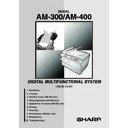Sharp AM-300 (serv.man11) User Manual / Operation Manual ▷ View online
Installing the Software
30
4.
Double-click the setup icon (
) in the CD-ROM window.
5.
If the Language Selection window appears, select the language that you
wish to use and click Next (the language selections will vary depending on
your country or region).
wish to use and click Next (the language selections will vary depending on
your country or region).
6.
Follow the instructions in the windows that appear.
♦
When the Setup Type Selection window appears, select Standard to
install all software components (this should normally be selected). If you
only wish to install certain components, select Custom and then select the
components that you wish to install.
Note: If you wish to select the folder where Sharpdesk and/or Button
Manager are installed, select Custom.
install all software components (this should normally be selected). If you
only wish to install certain components, select Custom and then select the
components that you wish to install.
Note: If you wish to select the folder where Sharpdesk and/or Button
Manager are installed, select Custom.
♦
In Windows
®
2000/XP, if a warning message appears at any time regarding
the Windows logo test or digital signature, be sure to click Continue
Anyway or Yes.
Anyway or Yes.
Installing the Software
31
1. Installation
7.
When the Finish window appears to indicate that the selected packages have
been installed, click Close.
been installed, click Close.
8.
If the installation was a Standard installation, the following window will
appear. Click OK.
appear. Click OK.
♦
If you installed the MFP drivers using a Custom installation and did not
install Sharpdesk, the following window will appear. Click OK and go to
Step 11.
install Sharpdesk, the following window will appear. Click OK and go to
Step 11.
9.
The following window will appear. Click Yes to restart your computer.
Installing the Software
32
10.
The Search Setup Wizard will appear. Follow the on-screen instructions to
create an index database for Sharpdesk.
create an index database for Sharpdesk.
11.
Make sure that the power cord of the machine is not plugged in (the machine
is powered off), and then connect the USB cable.
is powered off), and then connect the USB cable.
♦
Insert one end of the USB cable into the USB port on the machine and the
other end into your computer’s USB port.
other end into your computer’s USB port.
Installing the Software
33
1. Installation
Comments:
♦
Do not connect the AM-300/400 to a hub to which another AM-300/AM-400
is connected. If this is done, the AM-300/400 will not operate correctly.
is connected. If this is done, the AM-300/400 will not operate correctly.
♦
If you find that your computer does not recognize the machine or operation
is unstable, try connecting the USB cable to a different USB port on your
computer, or try a different USB cable (use the shortest possible cable).
is unstable, try connecting the USB cable to a different USB port on your
computer, or try a different USB cable (use the shortest possible cable).
12.
Plug in the power cord of the machine.
♦
Windows
®
XP: Go to the procedure for completing installation of the
software on Windows XP below.
♦
Windows
®
2000: This completes the installation of the software.
Note: If a warning message regarding the Windows logo test appears (the
warning may appear twice), click Yes each time the window appears. This
will complete the installation of the software.
warning may appear twice), click Yes each time the window appears. This
will complete the installation of the software.
♦
Windows
®
Me: This completes the installation of the software.
Completing installation of the software on Windows
®
XP
13.
In Windows
®
XP, the Found New Hardware Wizard will appear. Make sure
that Install the software automatically (Recommended) is selected and
click Next (this will install software for using the machine as a scanner).
click Next (this will install software for using the machine as a scanner).
Click on the first or last page to see other AM-300 (serv.man11) service manuals if exist.