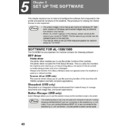Sharp AL-1566 (serv.man40) User Manual / Operation Manual ▷ View online
USER SETTINGS
68
Print mode
*
1
The scanning speed increases when the USB 2.0 mode is set to "HI-SPEED",
however, the printing speed does not increase considerably.
Program
number
Program name
Setting codes
(factory default
(factory default
setting appears
in bold)
Explanation
1
FORCED
OUTPUT
OUTPUT
1: ON
2: OFF
2: OFF
When this function is enabled,
printing in printer mode will
automatically continue using a
different size of paper if the
specified size of paper runs out
in all trays. This feature does
not function in copy mode.
printing in printer mode will
automatically continue using a
different size of paper if the
specified size of paper runs out
in all trays. This feature does
not function in copy mode.
2
USB 2.0 MODE
SWITCH *
SWITCH *
1
1: FULL-SPEED
2: HI-SPEED
2: HI-SPEED
This sets the USB 2.0 data
transfer speed. To obtain the
fastest speed when using the
USB 2.0 connector, first verify
that your computer meets the
system requirements (operating
system and driver), and then
use this program to change the
USB 2.0 mode to "Hi-Speed".
Note that the setting should not
be changed while running a
TWAIN driver. (For the system
requirements, see "System
requirements for USB 2.0 (Hi-
Speed mode)" (p.59).)
transfer speed. To obtain the
fastest speed when using the
USB 2.0 connector, first verify
that your computer meets the
system requirements (operating
system and driver), and then
use this program to change the
USB 2.0 mode to "Hi-Speed".
Note that the setting should not
be changed while running a
TWAIN driver. (For the system
requirements, see "System
requirements for USB 2.0 (Hi-
Speed mode)" (p.59).)
69
7
SELECTING A SETTING FOR A USER PROGRAM
1
Press the [MENU] key and then press the
[OK] key.
[OK] key.
In printer mode, the user programs are accessed
by simply pressing the [MENU] key.
by simply pressing the [MENU] key.
2
Press the [
] key (
) or [
] key (
) to
select the item that you wish to configure
in the USER PROGRAM items, and then
press the [OK] key.
in the USER PROGRAM items, and then
press the [OK] key.
• See "USER PROGRAM" (p.64 to p.68)
for the program name and program
code.
code.
• You can also select a program by
directly entering the program number
with the numeric keys.
with the numeric keys.
3
Press the [
] key (
) or [
] key (
) to
change the setting of the selected item.
See "USER PROGRAM" (p.64 to p.68) for the
program code.
program code.
4
Press the [OK] key.
Your selection appears briefly and then the previous screen appears.
• If you mistakenly select the wrong item, press the [CLEAR] key
(
) and repeat the procedure from step 2.
• To cancel a setting for a user program, press the [MENU] key.
When "AE LEVEL ADJUST" is selected in the user programs and the
[OK] key is pressed, the automatic exposure adjustment screen
appears. Adjust the exposure and press the [OK] key
[OK] key is pressed, the automatic exposure adjustment screen
appears. Adjust the exposure and press the [OK] key
MAIN MENU
1:USER PROGRAM
1:USER PROGRAM
1,2,3,
1,2,3,
SP. FUNC
USER PROGRAM
2:PREHEAT MODE
2:PREHEAT MODE
1,2,3,
1,2,3,
SP. FUNC
PREHEAT MODE
1:30 SEC
1:30 SEC
1,2,3,
1,2,3,
SP. FUNC
Note
Note
USER SETTINGS
70
Audible signals (key entry beep, invalid key beep, base setting beep)
The machine sounds three different types of beep signals: a key entry beep that
sounds when a valid key is pressed, an invalid key beep that sounds when an
invalid key is pressed, and a base setting beep that sounds when a setting is the
same as the base setting (base settings are explained below). The base setting
beep is initially disabled. If you wish to enable the base setting beep, see
"SOUND AT DEFAULT" on page 67. If you wish to change the volume of the beep
signals or disable them, see "KEY TOUCH SOUND" on page 66.
The beep patterns of each type of beep signal are as follows:
sounds when a valid key is pressed, an invalid key beep that sounds when an
invalid key is pressed, and a base setting beep that sounds when a setting is the
same as the base setting (base settings are explained below). The base setting
beep is initially disabled. If you wish to enable the base setting beep, see
"SOUND AT DEFAULT" on page 67. If you wish to change the volume of the beep
signals or disable them, see "KEY TOUCH SOUND" on page 66.
The beep patterns of each type of beep signal are as follows:
Key entry beep
..................... One beep
Invalid key beep
................. Two beeps
Base setting beep
......... Three beeps
Base settings
The base settings are preset standard selections for each copy setting. The base
settings are as follows:
settings are as follows:
Copy ratio
................................... 100%
Light and Dark level
..................center
Paper feed location
.......... Paper tray
AUTO/TEXT/PHOTO
................AUTO
71
8
Chapter 8
8
Problems related to general use of the machine, the copy function, and software
setup are explained here. Be sure to check the problem carefully before calling for
service, as many problems can be solved by the user.
If you are unable to solve the problem, turn off the main switch, unplug the power
cord from the outlet, and contact your dealer.
setup are explained here. Be sure to check the problem carefully before calling for
service, as many problems can be solved by the user.
If you are unable to solve the problem, turn off the main switch, unplug the power
cord from the outlet, and contact your dealer.
DISPLAY MESSAGES
When the following indicators light up or blink on the operation panel or the following
alphanumeric codes appear in the display, solve the problem immediately referring
to both the table below and the indicated page.
alphanumeric codes appear in the display, solve the problem immediately referring
to both the table below and the indicated page.
For problems related to the printer and scanner functions, see the
online manual.
online manual.
Be sure to use only genuine SHARP parts and supplies.
Indication
Cause and remedy
Page
Lamp indicator
Display
Tray
location
indicator
location
indicator
Blinks
BYPASS : ADD
PAPER
PAPER
The indicated paper tray is not
attached, is attached incorrectly, or has
run out of paper.
attached, is attached incorrectly, or has
run out of paper.
19
TRAY * : ADD
PAPER
CLOSE PAPER
TRAY *
PAPER
CLOSE PAPER
TRAY *
Error
indicator Blinks
indicator Blinks
CLEAR PAPER
JAM
JAM
A paper misfeed has occurred.
Remove the misfeed as explained in
"MISFEED REMOVAL".
Remove the misfeed as explained in
"MISFEED REMOVAL".
80
SPF/RSPF JAM.
FRONT OR SIDE
COVER OPEN.
CLOSE COVERS.
FRONT OR SIDE
COVER OPEN.
CLOSE COVERS.
The cover is open. Close the cover.
-
CLOSE THE SPF/
RSPF COVER.
RSPF COVER.
The RSPF cover is open. Close the RSPF
cover.
cover.
83
REPLACE THE TD
CARTRIDGE.
CARTRIDGE.
The TD cartridge is empty. Replace the
TD cartridge with a new cartridge.
(When the indicator blinks, the
machine does not operate.)
TD cartridge with a new cartridge.
(When the indicator blinks, the
machine does not operate.)
85
SYSTEM ERROR
[XX - XX] REFER
TO USER GUIDE
[XX - XX] REFER
TO USER GUIDE
When [L1-00] appears, the scan head
locking switch is locked. Turn off the
power, release the scan head locking
switch, and turn the power back on.
locking switch is locked. Turn off the
power, release the scan head locking
switch, and turn the power back on.
13
The machine will not function. Turn the
power switch off, wait about 10
seconds,and then turn on the switch
again. If this does not clear the error,
remove the power cord from the outlet,
and contact your authorized service
representative.
power switch off, wait about 10
seconds,and then turn on the switch
again. If this does not clear the error,
remove the power cord from the outlet,
and contact your authorized service
representative.
-
Note
Note
TROUBLESHOOTING AND
MAINTENANCE
MAINTENANCE
Click on the first or last page to see other AL-1566 (serv.man40) service manuals if exist.