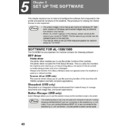Sharp AL-1566 (serv.man40) User Manual / Operation Manual ▷ View online
TROUBLESHOOTING AND MAINTENANCE
76
Paper size for a paper
tray cannot be set.
tray cannot be set.
Copying or printing is performed.
→ Set the paper size after copying or
printing is complete.
-
The machine has stopped temporarily
due to running out of paper or a
misfeed.
due to running out of paper or a
misfeed.
→ Load paper or remove the misfeed, and
then set the paper size.
23, 80
A copy job stops before
it is finished.
it is finished.
"MEMORY FULL, PRESS START TO
RESUME." appears in the display.
RESUME." appears in the display.
→ The memory became full during sort
copy. Copy only the originals that have
been scanned to that point, or cancel
the job and clear the data from
memory.
been scanned to that point, or cancel
the job and clear the data from
memory.
34
The tray is out of paper.
→ Load paper.
19
The power save
indicator is lit.
indicator is lit.
Other indicators are lit.
→ If other indicators are lit, the machine is
in preheat mode. Press any key on the
operation panel to resume normal
operation.
operation panel to resume normal
operation.
17
Only the power save indicator is lit.
→ If only the power save indicator is lit, the
machine is in auto power shut-off
mode. Press the [START] key (
mode. Press the [START] key (
) to
resume normal operation.
17
Error indicator (
) is
lit or blinking.
See "DISPLAY MESSAGES" to check the
meaning of the error indicator and error
message in the display, and take
appropriate action.
meaning of the error indicator and error
message in the display, and take
appropriate action.
71
Lighting fixture flickers.
The same power outlet is used for the
lighting fixture and the machine.
lighting fixture and the machine.
→ Connect the machine to a power outlet
which is not used for other electric
appliances.
appliances.
-
Problem
Cause and solution
Page
77
8
PROBLEMS DURING SETUP THE SOFTWARE
If the software does not install correctly, check the following items on your computer.
To remove the software, see "Removing the software" (p.79)
To remove the software, see "Removing the software" (p.79)
MFP driver cannot be installed (Windows 2000/XP)
If the MFP driver cannot be installed in Windows 2000/XP, follow these steps to
check your computer's settings.
check your computer's settings.
1
Click the "start" button and then click "Control Panel".
In Windows 2000, click the "Start" button, select "Settings", and then click
"Control Panel".
"Control Panel".
2
Click "Performance and Maintenance", and then click
"System".
"System".
In Windows 2000, double-click the "System" icon.
3
Click the "Hardware" tab and then click the "Driver Signing"
button.
button.
4
Check "What action do you
want Windows to take?" ("File
signature verification" in
Windows 2000).
want Windows to take?" ("File
signature verification" in
Windows 2000).
If "Block" has been selected, it will
not be possible to install the MFP
driver. Select "Warn" and then
install the MFP driver as explained
in "INSTALLING THE
SOFTWARE".
not be possible to install the MFP
driver. Select "Warn" and then
install the MFP driver as explained
in "INSTALLING THE
SOFTWARE".
TROUBLESHOOTING AND MAINTENANCE
78
Plug and play screen does not appear (USB only)
If the Plug and Play screen does not appear after you connect the machine to your
computer with a USB cable and turn on the machine, follow the steps below to verify
that the USB port is available.
computer with a USB cable and turn on the machine, follow the steps below to verify
that the USB port is available.
1
Click the "start" button, click "Control Panel", and then click
"Performance and Maintenance".
"Performance and Maintenance".
In Windows 98/Me/2000, click the "Start" button, select "Settings", and then
click "Control Panel".
click "Control Panel".
2
Click "System", click the "Hardware" tab, and click the "Device
Manager" button.
Manager" button.
"Universal Serial Bus controllers" will appear in the list of devices.
3
Click the
icon beside "Universal Serial Bus controllers".
Two items should appear: your controller chipset type and Root Hub. If
these items appear, you can use the USB port. If the "Universal Serial Bus
controllers" shows a yellow exclamation point or does not appear, you must
check your computer manual for USB troubleshooting or contact your
computer manufacturer.
these items appear, you can use the USB port. If the "Universal Serial Bus
controllers" shows a yellow exclamation point or does not appear, you must
check your computer manual for USB troubleshooting or contact your
computer manufacturer.
4
Once you have verified that the USB port is enabled, install the
software as explained in "INSTALLING THE SOFTWARE".
software as explained in "INSTALLING THE SOFTWARE".
• In Windows 98/Me, double-click the "System" icon and click the
"Device Manager" tab.
• In Windows 2000, double-click the "System" icon, click the
"Hardware" tab, and click the "Device Manager" button.
• If the "System" icon does not appear in Windows Me, click "view all
Control Panel options".
Note
TROUBLESHOOTING AND MAINTENANCE
79
8
The MFP driver cannot be correctly installed by Plug and
Play (Windows 2000/XP) (USB only)
Play (Windows 2000/XP) (USB only)
In Windows 2000/XP, if the MFP driver cannot be correctly installed by Plug and
Play (for example, Plug and Play takes place without copying the required files for
the MFP driver installation), follow these steps to remove unneeded devices and
then install the MFP driver as explained in "SET UP THE SOFTWARE" (p.40).
Play (for example, Plug and Play takes place without copying the required files for
the MFP driver installation), follow these steps to remove unneeded devices and
then install the MFP driver as explained in "SET UP THE SOFTWARE" (p.40).
1
Click the "start" button, click "Control Panel", and then click
"Performance and Maintenance".
"Performance and Maintenance".
In Windows 2000, click the "Start" button, select "Settings", and then click
"Control Panel".
"Control Panel".
2
Click "System", click the "Hardware" tab, and click the "Device
Manager" button.
Manager" button.
3
Click the
icon beside "Other
devices".
If "AL-XXXX" and "SHARP AL-XXXX"
appear, select and delete both of
these items.
appear, select and delete both of
these items.
4
Install the software as explained in "INSTALLING THE
SOFTWARE".
SOFTWARE".
Removing the software
If you need to remove the software, follow these steps.
1
Click the "start" button and then click "Control Panel".
In Windows 95/98/Me/NT 4.0/2000, click the "Start" button, select
"Settings", and then click "Control Panel".
"Settings", and then click "Control Panel".
2
Click "Add or Remove Programs".
In Windows 95/98/Me/NT 4.0/2000, double-click the "Add/Remove
Programs" icon.
Programs" icon.
3
Select "SHARP AL-1500/1600CS Series MFP (or Printer) Driver"
and Button Manager from the list, and remove the software.
and Button Manager from the list, and remove the software.
For more information, refer to your operating manual or to the help files for
your operating system.
your operating system.
In Windows 2000, double-click the "System" icon, click the "Hardware"
tab, and click the "Device Manager" button.
tab, and click the "Device Manager" button.
If "Other devices" does not appear, close the "Device Manager"
window.
window.
Note
Other devices
AL-XXXX Scanner
AL-XXXX Scanner
SHARPAL-XXXX
Note
Click on the first or last page to see other AL-1566 (serv.man40) service manuals if exist.