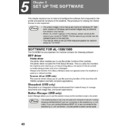Sharp AL-1566 (serv.man40) User Manual / Operation Manual ▷ View online
TROUBLESHOOTING AND MAINTENANCE
72
Error
indicator
indicator
Blinks
REPLACE THE
DRUM
CARTRIDGE.
DRUM
CARTRIDGE.
The drum cartridge has reached the end of
its life. Replace it with a new drum
cartridge. (When the indicator blinks, the
machine does not operate.)
its life. Replace it with a new drum
cartridge. (When the indicator blinks, the
machine does not operate.)
86
Steadily
lit
lit
TD CARTRIDGE
IS NEAR EMPTY.
IS NEAR EMPTY.
Toner is low. Purchase a new TD
cartridge.
cartridge.
85
A DRUM
CARTRIDGE WILL
BE NEEDED
SOON.
CARTRIDGE WILL
BE NEEDED
SOON.
Less than 1000 sheets can be printed
with the current drum cartridge.
Purchase a new drum cartridge.
with the current drum cartridge.
Purchase a new drum cartridge.
86
MEMORY FULL, PRESS START TO
RESUME.
RESUME.
Data is being held in memory. Print the
data or clear it from memory.
data or clear it from memory.
34
NO 2-SIDED COPY FROM BYPASS
TRAY.
TRAY.
Two sided printing or 2 IN 1 copying is
selected when the bypass tray is
already selected ,or the bypass tray is
selected when two-sided printing or 2
IN 1 copying is already selected.
The bypass tray cannot be used. Press
the [TRAY SELECT] key (
selected when the bypass tray is
already selected ,or the bypass tray is
selected when two-sided printing or 2
IN 1 copying is already selected.
The bypass tray cannot be used. Press
the [TRAY SELECT] key (
) to select
a paper tray.
30
35
35
NO 2IN1 COPY FROM
BYPASS TRAY.
BYPASS TRAY.
NO 2IN1 COPY WITH MARGIN
SHIFT.
SHIFT.
2 IN 1 copy and margin shift cannot be
used in combination.
used in combination.
35
38
38
ZOOM CAN NOT BE CHANGED IN
2IN1.
2IN1.
Copy ratio can not be changed in 2 IN 1
copy.
copy.
29
35
35
THIS MENU IS NOT SELECTABLE
WITH DATA.
WITH DATA.
This appears if you attempt to change
a user program setting while print job is
in progress.
a user program setting while print job is
in progress.
64
INSTALL A TD CARTRIDGE.
The TD cartridge is not installed
correctly. Reinstall the TD cartridge.
correctly. Reinstall the TD cartridge.
85
NO XX SIZE TRAY
There is no paper for printing. Press
the [MODE SELECT] key to switch to
printer mode and follow the instructions
in the display.
("XX" indicates paper size)
the [MODE SELECT] key to switch to
printer mode and follow the instructions
in the display.
("XX" indicates paper size)
-
CHECK SPF/RSPF.
START TO RESUME.
START TO RESUME.
An original remains on the document
glass, or the original is too thick to
scan.
glass, or the original is too thick to
scan.
24
If the message is no cleared when
there is no original on the document
glass, the underside of the RSPF is
dirty. Clean the underside of the RSPF
(especially areas where black lines
appear.)
there is no original on the document
glass, the underside of the RSPF is
dirty. Clean the underside of the RSPF
(especially areas where black lines
appear.)
88
LOAD XX PAPER INTO TRAY.
Printing is not possible if the paper size
setting is different from the size of
paper loaded in the tray. Load the
same size of paper as the paper size
setting and then press the [START] key
(
setting is different from the size of
paper loaded in the tray. Load the
same size of paper as the paper size
setting and then press the [START] key
(
). Printing will begin.
("XX" indicates paper size)
19
NO PC COMMUNICATION; CHECK
CABLE.
CABLE.
The machine is not correctly connected
to the computer. Check the cable
(when using the scanner function).
to the computer. Check the cable
(when using the scanner function).
46
47
47
Indication
Cause and remedy
Page
Lamp indicator
Display
73
8
TROUBLESHOOTING THE MACHINE
The following problems are related to the general operation of the machine and
copying.
copying.
Problem
Cause and solution
Page
The machine does not
operate.
operate.
The machine is not plugged into a
power outlet.
power outlet.
→ Plug the machine into a grounded outlet.
-
Power switch OFF.
→ Turn the power switch ON.
16
The power save indicator is blinking.
Indicates that the machine is warming
up.
Indicates that the machine is warming
up.
→ Copies cannot be made until the
machine has finished warming up.
-
The front cover or the side cover is not
completely closed.
completely closed.
→ Close the front cover or the side cover.
-
The machine is in auto power shut-off
mode.
mode.
→ In auto power shut-off mode, all lights
are off except the power save indicator.
Press the [START] key (
Press the [START] key (
) to resume
normal operation.
17
The scan head locking switch is locked.
→ Unlock the scan head locking switch.
13
Copies are too dark or
too light.
too light.
Select the correct original type for the
original.
original.
→ Select AUTO (
) with the
[EXPOSURE
(
)
] key or press the
[
] key (
) or [
] key (
) to
manually select an appropriate
exposure.
exposure.
→ If the copy is too light or too dark even
though AUTO (
) was selected with
the [EXPOSURE
(
)
] key, adjust the
automatic exposure level.
28
67
Blank copies.
The original is not placed face up in the
RSPF or face down on the document
glass.
RSPF or face down on the document
glass.
→ Place the original face up in the RSPF
or face down on the document glass.
24, 25
TROUBLESHOOTING AND MAINTENANCE
74
Problem
Cause and solution
Page
Part of the image is cut
off or there is too much
blank space.
off or there is too much
blank space.
The original was not placed in the
correct position.
correct position.
→ Place the original correctly.
24, 25
An appropriate ratio was not used for
the size of the original and the size of
the paper.
the size of the original and the size of
the paper.
→ Press the [ZOOM] key to change the
ratio to a setting that is suitable for the
original and the copy paper.
original and the copy paper.
29
The size of paper loaded in the tray was
changed without changing the tray's
paper size setting.
changed without changing the tray's
paper size setting.
→ Be sure to change the tray's paper size
setting whenever you change the size
of paper loaded in the tray.
of paper loaded in the tray.
23
Wrinkles appear in the
paper or the image
disappears in places.
paper or the image
disappears in places.
The paper is outside of the specified
size and weight range.
size and weight range.
→ Use copy paper within the specified
range.
18
Paper curled or damp.
→ Do not use curled or crimped paper.
Replace with dry copy paper. During
periods when the machine is not used
for a long time, remove the paper from
the tray and store it in a dark place in a
bag to prevent moisture absorption.
periods when the machine is not used
for a long time, remove the paper from
the tray and store it in a dark place in a
bag to prevent moisture absorption.
-
Copies are smudged or
dirty.
dirty.
The document glass or the underside of
the RSPF is dirty.
the RSPF is dirty.
→ Clean regularly.
88
Original smudged or blotchy.
→ Use a clean original.
-
TROUBLESHOOTING AND MAINTENANCE
75
8
Paper misfeed.
Misfeed occur.
→ To remove the misfeed, see "MISFEED
REMOVAL".
80
The paper is outside of the specified
size and weight range.
size and weight range.
→ Use copy paper within the specified
range.
18
Paper curled or damp.
→ Do not use curled or crimped paper.
Replace with dry copy paper. During
periods when the machine is not used
for a long time, remove the paper from
the tray and store it in a dark place in a
bag to prevent moisture absorption.
periods when the machine is not used
for a long time, remove the paper from
the tray and store it in a dark place in a
bag to prevent moisture absorption.
-
Paper is not loaded properly.
→ Make sure that the paper is properly
loaded.
19
Pieces of paper inside machine.
→ Remove all pieces of misfed paper.
81
Too much paper is loaded in the tray.
→ If the stack of paper is higher than the
indicator line on the tray, remove some
of the paper and reload so that the
stack does not exceed the line.
of the paper and reload so that the
stack does not exceed the line.
19
Some sheets of paper stick together.
→ Fan the paper well before loading it.
20
The guides on the bypass tray do not
match the width of the paper.
match the width of the paper.
→ Adjust the guides to match the width of
the paper.
22
The bypass tray extension is not pulled
out.
out.
→ When loading a large size of paper, pull
out the extension.
22
White or black lines
appear on copies.
appear on copies.
The scanner glass of the RSPF is dirty.
→ Clean the long narrow glass of the right
of the machines platen glass.
88
The TD cartridge or drum cartridge is
dirty.
dirty.
→ Clean the TD cartridge or drum
cartridge.
89
The transfer charger is dirty.
→ Clean the transfer charger.
90
Problem
Cause and solution
Page
Click on the first or last page to see other AL-1566 (serv.man40) service manuals if exist.