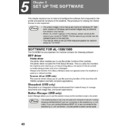Sharp AL-1566 (serv.man40) User Manual / Operation Manual ▷ View online
SET UP THE SOFTWARE
52
14
When the model selection window appears, select the model
name of your machine and click the "Next" button.
name of your machine and click the "Next" button.
For the model name of your machine, see the operation panel on the machine.
15
Select whether or not you wish the printer to be your default
printer and click the "Next" button.
printer and click the "Next" button.
16
When "This installation of the SHARP software is complete"
appears, click the "OK" button.
appears, click the "OK" button.
17
When the "Finish" screen appears, click the "Close" button.
This completes the installation of the software.
Sharing the printer using windows networking
If the machine will be used as a shared printer on a network, follow these steps to
install the printer driver in the client computer.
install the printer driver in the client computer.
1
Insert the CD-ROM into your computer's CD-ROM drive.
2
Click the "start" button, click "My Computer" (
), and then
double-click the CD-ROM icon (
).
In Windows 95/98/Me/NT 4.0/2000, double-click "My Computer", and then
double-click the CD-ROM icon.
double-click the CD-ROM icon.
3
Double-click the "setup" icon (
).
A Welcome window may appear before this step. Read the message in
the "Welcome" window and then click the "Next" button.
the "Welcome" window and then click the "Next" button.
If you are running Windows 2000/XP and a warning message appears
regarding the Windows logo test or digital signature, be sure to click
"Continue Anyway" or "Yes".
regarding the Windows logo test or digital signature, be sure to click
"Continue Anyway" or "Yes".
After the installation, a message prompting you to restart your computer
may appear. In this case, click the "Yes" button to restart your
computer.
may appear. In this case, click the "Yes" button to restart your
computer.
To configure the appropriate settings in the print server, see the
operation manual or help file of your operating system.
operation manual or help file of your operating system.
If the language selection screen appears after you double click the
"setup" icon, select the language that you wish to use and click the
"Next" button. (Normally the correct language is selected
automatically.)
"setup" icon, select the language that you wish to use and click the
"Next" button. (Normally the correct language is selected
automatically.)
Note
Caution
Note
Note
Note
SET UP THE SOFTWARE
53
5
4
The "SOFTWARE LICENCE" window will appear. Make sure
that you understand the contents of the software licence, and
then click the "Yes" button.
that you understand the contents of the software licence, and
then click the "Yes" button.
5
Click the "Printer Driver"
button.
button.
6
Read the message in the "Welcome" window and then click the
"Next" button.
"Next" button.
7
Select "Shared Printer"
and click the "Next"
button.
and click the "Next"
button.
SET UP THE SOFTWARE
54
8
For the port to be used,
select the machine set as
a shared printer, and click
the "Next" button.
select the machine set as
a shared printer, and click
the "Next" button.
You can also click the "Add
Network Port" button and
select the printer to be shared
(the machine) by browsing the
network in the window that
appears.
Network Port" button and
select the printer to be shared
(the machine) by browsing the
network in the window that
appears.
9
When the model selection window appears, select model name
of your machine and click the "Next" button.
of your machine and click the "Next" button.
For the model name of your machine, see the operation panel on the machine.
10
Follow the on-screen instructions.
11
When the "Finish" screen appears, click the "Close" button.
This completes the installation of the software.
If the shared printer does not appear in the list, check the settings in the
printer server.
printer server.
After the installation, a message prompting you to restart your computer
may appear. In this case, click the "Yes" button to restart your computer.
may appear. In this case, click the "Yes" button to restart your computer.
Note
Note
55
5
SETTING UP BUTTON MANAGER
Button Manager is a software program that works with the scanner driver to enable
scanning from the machine.
To scan using the machine, Button Manager must be linked with the scan menu on
the machine. Follow the steps below to link Button Manager to scanner events.
scanning from the machine.
To scan using the machine, Button Manager must be linked with the scan menu on
the machine. Follow the steps below to link Button Manager to scanner events.
Windows XP
1
Click the "start" button, click "Control Panel", click "Printers
and Other Hardware", and then click "Scanners and Cameras".
and Other Hardware", and then click "Scanners and Cameras".
2
Click the "SHARP AL-XXXX" icon and select "Properties" from
the "File" menu.
the "File" menu.
3
In the "Properties" screen, click the "Events" tab.
4
Select "SC1
:" from the
"Select an event"
pull-down menu.
pull-down menu.
Click on the first or last page to see other AL-1566 (serv.man40) service manuals if exist.