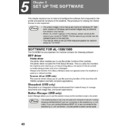Sharp AL-1566 (serv.man40) User Manual / Operation Manual ▷ View online
SET UP THE SOFTWARE
48
5
Double-click the "setup" icon (
).
6
The "SOFTWARE LICENCE" window will appear. Make sure
that you understand the contents of the software licence, and
then click the "Yes" button.
that you understand the contents of the software licence, and
then click the "Yes" button.
7
Read the "Readme First" in the "Welcome" window and then
click the "Next" button.
click the "Next" button.
Set the IP Address
This setting is only required once when using the machine on a network.
8
Click the "Set the IP
Address" button.
Address" button.
If the language selection screen appears after you double click the
"setup" icon, select the language that you wish to use and click the
"Next" button. (Normally the correct language is selected
automatically.)
"setup" icon, select the language that you wish to use and click the
"Next" button. (Normally the correct language is selected
automatically.)
To set the IP address of the machine, follow the steps below. If the
machine is already connected to the network and its IP address has
been set, go to "LPR (TCP/IP) direct printing" (p.50).
machine is already connected to the network and its IP address has
been set, go to "LPR (TCP/IP) direct printing" (p.50).
Note
Note
SET UP THE SOFTWARE
49
5
9
The printer or printers
connected to the network
will be detected. Click the
printer to be configured
(the machine) and click
the "Next" button.
connected to the network
will be detected. Click the
printer to be configured
(the machine) and click
the "Next" button.
10
Enter the IP address,
subnet mask, and default
gateway.
subnet mask, and default
gateway.
The settings in the above
window are examples.
Be sure to ask your network
administrator for the correct IP
address, subnet mask, and
default gateway to be entered.
window are examples.
Be sure to ask your network
administrator for the correct IP
address, subnet mask, and
default gateway to be entered.
11
Click the "Next" button.
• The "Ethernet Address" is indicated on the left side of the machine
near the LAN connector.
• If the machine is used on a different network after the IP address is
set, the machine will not be recognized. Enter the Ethernet Address
and click the "Initialize" button to initialize the IP address. Follow the
on-screen instructions to click the "OK" button and then the "Search"
button.
and click the "Initialize" button to initialize the IP address. Follow the
on-screen instructions to click the "OK" button and then the "Search"
button.
When "Get IP Address Automatically" is selected, the IP address may
at times change automatically. This will prevent printing. In this event,
select "Assign IP Address" and enter the IP address.
at times change automatically. This will prevent printing. In this event,
select "Assign IP Address" and enter the IP address.
Note
Note
SET UP THE SOFTWARE
50
12
Click the "Yes" button.
Go to step 11 on page 51.
LPR (TCP/IP) direct printing
After step 1-7 on page 48
8
Click the "Printer Driver"
button.
button.
If you have not set the IP
Address, click the "Set the IP
Address" button in first and go
to step 8 on page 48.
Address, click the "Set the IP
Address" button in first and go
to step 8 on page 48.
9
Read the message in the "Welcome" window and then click the
"Next" button.
"Next" button.
10
Select "LPR (TCP/IP)
direct printing" and click
the "Next" button.
direct printing" and click
the "Next" button.
SET UP THE SOFTWARE
51
5
11
The printer or printers
connected to the network
will be detected. Click the
printer to be configured
(the machine) and click
the "Next" button.
connected to the network
will be detected. Click the
printer to be configured
(the machine) and click
the "Next" button.
12
In the window for setting
the destination print port
name, make sure that
":lp" appears at the end of
the IP address and click
the "Next" button.
the destination print port
name, make sure that
":lp" appears at the end of
the IP address and click
the "Next" button.
13
A window appears to let
you check your entries.
Make sure that the entries
are correct and then click
the "Finish" button.
you check your entries.
Make sure that the entries
are correct and then click
the "Finish" button.
If any of the entries are
incorrect, click the "Back"
button to return to the
appropriate window and
correct the entry.
incorrect, click the "Back"
button to return to the
appropriate window and
correct the entry.
If the machine's IP address cannot be found, make sure the machine is
powered on, make sure the network cable is connected correctly, and
then click the "Search" button.
powered on, make sure the network cable is connected correctly, and
then click the "Search" button.
Any name can be entered in "Printer Port Name" (maximum of 38
characters).
characters).
Note
Note
Click on the first or last page to see other AL-1566 (serv.man40) service manuals if exist.