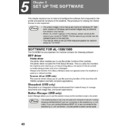Sharp AL-1566 (serv.man40) User Manual / Operation Manual ▷ View online
80
MISFEED REMOVAL
When a misfeed occurs, the error indicator blinks, "CLEAR PAPER JAM" appears in
the display, and the machine stops operating. If a misfeed occurs when using the
RSPF, "RETURN X ORIGINAL(S) START TO RESUME" will appear in the display.
("X" indicates the number of pages to be returned.). This indicates the number of the
originals that must be returned to the document feeder tray after a misfeed. Return
the required number of originals. This number will be cleared when copying is
resumed or the [CLEAR] key (
the display, and the machine stops operating. If a misfeed occurs when using the
RSPF, "RETURN X ORIGINAL(S) START TO RESUME" will appear in the display.
("X" indicates the number of pages to be returned.). This indicates the number of the
originals that must be returned to the document feeder tray after a misfeed. Return
the required number of originals. This number will be cleared when copying is
resumed or the [CLEAR] key (
) is pressed. If an original misfeed occurs in the
RSPF, the machine will stop and the error indicator will blink. To remove a misfeed
from the RSPF, see "D: Misfeed in the RSPF" (p.83).
from the RSPF, see "D: Misfeed in the RSPF" (p.83).
1
Open the bypass tray and side cover, in that order.
To open the bypass tray, see "Loading paper in the bypass tray" (p.22). To
open the side cover, see "INSTALLING THE TD CARTRIDGE" (p.14).
open the side cover, see "INSTALLING THE TD CARTRIDGE" (p.14).
2
Check the misfeed location. Remove the misfed paper
following the instructions for each location in the illustration
below. If the error indicator blinks, proceed to "A: Misfeed in
the paper feed area" (p.81).
following the instructions for each location in the illustration
below. If the error indicator blinks, proceed to "A: Misfeed in
the paper feed area" (p.81).
If paper is misfed here, proceed to "A:
Misfeed in the paper feed area". (p.81)
Misfeed in the paper feed area". (p.81)
If paper is misfed here, proceed to "B:
Misfeed in the fusing area". (p.81)
Misfeed in the fusing area". (p.81)
If the misfed paper is seen from
this side, proceed to "C: Misfeed
in the transport area". (p.82)
this side, proceed to "C: Misfeed
in the transport area". (p.82)
TROUBLESHOOTING AND MAINTENANCE
81
8
A: Misfeed in the paper feed area
1
Gently remove the misfed paper from the paper feed area as
shown in the illustration. If the error indicator blinks and the
misfed paper is not visible in the paper feed area, pull out the
paper tray and remove the misfed paper. If the paper cannot be
removed, proceed to "B: Misfeed in the fusing area".
shown in the illustration. If the error indicator blinks and the
misfed paper is not visible in the paper feed area, pull out the
paper tray and remove the misfed paper. If the paper cannot be
removed, proceed to "B: Misfeed in the fusing area".
2
Close the side cover by pressing the round projections near
the side cover open button. The error indicator will go out and
the ready indicator will light up.
the side cover open button. The error indicator will go out and
the ready indicator will light up.
B: Misfeed in the fusing area
1
Lower the fusing unit release
lever.
lever.
The fusing unit is hot. Do not touch the fusing unit when
removing misfed paper. Doing so may cause a burn or other
injury.
removing misfed paper. Doing so may cause a burn or other
injury.
• Do not touch the surface of the drum (green portion) of the drum
cartridge when removing the misfed paper. Doing so may damage
the drum and cause smudges on copies.
the drum and cause smudges on copies.
• If the paper has been fed through the bypass tray, do not remove the
misfed paper through the bypass tray. Toner on the paper may stain
the paper transport area, resulting in smudges on copies.
the paper transport area, resulting in smudges on copies.
Warning
Caution
Fusing unit release lever
TROUBLESHOOTING AND MAINTENANCE
82
2
Gently remove the misfed paper
from under the fusing unit as shown
in the illustration. If the paper cannot
be removed, proceed to "C: Misfeed
in the transport area".
from under the fusing unit as shown
in the illustration. If the paper cannot
be removed, proceed to "C: Misfeed
in the transport area".
3
Raise the fusing unit release lever and then close the side
cover by pressing the round projections near the side cover
open button. The error indicator will go out and the ready
indicator will light up.
cover by pressing the round projections near the side cover
open button. The error indicator will go out and the ready
indicator will light up.
C: Misfeed in the transport area
1
Lower the fusing unit release lever.
See "B: Misfeed in the fusing area" (p.81).
2
Open the front cover.
To open the front cover, see "INSTALLING THE TD CARTRIDGE" (p.14).
3
Rotate the roller rotating
knob in the direction of the
arrow and gently remove the
misfed paper from the exit
area.
knob in the direction of the
arrow and gently remove the
misfed paper from the exit
area.
The fusing unit is hot. Do not touch the fusing unit when
removing misfed paper. Doing so may cause a burn or other
injury.
removing misfed paper. Doing so may cause a burn or other
injury.
• Do not touch the surface of the drum (green portion) of the drum
cartridge when removing the misfed paper. Doing so may cause
smudges on copies.
smudges on copies.
• Do not remove the misfed paper from above the fusing unit. Unfixed
toner on the paper may stain the paper transport area, resulting in
smudges on copies.
smudges on copies.
Warning
Caution
Roller rotating
knob
knob
TROUBLESHOOTING AND MAINTENANCE
83
8
4
Raise the fusing unit release lever, close the front cover and
then close the side cover by pressing the round projections
near the side cover open button. The error indicator will go out
and the ready indicator will light up.
then close the side cover by pressing the round projections
near the side cover open button. The error indicator will go out
and the ready indicator will light up.
D: Misfeed in the RSPF
An original misfeed may occur at one of three locations: if the misfed original is
visible in the document feeder tray, (A) in the document feeder tray; if the misfed
original is not visible in the document feeder tray, (B) in the exit area or (C) under the
document feeder cover. Remove the misfed original following the instructions for
each location.
visible in the document feeder tray, (A) in the document feeder tray; if the misfed
original is not visible in the document feeder tray, (B) in the exit area or (C) under the
document feeder cover. Remove the misfed original following the instructions for
each location.
(A) Open the document feeder cover and pull the original gently to the left and
out from the document feeder tray. Close the document feeder cover. Open
and close the RSPF to clear the error indicator. If the misfed original cannot
be easily removed, proceed to (C).
and close the RSPF to clear the error indicator. If the misfed original cannot
be easily removed, proceed to (C).
(B) Open the RSPF and rotate the roller to remove the misfed original from the
exit area. If the misfed original cannot be easily removed, proceed to (C).
With the RSPF, pull out the reversing tray to remove the misfed original.
When closing the covers, be sure to close the front cover securely and
then close the side cover. If the covers are closed in the wrong order,
the covers may be damaged.
then close the side cover. If the covers are closed in the wrong order,
the covers may be damaged.
After removing a misfed original from the exit area of the RSPF, be sure
to insert the reversing tray into the exit area until it locks in place.
to insert the reversing tray into the exit area until it locks in place.
Caution
Document feeder cover
Roller
Note
Reversing tray
Click on the first or last page to see other AL-1566 (serv.man40) service manuals if exist.