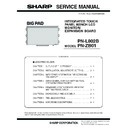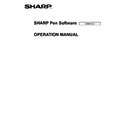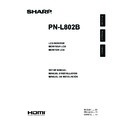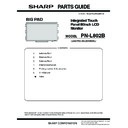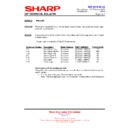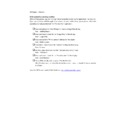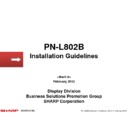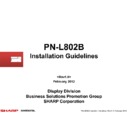Sharp PN-L802B (serv.man8) Service Manual ▷ View online
CHAPTER 5. FIRMWARE UPDATA PROCEDURES/EDID WRITING PROCEDURES
PN-L802B FIRMWARE UPDATA PROCEDURES/EDID WRITING PROCEDURES
5 – 9
4. US_RCV (ULTRASONIC RECEIVER UNIT) PWB FIRMWARE UPDATER
4 - 1. US_RCV PWB FIRMWARE
UPDATER OPERATING
CONDITIONS
CONDITIONS
The operating conditions of the US_RCV PWB firmware updater for this
machine are as follows:
Connect the USB port of the PC and the USB input pin for servicing of
the touch panel with a cable.
the touch panel with a cable.
4 - 2. US_RCV PWB FIRMWARE
UPDATE
1 ) Press [US_RCV Firmware] button of the service tool launcher.
2 ) Disconnect the USB cable from the USB connector of the touch
panel.
3 ) Remove the USB connector cover for servicing.
4 ) Connect the USB cable to the USB connector for servicing.
5 ) Specify the HEX file “PNL802B_PNFW_UserPrg_V***.mot”.
6 ) Press [START] button, and writing of the firmware is started.
Writing is completed in about 20 sec. When "Finish!" is displayed,
the firmware update is completed.
OS
n
Windows XP
n
Windows Vista
n
Windows 7
Communication
port
USB port
USB cable
Mini USB B connector male (5pin) -
USB A connector male
USB A connector male
Touch panel
PC
To USB port
USB connector
USB cable
Mini USB
connector
connector
USB input terminal
CHAPTER 5. FIRMWARE UPDATA PROCEDURES/EDID WRITING PROCEDURES
PN-L802B FIRMWARE UPDATA PROCEDURES/EDID WRITING PROCEDURES
5 – 10
4 - 3. WHEN UPDATE IS FAILED
When “Failed” is displayed, disconnect the USB cable once and con-
nect the cable to the USB connector for servicing again. Then press
nect the cable to the USB connector for servicing again. Then press
[START] button, and writing of the firmware is started.
In about 20 sec, writing is completed. When “Firmware version update
complete” is displayed, update of the firmware is completed.
4 - 4. VERSION CHECK METHOD
■ VERSION CHECK BY THE FIRMWARE
UPDATER
Connect the USB cable to the USB connector for servicing. Press
[VERSION] button of the firmware updater to check the firmware ver-
[VERSION] button of the firmware updater to check the firmware ver-
sion which is being written.
To check the check sum, press [CHECK SUM] button.
■ VERSION CHECK BY THE TOUCH PANEL
DRIVER
Connect the PC and the USB connector for servicing of the touch panel
with the USB cable, and use the touch panel driver to check the version
with the USB cable, and use the touch panel driver to check the version
of the touch panel firmware.
To display the version, click the touch panel icon on the task bar and
select [Hardware information] - [Test information display], and the [Test
information display] menu is displayed. When [Service mode] button is
information display] menu is displayed. When [Service mode] button is
pressed on this menu, the following menu is displayed.
Example
Example
CHAPTER 5. FIRMWARE UPDATA PROCEDURES/EDID WRITING PROCEDURES
PN-L802B FIRMWARE UPDATA PROCEDURES/EDID WRITING PROCEDURES
5 – 11
5. EDID WRITING PROCEDURES
5 - 1. TOOL OPERATING CONDITIONS
n
Windows XP
n
Windows Vista
n
Windows 7
MEMO
n
When you use this model in Windows XP/ Windows Vista, log in by manager authority.
n
Only the 32bit OS’s are supported.
n
The I/O address of the printer port must be set to 378.
3Refer to page 5 - 13 "5 - 3. SUPPLEMENTARY DESCRIPTIONS".
3Refer to page 5 - 13 "5 - 3. SUPPLEMENTARY DESCRIPTIONS".
5 - 2. OPERATING PROCEDURES
1 ) Connect the jig to the PC.
2 ) Press [EDID] button of the Service Tool Launcher.
3 ) Write the EDID of the I/F PWB connector.
Select “PNxxxxx” in the column of “Class”.
Select “PNxxxxx write EDID (PC VGA/DVI)” in “Contents”.
Select “PNxxxxx write EDID (PC VGA/DVI)” in “Contents”.
After selection, click [Go].
4 ) The window for checking the execution content is displayed. If it is
OK, press [YES], and if not, press [NO].
n
When [YES] is pressed, the process goes on to the next step.
n
When [NO] is pressed, the display returns to 3).
5 ) When the following window is displayed, connect the monitor to the jig.
SETTING ON THE MONITOR SIDE
Connect the VGA cable and the DVI-HDMI cable to the monitor and the
jig.
3Refer to page 5 - 13 "■ VGA, HDMI".
jig.
3Refer to page 5 - 13 "■ VGA, HDMI".
In order to release the write protect of EDID, turn on the main
power of Display while holding down [INPUT] button of the unit,
and wait until the message: “No Signal” is displayed. Or, you can
and wait until the message: “No Signal” is displayed. Or, you can
release the EDID write protect from SERVICE2.
MEMO
n
If the write protect cannot be released by the [INPUT] button or from
SERVICE2, you need to send the serial command “EDWP1230.”
3Refer to page 5 - 12 "■ CANCELING WRITE-PROTECT OF
3Refer to page 5 - 12 "■ CANCELING WRITE-PROTECT OF
EDID BY THE SERIAL COMMAND".
The write protect can be released in SERVICE MENU 2 as well.
3Refer to page 4 - 8 "6 - 1. EDID WRITE PROTECT RELEASE".
3Refer to page 4 - 8 "6 - 1. EDID WRITE PROTECT RELEASE".
CHAPTER 5. FIRMWARE UPDATA PROCEDURES/EDID WRITING PROCEDURES
PN-L802B FIRMWARE UPDATA PROCEDURES/EDID WRITING PROCEDURES
5 – 12
6 ) Click [Start] button.
7 ) The window below is displayed.
On the above screen EDID is written and verified. If the operation is
interrupted before completion, the connection may be improper.
interrupted before completion, the connection may be improper.
Check for it. After completion of writing, the click [Finish] button.
When PN-ZB01 is connected, follow the procedures below.
8 ) Write the EDID of the DVI connector.
Select “PN-ZB01 write EDID (PC-DVI)” from the “Contents” described
in Step 3).
in Step 3).
9 ) The window for checking the execution content is displayed. If it is
OK, press [YES] button.
10) When the following window is displayed, connect the monitor to the
jig.
SETTING ON THE MONITOR SIDE
Connect the DVI-HDMI cable to the monitor and the jig.
3Refer to page 5 - 13 "■ DVI (ONLY WHEN THE UNIT IS
3Refer to page 5 - 13 "■ DVI (ONLY WHEN THE UNIT IS
EQUIPPED WITH PN-ZB01.)".
Cancel write-protect of EDID.
(Refer to 5) to cancel write-protect of EDID)
11) Click [Start] button.
12) The window below is displayed.
On the above screen EDID is written and verified. If the operation is
interrupted before completion, the connection may be improper.
Check for it. After completion of writing, click [Finish] button.
Check for it. After completion of writing, click [Finish] button.
13) In case of an error occurs in writing or verifying
If an error occurs in writing or verifying, the above window is dis-
played.
When [Retry] button is pressed, EDID writing and verifying are per-
When [Retry] button is pressed, EDID writing and verifying are per-
formed again. Check the connection between the monitor and the
PC, cancel write-protect again, and repeat the procedures from 1).
14) When writing is normally completed or when [Cancel] button is
pressed on the EDID error screen, the display returns to the win-
dow of 5). Then writing of another set can be performed continu-
ously.
15) Turn off the main power.