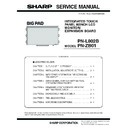Sharp PN-L802B (serv.man8) Service Manual ▷ View online
CHAPTER 4. SERVICE MENU/VARIOUS SETTING TOOL OPERATING PROCEDURES
PN-L802B SERVICE MENU/VARIOUS SETTING TOOL OPERATING PROCEDURES
4 – 40
20. SENSOR ADJUSTMENT TOOL
This tool checks the sensor state (sensor waveform) in the touch panel section of this machine.
It also adjusts various setting values related to the sensor. When replacing the PWB, be sure to execute the initial adjustment.
3Refer to page 4 - 50 "21. INITIAL ADJUSTMENT PROCEDURE".
3Refer to page 4 - 50 "21. INITIAL ADJUSTMENT PROCEDURE".
20 - 1. PREPARATION
1 ) Prepare a PC with Windows XP/Vista/7 and a USB port.
2 ) Connect this tool to the USB port of the PC with a USB cable.
20 - 2. SENSOR STATUS CHECK AND ADJUSTMENT
To check or adjust the sensor status, follow the procedures below.
(1) START SCREEN
Press [Sensor Adjustment] button on the service tool launcher, and the following screen is displayed.
NO.
Screen contents
1
Connect
Connected to the sensor, starting communication.
2
Disconnect
Connection with the sensor is cut off, terminating communication.
3
Sensor adjust
The sensor waveform is checked and the sensor adjustment is executed.
4
Calibration
Calibration of the calibration touch panel coordinates is executed.
5
End
Sensor adjustment tool is ended.
6
Status display
Status of connection, etc, is displayed.
1
2
3
4
5
6
Disabled
CHAPTER 4. SERVICE MENU/VARIOUS SETTING TOOL OPERATING PROCEDURES
PN-L802B SERVICE MENU/VARIOUS SETTING TOOL OPERATING PROCEDURES
4 – 41
(2) SENSOR CHECK AND ADJUSTMENT
When “(1) START SCREEN - 3” is selected, the sensor adjustment dialogue below is displayed.
3Refer to page 4 - 40 "(1) START SCREEN".
3Refer to page 4 - 40 "(1) START SCREEN".
MEMO
n
When Sensor adjustment tool is started, it is automatically displayed only once.
NO.
Screen contents
1
Wave sensor
The sensor waveforms at the left upper and the right upper sections are displayed.
(Details are described later.)
2
Parameter View Setting
Setting related to various sensors is made. (Details are described later.)
3
X-Y plot
The thickness and the coordinates of a detected blocking substance are displayed.
(Details are described later.)
(Details are described later.)
4
Line Detect
Automatic adjustment of sensor optical axis.
MEMO
n
When executing the Sensor optical axis initialization, do not touch the screen.
5
Flash write
The current parameter value is written into the flash (main body of the touch panel).
6
Write file/Read file
In “Write file,” the current parameter value is written into the file (hard disk).
In “Read file,” the above saved data are read to set the parameter.
1
5
6
2
3
4
CHAPTER 4. SERVICE MENU/VARIOUS SETTING TOOL OPERATING PROCEDURES
PN-L802B SERVICE MENU/VARIOUS SETTING TOOL OPERATING PROCEDURES
4 – 42
<SENSOR WAVEFORM CHECK>
When “(2) SENSOR CHECK AND ADJUSTMENT - 1” is selected, the following sensor waveform dialogue is displayed.
MEMO
n
When Sensor adjustment tool is started, it is automatically displayed only once.
CHECK BOX CONTENTS
Mode
Mode OFF: The waveform display area is displayed without process.
Shadow: The interruption waveform of the waveform display section is displayed.
2D images
The 2D image obtained by the sensor is displayed.
LED OFF
The infrared LED is turned OFF.
Check box
CHAPTER 4. SERVICE MENU/VARIOUS SETTING TOOL OPERATING PROCEDURES
PN-L802B SERVICE MENU/VARIOUS SETTING TOOL OPERATING PROCEDURES
4 – 43
NO-PROCESS MODE (MODE: OFF)
The wave sensor in the mode OFF is as shown below. Check this waveform to confirm that the sensor obtains enough light quantity or not.
The Scope of the left sensor is in the range of [L] first - [L] last, and that of the right sensor is in the range of [R] first - [R] last.
(See the figure below.)
(See the figure below.)
When there is no interrupting substance
[L] first
[L] peakseg
[L] last
[R] first
[R] peakseg
Right side
sensor waveform
Left side
sensor waveform
A value above the range
of first - last.
(Parameter name: mlvl)
[R] last
Temperature compensation setting
(Click [therm calc] and then [Apply], and the setting is automatically executed.)
When there is an interrupting substance (Interrupting substance peripheral waveform)
Blue line : Current value
Red line : Reference value
Red line : Reference value
[R] last
[L] first
[L] peakseg
[R] first
[L] last
[R] peakseg
Right side sensor
Left side sensor
Recursive
reflection plate
reflection plate
Click on the first or last page to see other PN-L802B (serv.man8) service manuals if exist.