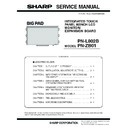Sharp PN-L802B (serv.man8) Service Manual ▷ View online
CHAPTER 4. SERVICE MENU/VARIOUS SETTING TOOL OPERATING PROCEDURES
PN-L802B SERVICE MENU/VARIOUS SETTING TOOL OPERATING PROCEDURES
4 – 52
21 - 3. ZERO LEVEL OF LIGHT QUANTITY ADJUSTMENT
1 ) Check the LED OFF of the sensor waveform dialogue to display the waveform at LED OFF.
2 ) “Captured” tab of the parameter dialogue is displayed.
3 ) Adjust the offset value of the left sensor (L). (Repeat clicking of changing and applying of the offset value until the adjustment standard is satis-
fied.)
4 ) Adjust the offset value of the right sensor (R). (Repeat clicking of changing and applying of the offset value until the adjustment standard is satis-
fied.)
If the waveform is lower than the zero level, it is not displayed on the screen. Increase the offset value to make the sensor waveform visible, and
reduce it to adjust.
reduce it to adjust.
Zero level
[Adjusting criterion]
Offset value: Overlapped between the zero level
and the sensor waveform.
Offset value: Overlapped between the zero level
and the sensor waveform.
1Left sensor (L) offset value
2Apply the adjust value (Left sensor)
3Right sensor (R) offset value
4Apply the adjust value (Right sensor)
2Apply the adjust value (Left sensor)
3Right sensor (R) offset value
4Apply the adjust value (Right sensor)
Enlarged
Sensor waveform
1
2
3
4
CHAPTER 4. SERVICE MENU/VARIOUS SETTING TOOL OPERATING PROCEDURES
PN-L802B SERVICE MENU/VARIOUS SETTING TOOL OPERATING PROCEDURES
4 – 53
21 - 4. DETAILED PROCEDURES OF THE SCOPE ADJUSTMENT
The parameters to be adjusted by applying the pen tip on the screen are first, last, and peakseg on the L/R sides.
Put the pen tip on four positions on the screen according to the above flow to execute the parameter adjustment.
Put the pen tip on four positions on the screen according to the above flow to execute the parameter adjustment.
For the items other than L/R first, last, and peakseg, do not change the values.
MEMO
n
The items other than L/R first, last, and peakseg are automatically set by executing the [Optical axis initialization] after completion of the Scope
adjustment.
■ WORK PROCEDURE 1
Change the parameter window tab to “Scope adjustment” to execute the Scope adjustment.
“Wave sensor” button and “Parameter View Settings” button can be pressed in any sequence.
1
2
3
4
5
6
L last
L peakseg
R first
R last
R peakseg
right upper
left lower
right lower
left upper
left lower
L
side
R
side
right lower
L first
L peakseg
L last
R first
R peakseg
R last
working
procedure
Parameter to
be adjusted
Position to put
the pen on
Waveform to
be checked
L first
START
END
L side first setting
L side last setting
L side peakseg setting
R side first setting
R side last setting
R side peakseg setting
Put the pen on the left
lower section to adjust.
lower section to adjust.
Put the pen on the left
upper section to adjust.
upper section to adjust.
Put the pen on the right
upper section to adjust.
upper section to adjust.
Put the pen on the right
lower section to adjust.
lower section to adjust.
Put the pen on the right
lower section to adjust.
lower section to adjust.
Put the pen on the left
lower section to adjust.
lower section to adjust.
Click the scope adjustment tab
to display the scope adjustment
menu
(The other tabs are not used.)
to display the scope adjustment
menu
(The other tabs are not used.)
To check the adjustment with the waveform in the R side
parameter adjustment, press this [Apply] button.
parameter adjustment, press this [Apply] button.
Use the sensor waveform window and the parameter window to execute
the scope adjustment.
the scope adjustment.
To check the adjustment with the
waveform in the L side parameter
adjustment, press this [Apply] button.
waveform in the L side parameter
adjustment, press this [Apply] button.
CHAPTER 4. SERVICE MENU/VARIOUS SETTING TOOL OPERATING PROCEDURES
PN-L802B SERVICE MENU/VARIOUS SETTING TOOL OPERATING PROCEDURES
4 – 54
<PARAMETER ADJUSTMENT>
When [Apply] button on the L side or on the R side is pressed during the paramter adjustment, the adjustment result on the L side or on the R side
can be checked. When the buttons are pressed, the red line or the red belt on the waveform is shifted.
can be checked. When the buttons are pressed, the red line or the red belt on the waveform is shifted.
When the OK judgment criterior of the result is satisfied after shiting, go to the next Scope adjustment.
Put the pen tip at the corner of the effective pixel on the right upper section to adjust the L side first parameter.
When [Apply] button is pressed after changing the value, the red line on the waveform is shifted. Repeat the adjustment until the OK conditions are
satisfied.
satisfied.
㪈㪉㪊
The number increases.
When [Apply] button is pressed, the red
line or the red belt is shifted to the right.
When [Apply] button is pressed, the red
line or the red belt is shifted to the right.
The number decreases.
When [Apply] button is pressed, the red
line or the red belt is shifted to the left.
When [Apply] button is pressed, the red
line or the red belt is shifted to the left.
LCD draw area
VOID area
Put the pen on the screen so that the pen tip
is on the dot at the right upper side of the LCD
draw area.
Do not move the pen during the parameter
adjustment.
is on the dot at the right upper side of the LCD
draw area.
Do not move the pen during the parameter
adjustment.
Put the pen vertically to
the screen.
the screen.
Camera L
Camera R
OK conditions
When the pen is put on, the valley
point of the waveform comes to the
right side of the left red line.
When the pen is put on, the valley
point of the waveform comes to the
right side of the left red line.
Adjust so that the lower limit comes
to the dot next to the red line.
to the dot next to the red line.
CHAPTER 4. SERVICE MENU/VARIOUS SETTING TOOL OPERATING PROCEDURES
PN-L802B SERVICE MENU/VARIOUS SETTING TOOL OPERATING PROCEDURES
4 – 55
■ WORK PROCEDURE 2
Put the pen tip at the corner of the effective pixel on the left lower section to adjust the L side last parameter.
When [Apply] button is pressed after changing the value, the red line on the waveform is shifted. Repeat the adjustment until the OK conditions are
satisfied.
When the pen tip is put on the left lower section, two valleys may be made in the waveform.
In such a case, use the right valley to adjust so that the OK conditions are satisfied.
LCD draw area
VOID area
Put the pen on the screen so that the pen tip
is on the dot at the left lower side of the LCD
draw area.
Do not move the pen during the parameter
adjustment.
is on the dot at the left lower side of the LCD
draw area.
Do not move the pen during the parameter
adjustment.
Camera L
Camera R
OK conditions
When the pen is put on, the valley
point of the waveform comes to the
left side of the right red line.
When the pen is put on, the valley
point of the waveform comes to the
left side of the right red line.
Adjust so that the lower limit comes
to the dot next to the red line.
to the dot next to the red line.
Put the pen vertically to
the screen.
the screen.
Valley section when the pen is put on the screen.
Since this is a valley section before putting the pen,
it is outside the display section. If an adjustment is
made with this valley section, NG drawing is resulted.
it is outside the display section. If an adjustment is
made with this valley section, NG drawing is resulted.
In this example, light is interrupted by adhesive which
fixes the camera in the R side. Outside However, it is
the screen and there is no problem.
fixes the camera in the R side. Outside However, it is
the screen and there is no problem.
*
Click on the first or last page to see other PN-L802B (serv.man8) service manuals if exist.