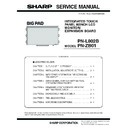Sharp PN-L802B (serv.man8) Service Manual ▷ View online
CHAPTER 5. FIRMWARE UPDATA PROCEDURES/EDID WRITING PROCEDURES
PN-L802B FIRMWARE UPDATA PROCEDURES/EDID WRITING PROCEDURES
5 – 5
2 - 2. FIRMWARE UPDATE
Press the [PN-ZB01 Firmware] button of the Service Launcher.
1 ) Select the COM port to be used for communication and input the
transfer rate specified with the Information Display. The default of
transfer rate is 38400bps. (In the right illustration, [COM1:
38400bps] is selected.)
38400bps] is selected.)
CAUTION
n
Do not use two check-boxes (Empty ROM, NO Scaler) in the
right at normal conditions. (Leave the boxes unchecked.)
2 ) You are to select the firmware file, but you don't need to make any
change.
3 ) By pressing [START] button, the confirmation window of version
and checksum is displayed.
Confirm that the version and checksum are correct, and then press
[OK].
[OK].
The writing is completed in about 2 minutes. Once “Complete!” is
displayed, the firmware update has been finished.
displayed, the firmware update has been finished.
MEMO
n
When PC is equipped with RS232C port, it takes about 1 minute.
When a USB serial convert cable is used, it takes about 2 minutes.
When a USB serial convert cable is used, it takes about 2 minutes.
4 ) When the update has succeeded, the message “Complete!” is dis-
played as shown in the illustration.
After writing, turn OFF and ON the main power.
2 - 3. VERSION CHECK PROCEDURES
■ CHECK METHOD BY THE SERVICE MENU
With an image displayed on this machine, use the remote controller to
display SERVICE MENU1 to check the firmware version (FIRM VER-
display SERVICE MENU1 to check the firmware version (FIRM VER-
SION (SUB)).
To display SERVICE MENU1, press and hold [SIZE] button of the
remote controller (for 5 sec or more), and press [BRIGHT- (
1 )], [VOL-
(
4 )], [BRIGHT+ ( 3 )] and [VOL+ ( 2 )] in this sequence.
After checking the version, press [MENU] button of the remote control-
ler to close the SERVICE MENU1 display.
COM PORT, FIRMWARE FILE SETTING
FIRMWARE UPDATE
SERVICE1
SERVICE2
SERVICE3
MODEL
S/N
SERVICE MENU1
FIRM VERSION (MAIN)
CHECK SUM (MAIN)
FIRM VERSION (SUB)
CHECK SUM (SUB)
CHECK SUM (MAIN)
FIRM VERSION (SUB)
CHECK SUM (SUB)
USAGE TIME
1/1
: PN-XXXX
: XXXXXXXX
: OK Ver 1.00 (110801)
: XXXXXXXX
: OK Ver 1.00 (110801)
FIRM VERSION (DSD)
: OK Ver 1.0.6
: OK 1234ABCDEF
: OK Ver 1.00 (110801)
: OK 1234ABCD
: OK 1234ABCD
: 999999H
END
̖[MENU]
ADJUSTMENT CHECK
: W/B CALIB
CHAPTER 5. FIRMWARE UPDATA PROCEDURES/EDID WRITING PROCEDURES
PN-L802B FIRMWARE UPDATA PROCEDURES/EDID WRITING PROCEDURES
5 – 6
3. TOUCH PANEL FIRMWARE UPDATE
■ TOOL OPERATING ENVIRONMENT
n
Windows XP
n
Windows Vista
n
Windows 7
CAUTION
n
Log in under administrator rights.
3 - 1. INSTALLING PROCEDURE
1 ) Install .NET Framework 2.0 or later.
To write the touch panel firmware, .NET Framework” 2.0 or later
must be installed.
Download .NET Framework from Microsoft home page and install
Download .NET Framework from Microsoft home page and install
it.
2 ) Run the “TPFW_setup_EN.exe” file in the holder, which is same
holder as extended the service tool.
3 ) The following window is displayed. Press [Next >].
4 ) The “Select Installation Folder” menu is displayed.
Select a folder where the program is installed and press [Next >].
5 ) The “Confirm Installation” menu is displayed. Press [Next >].
6 ) Installing is started.
If the “User account control” menu is displayed, press [Yes].
7 ) When installation is completed, the following screen is displayed.
Click [Close].
CHAPTER 5. FIRMWARE UPDATA PROCEDURES/EDID WRITING PROCEDURES
PN-L802B FIRMWARE UPDATA PROCEDURES/EDID WRITING PROCEDURES
5 – 7
3 - 2. USING METHOD
CAUTION
n
For the touch panel firmware, decompress the service tool and select
“TouchPanel_Firmware\PNL802B_LSm_SQM_SH_VerXXX.hex”
in the decompressed folder.
1 ) Connect the touch panel and a PC with a USB cable.
2 ) Select Windows [Start] menu
3 [All programs] 3 [Xiroku HIDBoot-
Loader for PIC24F]
3 [HIDBootLoaderLSm], and the tool is booted
and the following menu is displayed.
3 ) Click [Change to BootLoader] button.
4 ) In about 15 sec, the following menu is displayed and [Open Hex
File] button is enabled.
5 ) Click [Open Hex File] button.
6 ) Select the touch panel firmware to be written into the machine.
7 ) Click [Program/Verify] button, and writing of the firmware is started.
CHAPTER 5. FIRMWARE UPDATA PROCEDURES/EDID WRITING PROCEDURES
PN-L802B FIRMWARE UPDATA PROCEDURES/EDID WRITING PROCEDURES
5 – 8
8 ) Writing is completed in about 4 minutes, and the following menu is
displayed.
* “Erase/Program/Verify Completed Successfully” is displayed.
* “Erase/Program/Verify Completed Successfully” is displayed.
9 ) Click the end button [X] of Windows to terminate the tool.
10) Disconnect the USB cable.
After completion of version upgrade of the firmware, disconnect the
USB cable once and connect it again to boot the new-version firm-
USB cable once and connect it again to boot the new-version firm-
ware.
3 - 3. VERSION CHECK METHOD
To display the version, click the touch panel icon on the task bar.
Select [Hardware information] - [Test information display], and the “Test
information display” menu is displayed. On this menu, press [Service
mode] button, and the following menu is displayed.
mode] button, and the following menu is displayed.
Example
Example
Click on the first or last page to see other PN-L802B (serv.man8) service manuals if exist.