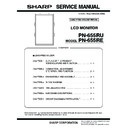Sharp PN-655RE (serv.man3) Service Manual ▷ View online
PN-655RU/655RE
OUTLINE OF THE PRODUCT, NOMENCLATURE AND FUNCTION
1 – 2
■
COMPATIBLE SIGNAL TIMING (PC)
*1 : Displays a reduced image.
• All are compliant only with non-interlaced.
• Depending on the connected PC, images may not be displayed prop-
erly even if the compatible signal described above is input.
• The frequency values for the Sun Ultra Series are reference values.
A separate conversion adapter (commercially available) may be
required for connecting the monitor to the Sun Ultra Series.
required for connecting the monitor to the Sun Ultra Series.
■ PC DIGITAL RGB INPUT TERMINAL PINS
(DVI-D 24 pin)
■ RS-232C INPUT TERMINAL PINS
(D-sub 9 pin)
■ RS-232C OUTPUT TERMINAL PINS
(D-sub 9 pin)
Screen
resolution
Hsync
Vsync
Dot
frequency
Ana-
log
signal
Digi-
tal
signal
VESA
640
×
480
31.5 kHz
60 Hz
25.175 MHz
Yes
Yes
37.9 kHz
72 Hz
31.5 MHz
Yes
Yes
37.5 kHz
75 Hz
31.5 MHz
Yes
Yes
800
×
600
37.9 kHz
60 Hz
40.0 MHz
Yes
Yes
48.1 kHz
72 Hz
50.0 MHz
Yes
Yes
46.9 kHz
75 Hz
49.5 MHz
Yes
Yes
848
×
480
31.0 kHz
60 Hz
33.75 MHz
Yes
Yes
1024
×
768
48.4 kHz
60 Hz
65.0 MHz
Yes
Yes
56.5 kHz
70 Hz
75.0 MHz
Yes
Yes
60.0 kHz
75 Hz
78.75 MHz
Yes
Yes
1152
×
864
67.5 kHz
75 Hz
108.0 MHz
Yes
Yes
1280
×
768
47.8 kHz
60 Hz
79.5 MHz
Yes
Yes
60.3 kHz
75 Hz
102.25 MHz
Yes
Yes
1280
×
960
60.0 kHz
60 Hz
108.0 MHz
Yes
Yes
1280
×
1024
64.0 kHz
60 Hz
108.0 MHz
Yes
Yes
80.0 kHz
75 Hz
135.0 MHz
Yes
Yes
1360
×
768
47.7 kHz
60 Hz
85.5 MHz
Yes
Yes
1600
×
1200
*1
75.0 kHz
60 Hz
162.0 MHz
Yes
Yes
Wide
1280
×
720
44.7 kHz
60 Hz
74.4 MHz
Yes
Yes
1920
×
1080
66.3 kHz
60 Hz
148.5 MHz
Yes
Yes
US
TEXT
TEXT
720
×
400
31.5 kHz
70 Hz
28.3 MHz
Yes
Yes
Sun
Ultra
Series
Ultra
Series
1024
×
768
48.3 kHz
60 Hz
64.13 MHz
Yes
-
53.6 kHz
66 Hz
70.4 MHz
Yes
-
56.6 kHz
70 Hz
74.25 MHz
Yes
-
1152
×
900
61.8 kHz
66 Hz
94.88 MHz
Yes
-
71.8 kHz
76.2
Hz
108.23 MHz
Yes
-
1280
×
1024
71.7 kHz
67.2
Hz
117.01 MHz
Yes
-
81.1 kHz
76 Hz
134.99 MHz
Yes
-
1600
×
1000
68.6 kHz
66 Hz
135.76 MHz
Yes
-
No.
Function
No.
Function
1
TMDS data 2
−
13
N.C.
2
TMDS data 2
+
14
+
5 V
3
TMDS data 2/4 shield
15
GND
4
N.C.
16
Hot-plug detection
5
N.C.
17
TMDS data 0
−
6
DDC clock
18
TMDS data 0
+
7
DDC data
19
TMDS data 0/5 shield
8
N.C.
20
N.C.
9
TMDS data 1
−
21
N.C.
10
TMDS data 1
+
22
TMDS clock shield
11
TMDS data 1/3 shield
23
TMDS clock
+
12
N.C.
24
TMDS clock
−
No.
Function
No.
Function
1
N.C.
6
Data set ready
2
Transmitted data
7
Request to send
3
Received data
8
Clear to send
4
Data terminal ready
9
N.C.
5
GND
No.
Function
No.
Function
1
Carrier detect
6
Data set ready
2
Received data
7
Request to send
3
Transmitted data
8
Clear to send
4
Data terminal ready
9
Ring indicator (open)
5
GND
1
1
PN-655RU/655RE
OUTLINE OF THE PRODUCT, NOMENCLATURE AND FUNCTION
1 – 3
■ PC ANALOG RGB INPUT TERMINAL PINS
(Mini D-sub 15 pin)
■ PC DIGITAL RGB OUTPUT TERMINAL PINS
(DVI-D 24 pin)
■ POWER MANAGEMENT
This monitor conforms to VESA DPMS and DVI DMPM. Both your video
card and computer must support the same standard in order for the
monitor's power management function to work.
monitor's power management function to work.
DPMS: Display Power Management Signaling
DMPM: Digital Monitor Power Management
■ DDC (PLUG AND PLAY)
The monitor supports the VESA DDC (Display Data Channel) standard.
DDC is a signal standard for plug and play between monitors and com-
puters. Information about resolution and other parameters is exchanged
puters. Information about resolution and other parameters is exchanged
between the two. This function can be used if the computer supports
DDC and it has been configured to detect plug-and-play monitors.
There are several types of DDC, depending on the communication
There are several types of DDC, depending on the communication
method used. This monitor supports DDC2B.
2. ACCESSORIES
No.
Function
No.
Function
1
Red video signal input
9
+
5 V
2
Green video signal input
10
GND
3
Blue video signal input
11
N.C.
4
N.C.
12
DDC data
5
GND
13
Hsync signal input
6
GND for red video signal
14
Vsync signal input
7
GND for green video
signal
signal
15
DDC clock
8
GND for blue video signal
No.
Function
No.
Function
1
TMDS data 2
−
13
N.C.
2
TMDS data 2
+
14
+
5 V
3
TMDS data 2/4 shield
15
GND
4
N.C.
16
Hot-plug detection
5
N.C.
17
TMDS data 0
−
6
DDC clock
18
TMDS data 0
+
7
DDC data
19
TMDS data 0/5 shield
8
N.C.
20
N.C.
9
TMDS data 1
−
21
N.C.
10
TMDS data 1
+
22
TMDS clock shield
11
TMDS data 1/3 shield
23
TMDS clock
+
12
N.C.
24
TMDS clock
−
DPMS
Screen
Power
consumption
Hsync
Vsync
ON STATE
Display
560 W
Yes
Yes
STANDBY
No display
1.5 W
No
Yes
SUSPEND
Yes
No
OFF STATE
No
No
DMPM
Screen
Power
consumption
Monitor ON
Display
560 W
Active OFF
No display
1.5 W
Power cord (1)
"AA" size battery (2)
Liquid Crystal Display (1)
(Approx. 13.1 feet (4 m))
(QACCU1034MPPZ)
Operation manual (1)
Remote control unit (1)
Stand hole
protection cover (2)
protection cover (2)
CD-ROM (1)
(Utility Disk for Windows)
Sharp Corporation holds authorship rights to the Utility Disk
program. Do not reproduce it without permission.
program. Do not reproduce it without permission.
For environmental protection!
Do not dispose of batteries in household garbage. Follow the
disposal instructions for your area.
POWER
INPUT
MENU
MUTE
DISLAY
SIZE
MODE
LC-450F
RRMCG1004
MPPZ
BRIGHT
BRIGHT
PN-655RU/655RE
OUTLINE OF THE PRODUCT, NOMENCLATURE AND FUNCTION
1 – 4
3. PART NAMES
■ FRONT VIEW
Note:
• Use a pointed object such as a pen tip to press the switches at the
front of the monitor.
• The shape of the stand may change without prior notice.
■ REAR VIEW
1 Remote control
sensor
: * When using the remote control, point it
towards here.
2 Power LED
: Power “On” : Power LED lights up green.
Power “Off” : Power LED lights up orange.
(Standby mode)
3 Power switch
:
Use this switch to turn the monitor on/off if
the remote control is not available.
* Press with a sharp object such as a pen.
* Press with a sharp object such as a pen.
4 Input switch
:
Use this switch to change the input termi-
nal if the remote control is not available.
* Press with a sharp object such as a pen.
* Press with a sharp object such as a pen.
5 Temporary stand
: The shape of the stand may change with-
out prior notice.
6 Handles
7 LCD panel
INPUT
1
2
3
4
4
5
6
7
1 Hooks
2 RS-232C output terminal
3 RS-232C input terminal
4 PC audio input terminal
5 PC analog RGB input terminal
6 Audio input terminals
7 PC digital RGB (DVI-D) input terminal
8 Audio output terminals
9 PC digital RGB (DVI-D) output terminal
F This terminal is not available.
G Composite video input terminal
H Main power switch
I AC input terminal
J Component video input terminals
K External speaker terminals
L Vents
1
2
3
4
5
6
7
8
9
F
G
H
I
J
K
L
PN-655RU/655RE
OUTLINE OF THE PRODUCT, NOMENCLATURE AND FUNCTION
1 – 5
■ REMOTE CONTROL
*Generally the monitor is operated using the remote control unit.
Setting batteries
1) Press the cover gently and slide it in the direction of the arrow.
2) See the instructions in the compartment and put in the supplied bat-
teries (2 “AA”size batteries) with their plus (
+
) and minus (
−
) sides
oriented correctly.
3) Close the cover.
Note:
• The supplied batteries (2 “AA” size batteries) may become
exhausted faster depending on the storage condition. It is recom-
mended that you replace them with new batteries (commercially
available) earlier than specified.
• If you will not use the remote control for a long time, remove the
batteries.
• If the remote control does not work, even with new batteries, take
the batteries out, check whether they are facing the right way, then
replace them.
• Use manganese or alkaline batteries only.
1 Signal transmitter
2 POWER button
3 MUTE button
2 POWER button
3 MUTE button
Turns off the volume temporarily.
Press the MUTE button again to turn the sound back to the previ-
ous level.
ous level.
4 VOL
+
/
−
buttons
Pressing
or
displays the VOLUME menu when the
menu screen is not displayed.
Press
to increase the volume, and
to decrease the
volume.
*If you do not press any buttons for about 4 seconds, the VOL-
UME menu automatically disappears.
5 BRIGHT
+
/
−
buttons
Pressing
or
displays the BRIGHT menu when the menu
screen is not displayed.
Press
to increase the brightness of the screen, and
to
decrease the brightness of the screen.
*If you do not press any buttons for about 4 seconds, the BRIGHT
menu automatically disappears.
6 DISPLAY button
Displays monitor information. The display disappears when this
button is pressed again or disappears automatically after approxi-
mately 15 seconds.
button is pressed again or disappears automatically after approxi-
mately 15 seconds.
7 MODE button
Each time you press this button, the screen mode changes in the
following order:
following order:
• STD (Standard)
3 OFFICE
*1
3 VIVID 3 sRGB
*2
3 STD...
*1 : Display brightness is lowered. (This mode saves power.)
*2 : When the input mode is DIGITAL/ANALOG.
*2 : When the input mode is DIGITAL/ANALOG.
sRGB is international standard of color representation speci-
fied by IEC (International Electrotechnical Commission).
Color conversion is made in taking account of liquid crytal’s
characteristics and represents color tone close to its original
image.
fied by IEC (International Electrotechnical Commission).
Color conversion is made in taking account of liquid crytal’s
characteristics and represents color tone close to its original
image.
8 SIZE button
Each time you press this button, the screen size changes in the fol-
lowing order.
lowing order.
WIDE
3 ZOOM 1 3 ZOOM 2 3 NORMAL 3 DotbyDot 3
WIDE...
1
2
3
4
5
6
7
8
9
F
G
9 Cursor control (b/c/e /d ) buttons
•
/
: Selects a desired item on the screen.
•
/
: Adjusts the selected item.
F MENU button
Displays and turns off the menu screen.
G INPUT button
The input mode selection menu is displayed.
Press
or
to select the input terminal, and press
to
change the terminal.
*If the remote control unit is not available, you can select the input
terminal by pressing the input switch on the monitor with a
pointed object.
Video
Audio
DIGITAL
PC digital RGB input terminal
PC audio
input terminal
input terminal
ANALOG
PC analog RGB input terminal
COMPONENT Component video input terminal Audio input
terminals
VIDEO
Composite video input terminal
Click on the first or last page to see other PN-655RE (serv.man3) service manuals if exist.