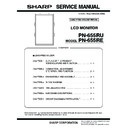Sharp PN-655RE (serv.man3) Service Manual ▷ View online
PN-655RU/655RE
CONNECTION, ADJUSTMENT, OPERATION, AND FUNCTION
2 – 19
• TEST execution
Press [TEST] button, and check to insure that “Test passed” is dis-
played.
Instead of “Test passed”, the display may show “Timeout while wait-
ing for response”.
If “Test passed” and “Timeout while waiting for response” are alter-
nately displayed, there is no problem.
If “Timeout while waiting for response” is displayed and remained,
supply an input to the display and execute the test with the display
ON.
• Firmware updating
Specify flashRom_8.txt in the installation folder (C:¥SHARP_PN655
RUE) as the batch file, and press [BATCH] button.
The display shows “Writing FLASH ...” for about 50sec.
When “Firmware version-up completed” is displayed, updating of the
firmware is completed.
If an error display is made, repeat the procedure from TEST.
After completion of version-up of the firmware, turn OFF the main
power and turn it ON to boot the new version firmware.
4-4. VERSION CHECK
With an image displayed on the display, use the remote control to enter
the FUNCTION 2 menu and check the firmware version.
To enter the FUNCTION2 menu, press SIZE of the remote control for a
To enter the FUNCTION2 menu, press SIZE of the remote control for a
long time (more than 5sec),
1, 4 , 3 and 2 in this sequence.
After checking the version, press [MENU] button on the remote control-
ler to close the FUNCTION2 menu.
ler to close the FUNCTION2 menu.
*In an example shown below, “1.00” shows the version. (U) shows the
firmware is for oversea use.
Example of FUNCTION2 menu
4-5. CONTENT OF FIRMWARE WRITING BACTH FILE
(FLASHROM_8.TXT)
The file specified on the last line is written as the firmware.
(In the above example, the version is upgraded to 1.00.)
4-6. FIRMWARE UPDATER VERSION CHECK
To check the version of the firmware updater itself, use Explorer to dis-
play the property of InfoDispFirmUp.exe and check the product version.
debugon
SetBuffer 0x1000 4096
Reset 0
RAMWrite C:¥SHARP_PN655RUE¥isp8.hex
RAMWrite C:¥SHARP_PN655RUE¥isp8.hex
Run 0x580
FlashErase
FastFlashWrite C:¥SHARP_PN655RUE¥PN655RUE_V100.hex
FastFlashWrite C:¥SHARP_PN655RUE¥PN655RUE_V100.hex
FUNCTION2
AGING
AGING1
AGING2
FACTORY MODE
CALIBRATION
FACTORY RESET
RESET
QUICK SHOOT (AV)
OFF
ON
QUICK SHOOT (PC)
OFF
ON
USAGE TIME
100H
FIRM VERSION
Ver
1.00
(U)
CHECK SUM
OK 8c05
OK… [MENU]
VERSION
CHECK
SUM
SUM
PN-655RU/655RE
CONNECTION, ADJUSTMENT, OPERATION, AND FUNCTION
2 – 20
5. EDID WRITING PROCEDURES
[Target model of the tool]
PN-655RU/RE
[Tool operating conditions]
• Windows 98/ Windows 2000/ Windows XP
• The I/O address of the printer port must be set to 378.
(Refer to “Supplementary descriptions.”)
[Installing procedures]
1) Make a folder of “c:\fg.”
2) Copy all the files in the launcher tool to the folder of “c:\fg.”
If there is already a folder for the launcher tool, use the folder.
(Use the latest-version launcher tool.)
3) Copy all the files in the EDID writing tool for servicing of the PN-
655RU/RE to “c:\fg.”
[Operating procedures]
1) Connect the jig to the PC. (Refer to the separate document.)
2) Execute “c:\fg\launcher.exe.”
3) The following screen is displayed. Select PN-655RU/RE in the col-
umn of [Classification]. After selection, click [Go].
4) The window for checking the execution content is displayed. If it is
OK, press [YES], and if not, press [NO]. When [NO] is pressed, the
display returns to 3). When [YES] is pressed, the process goes on
display returns to 3). When [YES] is pressed, the process goes on
to the next step.
At that time, do not connect the monitor to the jig.
5) If the window below is displayed, check for the following.
1. The jig and the PC are not connected properly.
2. The jig and the monitor are already connected.
Check the connection and press [OK] and then [Next].
6) When the following window is displayed, connect the monitor to the jig.
Check the model name.
[Setting on the monitor side]
1. Connect the RGB cable and the DVI-D cable to the monitor and
the jig. (Refer to the connection diagram of the PN-655RU/RE
EDID writing tool.)
2. To cancel write-protect of EDID, press [INPUT] button of the
main unit and turn ON the main power of the monitor at the
same time and wait until [No Signal] is displayed.
*
If write-protect cannot be canceled by [INPUT] button, send the
serial command of “EDWP1230”.
(Refer to “Canceling write-protect of EDID by the serial com-
(Refer to “Canceling write-protect of EDID by the serial com-
mand”.)
7) Input 9-digit serial number with keys, and click [Start] button.
PN-655RU/655RE
CONNECTION, ADJUSTMENT, OPERATION, AND FUNCTION
2 – 21
8) The window below is displayed.
On the above screen EDID is written and verified. If the operation is
interrupted before completion, the connection may be improper.
Check for it. After completion of writing, the window of 6) is dis-
Check for it. After completion of writing, the window of 6) is dis-
played. Then connect the monitor to the jig.
Repeat EDID writing to the next monitor from 6).
9) In case of an error occurs in writing or verifying.
If an error occurs in writing or verifying, the above window is displayed.
When [Retry] button is pressed, EDID writing and verifying are per-
formed again. Check the connection between the monitor and the
PC, cancel write-protect again, and repeat the procedures from 1).
PC, cancel write-protect again, and repeat the procedures from 1).
10) When writing is normally completed or when [Cancel] button is
pressed on the EDID error screen, the display returns to the window
of 6). Then writing of another set can be performed continuously.
11) Press [Power] button to turn OFF the power.
[Supplementary descriptions]
• Setting the printer port I/O address to 378
1) Open the system of the control panel.
2) Open the hardware tag, and click the device manager button.
3) Click “+” mark on the left of “Port (COM/LPT)”.
Check to confirm that there is “ECP printer port (LPT1).”
4) Open the property of the printer port (LPT1), and open the resource tag.
5) Uncheck “Automatic setting is performed” and select “Basic setting 0000.”
(If “I/O range” is already “0378 - 037F,” there is no need to change.)
• In the writing procedures, the copy destination of the files is specified
as “c:\fg”. It may be changed to any folder on the hard disk as far as
all the files are copied to that same folder.
[Canceling write-protect of EDID by the serial command]
1) Execute [START] - [Program] - [Accessory] - [Communication] -
[Hyper terminal].
The window below is displayed. Enter an optional name and press [OK].
PN-655RU/655RE
CONNECTION, ADJUSTMENT, OPERATION, AND FUNCTION
2 – 22
2) The window below is displayed. Select the number of COM con-
nected to the monitor and press OK.
3) The communication setting screen is displayed. Set as shown below.
4) Set the local echo.
1. Select “Property” in the file menu.
2. Select [Select] tab and press [ASCII Setup...].
3. Check “Send line ends with line feeds” and “Echo typed charac-
ters locally” and press [OK].
4.
Press [Enter] key once and check to confirm that “OK” is returned.
If “OK” is returned, the connection is proper.
Click on the first or last page to see other PN-655RE (serv.man3) service manuals if exist.