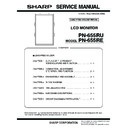Sharp PN-655RE (serv.man3) Service Manual ▷ View online
PN-655RU/655RE
CONNECTION, ADJUSTMENT, OPERATION, AND FUNCTION
2 – 3
1-5. HOW TO INSTALL THE MONITOR
Mounting Precautions
• Since the monitor is heavy, consult your dealer before installation.
• Installing or moving the monitor must be done by three or more people.
• Do not hold the LCD panel when moving the monitor. This may cause
product damage, failure, or injury.
• Install the monitor with the surface perpendicular to a level surface. If
necessary, limit the tilt between 0 and 20 degrees downward.
• Mounting the monitor on the wall requires special expertise and the
work must be performed by an authorized SHARP dealer. You should
never attempt to perform any of this work yourself. Our company will
never attempt to perform any of this work yourself. Our company will
bear no responsibility for accidents or injuries caused by improper
mounting or mishandling.
• This monitor should be used at an ambient temperature between
32°F (0°C) and 104°F (40°C). Provide enough space around the
monitor to prevent heat from accumulating inside.
If it is difficult to provide such space because the monitor is installed
inside a housing or for other reasons, take other measures to keep
the ambient temperature between 32°F (0°C) and 104°F (40°C) such
the ambient temperature between 32°F (0°C) and 104°F (40°C) such
as installing a fan in the housing.
• This monitor must be installed in a vertical orientation only. It cannot
be installed in a horizontal orientation.
• Do not block any ventilation openings. If the temperature inside the
monitor rises, this could lead to a malfunction.
• After mounting, it is recommended to take some measures to prevent
the monitor from falling down.
Secure the monitor by fastening the hooks at the top of the monitor to
Secure the monitor by fastening the hooks at the top of the monitor to
a wall or a pillar with strong cord and brackets (not included).
• Do not place the monitor on a device which generates heat.
• Be sure to use a stand or a wall-mount bracket designed or desig-
nated for mounting the monitor.
• This monitor is designed to be installed on a concrete wall or pillar.
Reinforced work might be necessary for some materials such as
plaster / thin plastic board / wood before starting installation.
This monitor and bracket must be installed on a wall which can
endure at least 4 times or more the weight of the monitor. Install by
endure at least 4 times or more the weight of the monitor. Install by
the most suitable method for the material and the structure.
• This monitor is fixed to the temporary stand when shipped from the
factory. Please note that this stand is for temporary use only until the
monitor is properly mounted.
1-6. REMOVING THE TEMPORARY STAND
Prepare wall-hanging brackets or a stand to mount the monitor unit.
Read the manual for the brackets or stand for the proper mounting pro-
cedure. (The screw holes for mounting brackets (M10
×
4 holes) are
provided on the rear of the monitor.)
Caution:
• The monitor is heavy. It must be handled by three or more people.
• This monitor is fixed to the temporary stand when shipped from the
factory. Please note that this stand is for temporary use only until
the monitor is properly mounted.
1) Hold the monitor with the handles to prevent it from falling down,
and remove the stand fixing screws (4).
2) Lift the monitor by holding it with the handles and the underside of
the unit.
3) When the installation is complete, attach the included stand hole
protection covers, using the supplied screws.
1.
Remove the screws from the monitor unit.
2.
Secure the stand hole protection covers with the screws
removed in step [1.].
• The temporary stand is specifically designed for this monitor.
Do not use for other devices.
1-
15
/
16
[5]
1-
15
/
16
[5]
The Power LED must be on the lower side.
Unit: inch [cm]
1-
15
/
16
[5]
1-
3
/
4
[4.5]
11-
13
/
16
[30]
Screws
Screws
PN-655RU/655RE
CONNECTION, ADJUSTMENT, OPERATION, AND FUNCTION
2 – 4
■ REMOVING THE HANDLES
The handles are detachable.
After you removed the handles, be sure to replace the removed screws in the original holes.
2. ADJUSTMENT METHOD
2-1. ADJUSTMENTS FOR PC SCREEN DISPLAY
When you use the PC analog RGB input terminal to display a PC screen for the first time, or when you change the setting of the PC, you need to per-
form the automatic adjustment from the ADJUSTMENT menu.
Before making adjustments in the ADJUSTMENT menu or GAIN CONTROL menu, display an image to brighten the entire screen.
If you are using a Windows PC, use the adjustment pattern on the supplied CD-ROM.
Retrieving the adjustment pattern
1) Connect the monitor and computer.
2) Load the supplied CD-ROM into the computer's CD-ROM drive.
3) Open the CD-ROM in [My Computer].
4) Double-click [Adj_uty.exe] to start the adjustment program.The adjustment pattern will appear. Adjust the screen automatically or manually.
5) When adjustment is finished, press the [Esc] on the computer's keyboard to quit the adjustment program.
6) Eject the CD-ROM from the CD-ROM drive.
Note: If the display mode on the computer you are using is 65,000 colors, the color levels in the color pattern may appear differently or grayscale may
appear to be colored. (This is due to the specifications of the input signal and is not a malfunction.)
PN-655RU/655RE
CONNECTION, ADJUSTMENT, OPERATION, AND FUNCTION
2 – 5
2-2. Settings and Adjustments
MENU
MENU
MENU
MENU
ADJUSTMENT
(ANALOG)
GAIN CONTROL
(DIGITAL/ANALOG)
COLOR CONTROL
(DIGITAL/ANALOG)
MODE SELECT 1
BLACK LEVEL
CONTRAST
MENU
768 LINES (ANALOG)
MULTI ZOOM
(DIGITAL/ANALOG)
(DIGITAL/ANALOG)
AUDIO
ENLARGE POS
(DIGITAL/ANALOG)
(DIGITAL/ANALOG)
ENLARGE
(DIGITAL/ANALOG)
(DIGITAL/ANALOG)
VIDEO ADJUSTMENT
(COMPONENT/VIDEO)
(COMPONENT/VIDEO)
BEZEL
(DIGITAL/ANALOG)
(DIGITAL/ANALOG)
480 LINES (ANALOG)
AUTO (ANALOG)
MENU
MODE SELECT 2
OSD H-POSITION
COLOR SYSTEM
ID-No. SET
(Adjust with e and d.)
(Adjust with e and d.)
(Adjust with e and d.)
(Adjust with e and d.)
(Adjust with e and d.)
(Adjust with e and d.)
(Adjust with e and d.)
OSD V-POSITION
(Adjust with e and d.)
(Adjust with e and d.)
(Adjust with e and d.)
(Adjust with e and d.)
(Adjust with e and d.)
OFF TIMER
LANGUAGE
(Adjust with e and d.)
(Adjust with e and d.)
(Adjust with e and d.)
(Adjust with e and d.)
(Adjust with e and d.)
(Adjust with e and d.)
(Adjust with e and d.)
(Adjust with e and d.)
(Adjust with e and d.)
(Adjust with e and d.)
(Adjust with e and d.)
(Adjust with e and d.)
CONTRAST
BLACK LEVEL
TINT
COLORS
SHARPNESS
WHITE BALANCE
CLOCK
PHASE
AUTO
V-POS
RESET
H-POS
(Adjust with e and d.)
(Adjust with e and d.)
(Adjust with e and d.)
(Adjust with e and d.)
(Adjust with e and d.)
(Adjust with e and d.)
(Adjust with e and d.)
R-CONTRAST
(Adjust with e and d.)
(Adjust with e and d.)
G-CONTRAST
(Adjust with e and d.)
(Adjust with e and d.)
B-CONTRAST
(Adjust with e and d.)
(Adjust with e and d.)
A
WHITE BALANCE
(THRU /PRESET/USER)
PRESET
COPY TO USER
GAMMA
GAMMA
* for DIGITAL only
*
TREBLE
(Adjust with e and d.)
(Adjust with e and d.)
BALANCE
(Adjust with e and d.)
(Adjust with e and d.)
BASS
(Adjust with e and d.)
(Adjust with e and d.)
IMAGE ZOOM
(Adjust with e and d.)
(Adjust with e and d.)
V-POS
(Adjust with e and d.)
(Adjust with e and d.)
H-POS
(Adjust with e and d.)
(Adjust with e and d.)
SCREEN MOTION
MOTION TIME 1
MOTION TIME 2
POWER ON DELAY
ENGLISH
FRANCAIS
DEUTSCH
ESPANOL
ITALIANO
PN-655RU/655RE
CONNECTION, ADJUSTMENT, OPERATION, AND FUNCTION
2 – 6
2-3. INITIALIZATION (RESET) /FUNCTIONAL RESTRICTION SETTING
2-4. AGING
(1) Operation
With the cursor on “AGING” on the FUNCTION2 menu, press [<] key,
and AGING1 is executed. Press [>] key, and AGING2 is executed.
and AGING1 is executed. Press [>] key, and AGING2 is executed.
To enter the FUNCTION 2 menu, press and hold [SIZE] button on the
remote controller for 5 sec, and press the buttons in the sequence of
[
[
1
]
,
[
4
]
,
[
3
]
, and
[
2
].
(2) Function
(2)-1. AGING1
As shown below, press any button and the overall color of the display is
changed.
Press the AC power switch of the main unit to terminate. The remote
controller buttons cannot terminate the operation.
controller buttons cannot terminate the operation.
(2)-2. AGING2
As shown below. The overall color of the display is changed for every 2 sec.
Press the AC power switch of the main unit to terminate. The remote
controller buttons cannot terminate the operation.
(2)-3.Notes
The aging functions are normally used without input signals. Since,
however, the PC has no signal and in the DPMS state, only the [power]
key and the [INPUT] key of the remote controller are enabled and the
key and the [INPUT] key of the remote controller are enabled and the
FUNCTION2 menu cannot be accessed. When, therefore, the input
source is AV (COMPONENT/VIDEO) and there is no signal, the key
input for entering the FUNCTION2 menu is accepted to allow entering
input for entering the FUNCTION2 menu is accepted to allow entering
the FUNCTION2 menu.
c
MENU
MODE SELECT 3
End
PiP SIZE
PiP H-POS
(Adjust with e and d.)
(Adjust with e and d.)
(Adjust with e and d.)
PiP MODES
PiP V-POS
(Adjust with e and d.)
PiP BLEND
PiP SOURCE
(Adjust with e and d.)
(Adjust with e and d.)
SOUND CHANGE
(Adjust with e and d.)
MAIN POS
PbyP2 POS
(Adjust with e and d.)
(Adjust with e and d.)
AUTO OFF
(Adjust with e and d.)
*
The menu screen will close automatically if no operation is performed for about 15 seconds.
A
SIZE
c
c
c
c
c
c
c
c
c
ADJUSTMENT LOCK
OSD DISPLAY
ALL RESET
RS-232C
LED
MENU
MENU
(Adjust with
e
and
d
.)
(Adjust with
e
and
d
.)
(Adjust with
e
and
d
.)
(Adjust with
e
and
d
.)
END
*END=
(Press about 5 seconds.)
1.00 (U)
Dark
blue
blue
Dark
green
green
Dark
red
red
Blue
Green
Red
White
Black
[Any button]
[Any button]
[Any button]
[Any button]
[Any button]
[Any button]
[Any button]
[Any button]
Dark
blue
blue
Dark
green
green
Dark
red
red
Blue
Green
Red
White
Black
Click on the first or last page to see other PN-655RE (serv.man3) service manuals if exist.