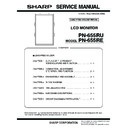Sharp PN-655RE (serv.man3) Service Manual ▷ View online
PN-655RU/655RE
CONNECTION, ADJUSTMENT, OPERATION, AND FUNCTION
2 – 27
3) As shown below, the “WHITE BALANCE SETTING” menu is displayed.
4) Check to confirm that the current input mode on the right upper side
of the menu is “PC.”
5) Check to confirm that the cursor is at “LEVEL SETTING” and press
[
3 (BRIGHT+)] button.
6) The “LEVEL SETTING” menu is displayed. Move the cursor to “RESET”.
7) Press [MENU] button.
8) Check to confirm that the set values have been changed as shown below.
9) Move the cursor to “OK” and press [MENU] button to return to the
“WHITE BALANCE SETTING” menu.
10) Move the cursor to “RESET” and press [MENU] button.
11) Check to confirm that all the set values have been changed as
shown below.
12) Move the cursor to “OK” and press [MENU] button to close the
menu.
13) Input a signal to COMPONENT and switch the input to the mode.
14) With an image displayed, press and hold [SIZE] button on the
remote controller for 5 sec, and press the buttons in the sequence
of [
2 (VOL+)], [ 4 (VOL-)], [ 2 (VOL+)], and [ 4 (VOL-)].
15) The “WHITE BALANCE SETTING” menu is displayed as shown below.
16) Check to confirm that the current input mode on the right upper side
of the menu is “AV.”
17) Check to confirm that the cursor is at “LEVEL SETTING” and press
[
3 (BRIGHT+)] button.
18) The “LEVEL SETTING” menu is displayed. Move the cursor to “RESET.”
19) Press [MENU] button.
20) Check to confirm that the set values have been changed as shown below.
21) Move the cursor to “OK” and press [MENU] button to return to the
“WHITE BALANCE SETTING” menu.
22) Move the cursor to “RESET” and press [MENU] button.
23) Check to confirm that all the set values have been changed as
shown below.
24) Move the cursor to “OK” and press [MENU] button to close the
menu.
25) Perform the WHITE BALANCE setting read procedures to check
that all settings have been properly changed.
WHITE BALANCE SETTING [ PC ]
LEVEL SETTING =>
R G B
L1 255 255 255
L2 255 255 255
L3 255 255 255
L4 255 255 255
L5 255 255 255
L6 255 255 255
OK CANCEL RESET
LEVEL SETTING [ PC ]
L1 48
L2 88
L3 132
L4 164
L5 200
L6 255
OK CANCEL RESET
WHITE BALANCE SETTING [ PC ]
LEVEL SETTING =>
R G B
L1 255 255 255
L2 255 255 255
L3 255 255 255
L4 255 255 255
L5 255 255 255
L6 255 255 255
OK CANCEL RESET
WHITE BALANCE SETTING [ AV ]
LEVEL SETTING =>
R G B
OK CANCEL RESET
L1 245 245 245
L2 245 245 245
L3 245 245 245
L4 245 245 245
L5 245 245 245
L6 245 245 245
LEVEL SETTING [ AV ]
L1 48
L2 88
L3 132
L4 164
L5 200
L6 255
OK CANCEL RESET
WHITE BALANCE SETTING [ AV ]
LEVEL SETTING =>
R G B
OK CANCEL RESET
L1 245 245 245
L2 245 245 245
L3 245 245 245
L4 245 245 245
L5 245 245 245
L6 245 245 245
PN-655RU/655RE
CONNECTION, ADJUSTMENT, OPERATION, AND FUNCTION
2 – 28
9. WHITE BALANCE SETTING READ TOOL OPERATING PROCEDURE
9-1. WHITE BALANCE SETTING READ TOOL
OPERATING CONDITIONS
The operating conditions of the White balance setting read tool of the
information display are as follows.
The required RS-232C cable is as shown below. Connect the PC’s
COM port and the RS-232C input terminal of the display.
RS-232C cable: Straight cable (D-Sub 9 pin female - female)
9-2. INSTALLING THE WHITE BALANCE SETTING
READ TOOL
The White Balance setting read tool is provided as the compression file
of “PN655R_InfoDispWB.zip.”
of “PN655R_InfoDispWB.zip.”
Decompress “PN655R_InfoDispWB.zip,” and the execution file of “Info-
DispWB.exe” is generates. Copy “InfoDispWB.exe” to an optional direct-
ory and execute it.
ory and execute it.
9-3. WHITE BALANCE SETTING READ TOOL
OPERATING PROCEDURES
The procedures to read the White Balance setting by using the White
Balance setting read tool are as follows:
Balance setting read tool are as follows:
1) Select “PN-655R” on the column of Model Name.
2) Select a COM port to be used on the column of COM port.
3) Turn on the power of the PN-655RU/E.
4) To acquire the setting for PC system, press DVI button to change
over the input.
5) Press [Get W/B Values] button.
6) When reading of all the setting items is completed, the set value is
displayed.
7) Record the acquired set values (R-CONTRAST, G-CONTRAST,
B-CONTRAST).
8) To acquire the setting for AV system, press D4/Component button to
change over the input. (For the PN-655RU/E, connect D4/Compo-
nent button with the Component.)
9) Press [Get W/B Values] button.
10) When reading of all the setting items is completed, the set value is
displayed.
11) Record the acquired set values (R-CONTRAST, G-CONTRAST,
B-CONTRAST).
The command log is displayed under the tool. If the set value is dis-
played as follows, the data have been successfully acquired.
• When “Power On ... NG” is displayed:
Check the power status of the connected information display.
When “Get W/B Values” is executed in the power standby state, the
operation may fail sometimes. Turn ON the power, and press “Get W/
B Values” button again to read the setting value.
B Values” button again to read the setting value.
• When “Command Sending Retry Error”, “Nothing Received” is
displayed:
Check to confirm that the PC and the information display are con-
nected with a proper RS-232C cable.
nected with a proper RS-232C cable.
• When “COM Port Open Error” is displayed:
Check to confirm that the COM port is not used by another tool. If the
COM port is used by another tool, terminate the tool and press
“Get W/B Values” button again to read the setting value.
“Get W/B Values” button again to read the setting value.
OS
: Windows98SE, Windows2000, WindowsXP
Communication port : RS-232C port recognized as a COM port
(Which allows communication in 9600bps.)
RS-232C
Input Terminal
Input Terminal
RS-232C
Input Terminal
Input Terminal
RS-232C
Straight cable
Straight cable
To COM Port
PN-655RU/655RE
CONNECTION, ADJUSTMENT, OPERATION, AND FUNCTION
2 – 29
9-4. WHITE BALANCE SETTING READ TOOL
VERSION CHECK
To check the version of the White Balance setting read tool, display the
property of “InfoDispWB.exe” and check the production version item.
property of “InfoDispWB.exe” and check the production version item.
10. OPERATION PROCEDURE OF USAGE
TIME SETTING TOOL
10-1. OPERATING CONDITIONS OF THE USAGE
TIME SETTING TOOL
The operating conditions of the USAGE TIME setting tool of the
information display are as follows:
information display are as follows:
The required RS-232C cable is as shown below. Connect the PC’s
COM port and the RS-232C input terminal of the display.
RS-232C cable : Straight cable (D-Sub 9 pin female-female)
10-2. INSTALLING THE USAGE TIME SETTING TOOL
The USAGE TIME setting tool is provided as the compression file of
“PN655R_InfoDispSetTime.zip”.
Decompress “PN655R_InfoDispSetTime.zip”, and the execution file of
“InfoDispSetTime.exe” is generated. Copy “InfoDispSetTime.exe” to an
“InfoDispSetTime.exe” is generated. Copy “InfoDispSetTime.exe” to an
optional directory, execute it.
10-3. USAGE TIME SETTING PROCEDURE
The setting procedures of USAGE TIME by using the USAGE TIME set-
ting tool are as follows:
1) Select a model name on the column of Model Name.
2) Select the COM port to be used for communication on the column of
Usage Time.
3) Describe USAGE TIME on the column of Usage Time.
4) Press USAGE TIME Write button.
5) Check to confirm that “OK” is displayed on the lower display.
6) Press Read button, and check to confirm that the set USAGE TIME
is displayed on the lower display.
10-4. USAGE TIME CHECK PROCEDURE
With an image displayed on the display, use the accessory remote con-
troller to enter the FUNCTION 2 menu, and check the USAGE TIME on
troller to enter the FUNCTION 2 menu, and check the USAGE TIME on
the column of USAGE TIME.
To enter the FUCNTION 2 menu, press and hold SIZE on the remote
controller for 5 sec, and press the buttons in the sequence of
controller for 5 sec, and press the buttons in the sequence of
1, 4, 3,
and
2.
10-5. USAGE TIME SETTING TOOL VERSION CHECK
To check the version of the USAGE TIME setting tool, display the prop-
erty of “InfoDispSetTime.exe” with Explorer, and select the product ver-
erty of “InfoDispSetTime.exe” with Explorer, and select the product ver-
sion item.
OS
: Windows98SE, Windows2000, WindowsXP
Communication port : RS-232C port recognized as a COM port
(Which allows communication in 9600bps.)
RS-232C
Input Terminal
Input Terminal
RS-232C
Input Terminal
Input Terminal
RS-232C
Straight cable
Straight cable
To COM Port
PN-655RU/655RE
CONNECTION, ADJUSTMENT, OPERATION, AND FUNCTION
2 – 30
11. TEMPERATURE MONITOR SETTING PROCEDURES
11-1. TEMPERATURE MONITOR SETTING TOOL
INTRODUCTION PROCEDURES
(1)Operating conditions of the temperature monitor setting
tool
The operating conditions of the temperature monitor setting tool for the
information display are as follows:
information display are as follows:
The RS-232C cable required for communication is as stated below.
Connect the COM port of PC and the RS-232C input pin of the display
with the cable.
with the cable.
RS-232C cable : Straight cable (D-Sub 9 pin female-female)
(2)Temperature monitor setting tool installation
The temperature monitor setting tool is provided as a compression file
name “PN655RU_E_TempWatchData.zip”. When “PN655RU_E_Temp-
WatchData.zip” is decompressed, the execution file named “Temp-
WatchData.zip” is decompressed, the execution file named “Temp-
WatchLaunch.exe” “[PN655RU_E]TempWatchData.exe” “TempWatchL-
aunch.ini” is generated.
Copy “TempWatchLaunch.exe”, “[PN655RU_E]TempWatchData.exe”,
Copy “TempWatchLaunch.exe”, “[PN655RU_E]TempWatchData.exe”,
“TempWatchLaunch.ini” to a folder and execute it.
(3)Temperature monitor setting tool version check
To check the temperature monitor setting tool version, use Explorer to
display the property of “[PN655R_E]TempWatchData.exe”and check
the product version item.
the product version item.
11-2.OPERATING PROCEDURE
(1)When replacing the PWB
(1)-1.
old information display temperature monitor setting
information read
information read
Read the setting information in the following procedures.
1) Connect the information display and the PC with the RS-232C
cable, and turn on the power of the information display.
2) Execute the temperature monitor setting tool, “TemperatureWatch
Launch.exe”, installed in the “Temperature monitor setting tool intro-
duction”.
3) Check to confirm that “PN-655RU/655RE” is selected in the Combo
box.
4) Click [RUN] button and check to confirm that “PN-655R Tempera-
ture” is booted.
5) Select the connected port with “COM Port”.
6) Click [READ & SAVE] button.
7) Set the save folder and the file name. (When the cancel button is
pressed in “Save As” dialog box, no information is saved to the file
and reading is performed.)
OS
: Windows98SE, Windows2000, WindowsXP
Communication port : RS-232C port recognized as a COM port
(Which allows communication in 9600bps.)
RS-232C
Input Terminal
Input Terminal
RS-232C
Input Terminal
Input Terminal
RS-232C
Straight cable
Straight cable
To COM Port
Click on the first or last page to see other PN-655RE (serv.man3) service manuals if exist.