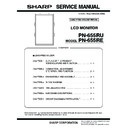Sharp PN-655RE (serv.man3) Service Manual ▷ View online
PN-655RU/655RE
CONNECTION, ADJUSTMENT, OPERATION, AND FUNCTION
2 – 15
■ Picture Adjustment (COMPONENT/VIDEO)
*
Can be used in standby mode
■ Common control to all input modes (INPUT)
*
Can be used in standby mode
Control item
Command
Direction
Parameter
Reply
Control / Response contents
*
VIDEO
ADJUST-
MENT
ADJUST-
MENT
CONTRAST
CONT
WR
0~60
0~60
Yes
BLACK LEVEL
BLVL
WR
0~60
0~60
COLOR
COLR
WR
0~60
0~60
TINT
TINT
WR
0~60
0~60
SHARPNESS
SHRP
WR
0~31
0~31
WHITE
BALANCE
CTMP
WR
1~15
1~15
GAMMA
GAMM
WR
0~2
0~2
0:1.8, 1:2.2, 2:2.4
Yes
SCREEN SIZE
WIDE
WR
1
1
WIDE
Yes
2
2
ZOOM 1
3
3
ZOOM 2
4
4
NORMAL
5
5
DotbyDot
RESOLUTION CHECK
RESO
R
Resolution
480i, 480p, 1080i, 720p, 576i, 576p
No
Control item
Command
Direction
Parameter
Reply
Control / Response contents
*
PIP
PbyP
PbyP2
PIP MODES
MWIN
WR
0
0
OFF
Yes
1
1
PIP
2
2
PbyP
3
3
PbyP2
PIP SIZE
MWSZ
WR
0
0
SMALL
Yes
1
1
MEDIUM
2
2
LARGE
SUB SCREEN
POSITION
MHPS
WR
0~100
0~100
Adjusts the position in the longest direction.
Yes
MVPS
WR
0~100
0~100
Adjusts the position in the shortest direction.
PIP V/H-POS
MPOS
WR
0~100,
0~100
0~100,
0~100
Specify the position in MPOSxxxyyy format (xxx:
Longer side, yyy: Shorter side position).
The response is (xxx, yyy).
Longer side, yyy: Shorter side position).
The response is (xxx, yyy).
Yes
PIP BLEND
MWBL
WR
0~15
0~15
Yes
PIP
PbyP
PbyP2
PIP SOURCE
MWIP
WR
1
1
PC digital RGB (DVI) (DIGITAL)
Yes
2
2
PC analog RGB (ANALOG)
3
3
Component (COMPONENT)
4
4
VIDEO
SOUND
CHANGE
MWAD
WR
1
1
MAIN
Yes
2
2
SUB
MAIN POS
(Main screen)
MWPP
WR
0
0
POS1
Yes
1
1
POS2
PbyP2 POS
(Sub screen)
MW2P
WR
0
0
POS3
Yes
1
1
POS2
2
2
POS1
AUTO OFF
MOFF
WR
0
0
MANUAL
Yes
1
1
AUTO
AUDIO
TREBLE
AUTR
WR
−
10~10
−
10~10
Yes
BASS
AUBS
WR
−
10~10
−
10~10
BALANCE
AUBL
WR
−
10~10
−
10~10
OFF TIMER
OFTM
WR
0
0
TIMER OFF
No
1~23
1~23
OFF TIMER
R
Value
TIMER OFF
1~23
Remaining time (hours)
PN-655RU/655RE
CONNECTION, ADJUSTMENT, OPERATION, AND FUNCTION
2 – 16
ID
NUMBER
NUMBER
ID NO.
SETTING
IDST
W
0~255
Sets the monitor’s ID number.
(“0” means “no ID number”.)
(“0” means “no ID number”.)
Yes
R
0~255
Returns the monitor’s ID number.
ID NO.
SETTING
(ONCE)
IDSL
W
1~255
Sets a monitor ID number. This ID number is only
effective for the command immediately after this
command.
effective for the command immediately after this
command.
Yes
0
Clears the ID number if one has been designated.
ID NO.
SETTING
(SUBSE-
QUENT)
IDLK
W
1~255
Sets a monitor ID number. This ID number is
effective for the next and all subsequent com-
mands after this command.
effective for the next and all subsequent com-
mands after this command.
Yes
0
Clears the ID number if one has been designated.
ID CHECK
IDCK
W
0
ID: XXX
IDLK: YYY
Displays selected ID number and the monitor’s
own ID number on the screen.
own ID number on the screen.
Yes
COLOR SYSTEM
CSYS
WR
0~5
0~5
0: AUTO, 1: PAL, 2: PAL-60, 3: SECAM,
4: NTSC3.58, 5: NTSC4.43
4: NTSC3.58, 5: NTSC4.43
Yes
INFORMA-
TION
TION
MODEL
INF1
R
Value
Yes
SERIAL NO.
SRNO
R
Value
SCREEN MODE
BMOD
WR
0
0
STD (standard)
Yes
1
1
OFFICE
2
2
VIVID
3
3
sRGB
(When the input mode is DIGITAL/ANALOG)
(When the input mode is DIGITAL/ANALOG)
BRIGHTNESS
VLMP
WR
0~31
0~31
Brightness
Yes
VOLUME
VOLM
WR
0~31
0~31
Volume
Yes
MUTE
MUTE
WR
0
0
OFF
No
1
1
ON
ALL RESET
RSET
W
0
ALL RESET
No
OSD DISPLAY
LOSD
WR
0
0
OSD DISPLAY ON
Yes
1
1
OSD DISPLAY OFF
ADJUSTMENT LOCK
ALCK
WR
0~2
0~2
0: OFF
Yes
LED
OFLD
WR
0
0
LED ON
Yes
1
1
LED OFF
SCREEN MOTION
SCSV
WR
0
0
SCREEN MOTION OFF
Yes
1
1
SCREEN MOTION ON
MOTION TIME 1
MTIM
WR
0~20
0~20
Yes
MOTION TIME 2
MINT
WR
10~990
10~990
The time is set in units of 10 seconds.
Yes
Power On Delay
PWOD
WR
0
0
Power On Delay OFF
Yes
1~60
1~60
Power On Delay ON
LANGUAGE
LANG
WR
14
14
ENGLISH
Yes
1
1
DEUTSCH
2
2
FRANÇAIS
3
3
ITALIANO
4
4
ESPAÑOL
5
5
TEMPERATURE SENSOR
DSTA
R
0
Internal temperature normal
Yes
1
Internal temperature abnormal (Standby mode)
2
Internal temperature abnormal (Temperature is
normal now, but it was abnormal during opera-
tion.)
normal now, but it was abnormal during opera-
tion.)
3
Internal temperature abnormal (Brightness of the
backlight decreases.)
backlight decreases.)
4
Temperature sensor abnormal
CAUSE OF LAST STANBY
MODE
MODE
STCA
W
0
Initialization
Yes
R
0
No detectable error has occurred
1
Standby mode by remote control
2
Standby mode by power switch on the monitor
3
Standby mode by RS-232C
4
Waiting mode by No Signal/Out of Timing
(Incl: VESA DPMS/DMPM)
(Incl: VESA DPMS/DMPM)
6
Standby mode by abnormal temperature
7
Standby mode by OFF TIMER function
Control item
Command
Direction
Parameter
Reply
Control / Response contents
*
PN-655RU/655RE
CONNECTION, ADJUSTMENT, OPERATION, AND FUNCTION
2 – 17
4. FIRMWARE UPDATE PROCEDURES
4-1. OPERATING CONDITIONS OF THE FIRMWARE
UPDATER
The operating conditions for firmware updater of the information display
are as follows:
are as follows:
The RS-232C cable required for updating is as shown below. Connect
the COM port of PC and the RS-232C input terminal of the information
the COM port of PC and the RS-232C input terminal of the information
display with the cable.
RS-232C cable: Straight cable (D-Sub 9pin female - female)
4-2. INSTALLATION OF THE FIRMWARE UPDATER
The firmware updater is provided as a self-extracting file, xxxxxFirmware
Updater_Vyyy.exe. (“xxxxx” is the model name, and “yyy” is the firmware
version. If the model name is PN-655RU and the firmware version is
V1.00, the file name is PN655RUEFirmwareUpdater_V100.exe.) When
V1.00, the file name is PN655RUEFirmwareUpdater_V100.exe.) When
the FirmwareUpdater.exe is executed, a folder (C:¥SHARP_PN655RUE)
is created, and the updater and the firmware are installed.
• FirmwareUpdater.exe boot display
Press [Next] button.
• Installation folder setting
The installation folder is specified as C:¥SHARP_PN655RUE (default
setting). Do not change the default setting, and press [Next] button.
• Program folder sellection
Press [Next] button.
• Shortcut setting
Put a check mark to “Create a shortcut on the desktop”.
Press [Next] button.
Press [Next] button.
OS
: Windows 98SE, Windows 2000, Windows XP
Communication port
: RS-232C port recognized as a COM port
(115Kbps communication port)
RS-232C
Input Terminal
Input Terminal
RS-232C
Input Terminal
Input Terminal
RS-232C
Straight cable
Straight cable
To COM Port
PN-655RU/655RE
CONNECTION, ADJUSTMENT, OPERATION, AND FUNCTION
2 – 18
• Instllation content check
Check the installation content, and press [Next] button.
• Instllation completion
After completion of installation, the instllation completion display is
shown. Press [Finish] button.
4-3. FIRMWARE UPDATING
To update the firmware, click the icon of the Firmware Updater on the
desktop to boot the updater, and follow the procedures shown on the
desktop to boot the updater, and follow the procedures shown on the
display.
• Supply an input to the display (Or set input mode to AV (COMPO-
NENT, VIDEO)
When update the firmware, supply an input to the display or set input
When update the firmware, supply an input to the display or set input
mode to COMPONENT or VIDEO, and update the firmware after con-
firming that LED turn on with green.
(When LED blink with green, the firmware may not be updated nor-
(When LED blink with green, the firmware may not be updated nor-
mally.)
• COM port setting
Set the COM port to be used for commnunication.
(COM1 in the above example.)
• Set the display to the firmware writing mode.
Press [FIRM] button, and check to insure that OK is returned.
When OK is returned, the display will shift to the firmware writing
When OK is returned, the display will shift to the firmware writing
mode.
Click on the first or last page to see other PN-655RE (serv.man3) service manuals if exist.