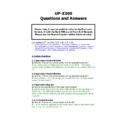Sharp UP-X300 (serv.man50) FAQ ▷ View online
You can then perform a BACKUP ALL and this fixed the problem.
5.11 “Entry Error”
Q. Entry Error appears when I try to cash off a table transaction.
A. This was due to the following setting POS Programming – System Setting –
Revenue Centre – Revenue Centre – Guest Check – GLU finalize before
intermediate bill was set to Disable
Revenue Centre – Revenue Centre – Guest Check – GLU finalize before
intermediate bill was set to Disable
5.12 “Adjust Scroll Bars”
Q. How do I adjust the scroll bar size.
A. Add a line “ScrollBarWidth=30” to X300_StartUpMain2.ini but make sure a
carriage return is pressed at the end of the line.
A. Add a line “ScrollBarWidth=30” to X300_StartUpMain2.ini but make sure a
carriage return is pressed at the end of the line.
5.13 “Initialise Error 0”
Q. Initialize error 0 box appears on screen and the terminal will not load the
application.
application.
A. As Q5.10 above, however on this occasion the problem was not resolved.
The situation was remedied by running the B/O program from
HD2\X300\Windows\MainScreen.exe and taking a BACKUP All. The terminal
was then Master Reset to KEEP CURRENT DATA NO, upon reboot the BACKUP
ALL files were restored and the problem was resolved.
The situation was remedied by running the B/O program from
HD2\X300\Windows\MainScreen.exe and taking a BACKUP All. The terminal
was then Master Reset to KEEP CURRENT DATA NO, upon reboot the BACKUP
ALL files were restored and the problem was resolved.
5.14 “Misoperation” error when trying to finalise zero balance
Q. After carrying out a SubTotal Void my terminal would not allow the
transaction to be finalised and produced a Misoperation error.
Q. After carrying out a SubTotal Void my terminal would not allow the
transaction to be finalised and produced a Misoperation error.
A. This was because of programming within the EMPLOYEE FUNCTION,
ZERO FINALIZATION was set to DISALLOWED
ZERO FINALIZATION was set to DISALLOWED
5.15 “Print error” when performing End of Day
Q. When performing an EOD the message “Print error” is displayed and the
end of day report is not performed.
Q. When performing an EOD the message “Print error” is displayed and the
end of day report is not performed.
A. To resolve this issue, select Pos Device Programming – Device
programming – Report – Rs232/tcpip – Layout (Programmed at layout editor)
disable the print layout (i.e. SUK_RE 1.0j )then save after the saving is
complete re-enable the print layout.
programming – Report – Rs232/tcpip – Layout (Programmed at layout editor)
disable the print layout (i.e. SUK_RE 1.0j )then save after the saving is
complete re-enable the print layout.
5.16 “There is no table # assigned” message is displayed when
trying to perform a bar transaction.
Q. When performing a bar transaction the message “There is no table #
assigned” is displayed.
trying to perform a bar transaction.
Q. When performing a bar transaction the message “There is no table #
assigned” is displayed.
A. This issue was caused by an incorrect setting within, Pos Programming –
Employee – Revenue Center/rooms/tables, The Clerks had been set here to
use Table only for the range selected.
Please remove the entire line if you do not want this feature.
Employee – Revenue Center/rooms/tables, The Clerks had been set here to
use Table only for the range selected.
Please remove the entire line if you do not want this feature.
5.17 “Room/Table# entry out of range” error message.
Q. When performing a bar transaction the above message was displayed.
Q. When performing a bar transaction the above message was displayed.
A. Similar to Q5.16 this was due to a setting within, Pos Programming –
Employee – Revenue Center/rooms/tables, The Clerks had been set to use a
specified table range and the table entered was out of this range.
Please change or remove the entire line if you do not want this feature.
Employee – Revenue Center/rooms/tables, The Clerks had been set to use a
specified table range and the table entered was out of this range.
Please change or remove the entire line if you do not want this feature.
5.18 “Error in Preservation of data”.
Q. The above error message was displayed when carrying out a shutdown.
Originally the X300 would not produce any individual sales reports or EOD,
the dealer wanted to SHUTDOWN but the error message was displayed and
You are safe to power off then was displayed
Q. The above error message was displayed when carrying out a shutdown.
Originally the X300 would not produce any individual sales reports or EOD,
the dealer wanted to SHUTDOWN but the error message was displayed and
You are safe to power off then was displayed
A. The SOPLOG.DAT file on this machine was in excess of 2Meg, the solution
was go into B/O POSProgramming/System setting/Administrator/Data Delete
and delete T-Log and Operation/EJ.
After this a Regenerate Terminal data was taken and the X300 was working
OK.
was go into B/O POSProgramming/System setting/Administrator/Data Delete
and delete T-Log and Operation/EJ.
After this a Regenerate Terminal data was taken and the X300 was working
OK.
5.19 “Copy failure of a Directory” Error in Preservation of data”.
Q. The above error message was displayed when attempting to carry out a
“Memory Initial” from the Master Reset screen.
Originally the X300 had a database problem, the dealer wanted to carry out
Memory Initial to remedy the problem but the above error message after
selecting the Memory Initial
Q. The above error message was displayed when attempting to carry out a
“Memory Initial” from the Master Reset screen.
Originally the X300 had a database problem, the dealer wanted to carry out
Memory Initial to remedy the problem but the above error message after
selecting the Memory Initial
A. The SOPLOG.DAT file on this machine was in excess of 2Meg; the solution
was go into B/O POSProgramming/System setting/Administrator/Data Delete
and delete T-Log and Operation/EJ.
After this a Regenerate Terminal data was allowed and the X300 was working
OK.
was go into B/O POSProgramming/System setting/Administrator/Data Delete
and delete T-Log and Operation/EJ.
After this a Regenerate Terminal data was allowed and the X300 was working
OK.
5.20 Error when trying to access one of the Open Tables.
Q. I can not get access to one of my open tables, I have cleared the rest of
the tables down but when I press the Table List key there is still Table 3
being shown, but when I try to access this an error occurs.
Q. I can not get access to one of my open tables, I have cleared the rest of
the tables down but when I press the Table List key there is still Table 3
being shown, but when I try to access this an error occurs.
A. The data was corrupt on this Till. To remedy this problem a new 1.5.0.8
version was installed and keep current data was set to NO, then the
customers data was restored by using PROGRAM RESTORE (not ALL).
version was installed and keep current data was set to NO, then the
customers data was restored by using PROGRAM RESTORE (not ALL).
5.21 Error Code 1310 when taking EOD.
Q. Error Code 1310 is displayed when trying to take the EOD report.
Q. Error Code 1310 is displayed when trying to take the EOD report.
A. This code relates to the Master unable to stop any slaves/backup server
processes. Check network connections and reboot all terminals.
processes. Check network connections and reboot all terminals.
5.22 Entry error when performing refunds
Q. When I perform a refund at the start of the transaction, I select the
Refund key and then when I select an item I get entry error. The refund will
work part way through a transaction.
Refund key and then when I select an item I get entry error. The refund will
work part way through a transaction.
A. This is because the subtotal is going negative, set the following to YES.
POS Programming - System Setting - Revenue Centre - Revenue Centre -
Function - "Item Entry that causes the merchandise subtotal to be negative"
POS Programming - System Setting - Revenue Centre - Revenue Centre -
Function - "Item Entry that causes the merchandise subtotal to be negative"
6. Operator, Employee & Server Questions
6.1 Missing System Settings
Q. “When I go into the B/O as my new Operator, which is set up as
Administrator certain programming area’s within System settings are not
available.”
Q. “When I go into the B/O as my new Operator, which is set up as
Administrator certain programming area’s within System settings are not
available.”
A. “This is correct, ONLY the Dealer user is allowed access to the system,
country and database settings, within Administrator/System”
country and database settings, within Administrator/System”
6.2 Receipt Window Clears when using Contactless keys
Q. “Normally the receipt window continues to display the last transaction,
however when using contactless keys the receipt window is cleared after key
removal, can the receipt window remain with details.”
Q. “Normally the receipt window continues to display the last transaction,
however when using contactless keys the receipt window is cleared after key
removal, can the receipt window remain with details.”
A. “Unfortunately when the key is removed the screen is refreshed, however
you could use the MAG Cards for Servers and the receipt window then
remains with the details being displayed.”
you could use the MAG Cards for Servers and the receipt window then
remains with the details being displayed.”
6.3 Server Re-assign at each transaction
Q. “I would like the feature to force the operator to sign on again after every
transaction, how is this done?”
A. “There is a setting in B/O: POS Programming/System Setting/Revenue
Centre: “Entry of Clerk # compulsory”
Centre: “Entry of Clerk # compulsory”
6.4 “Unidentified Server” when using Revenue Centres
Q. I have a two RC system and have set up the programming as in FAQ 3.13
However when I try to sign on Till RC2 “Unidentified Server2 error occurs.
A. You will probably need to create an AREA for RC2 go to AREA LAYOUT
Highlight RC2 and use the edit tab to allocate an area.
Highlight RC2 and use the edit tab to allocate an area.
6.5 Automatic Server sign off when signing on a different terminal
Q. Is it possible to have a server automatically signed off from one terminal
when signing on at a different terminal.
A. Yes, this feature is set up I POS Programming/System
Setting/Administration/System Settings- “Remote Automatic Server sign off”
Setting/Administration/System Settings- “Remote Automatic Server sign off”
7. Display/Graphical Questions/X200 Questions
7.1 TAB setting
Q. “The operator receipt window displays 1.0 instead of 1.00 as though the
decimal place has been lost”
A. “This was probably caused by a change in the B/O programming.
POS Programming/Keyboard Programming/Pop Up Window, the ½ key exists
was set to Yes.
was set to Yes.
7.2 Clerk Code on Remote Customer display
Q. Why are asterisks displayed for Clerk code on the customer display
Q. Why are asterisks displayed for Clerk code on the customer display
A.
POS Programming/System Settings/Revenue Centre/Clerk OS
---Clerk #
appear or hidden.
7.3 Service Time for Tables
Q. Where can I set the service time for individual Tables?
A. Go to: -
POS Programming/Key Programming/Area Layout.
From here
select the Area so that the table layout appears on the screen, double click
(select properties) of the table and set the Service Time
(select properties) of the table and set the Service Time
7.4 Function Key Text Changes
Q. “When I program the text of the CASH (or any Function key) we need the
changes to be applied to all the same function key”
E.g. Change CASH text to TL under Function and ALL the CASH text should
have changed.
A.
This is not possible
7.5 Change on Screen
Q. I When I over tender a sale the Change screen disappears back to the
logged off screen before I have chance to calculate the change.
A. Go into POS Programming – Key Programming – Free Key layout and add
a receipt window area to your logged off screen. The minimum size of this
Receipt window area is 321(horizontal) by 201(width)
a receipt window area to your logged off screen. The minimum size of this
Receipt window area is 321(horizontal) by 201(width)
7.6 Windows Screen Saver
Q. How do I set my customer’s logo as the screen saver?
Q. How do I set my customer’s logo as the screen saver?
A.
Rename or delete the file Hard Disk2\X300\Bitmap\Logo.bmp then copy in
your customer bmp file into this location this file must be called logo.bmp. To
test this you can run the SCRSaver.exe file in the Hard Disk2\X300\windows
folder.
test this you can run the SCRSaver.exe file in the Hard Disk2\X300\windows
folder.
7.7 Information area on the screen
Q. How can I set up a button on the screen to display information/ i.e. a
message box?
A.
Create a macro with no macro data set and assign this to a normal key
area on the screen.
7.8 Default Table Layout Screen is required On the X-200
Q. On the X200 or X300 I wanted to make the Table layout as the default
screen then force selection from here of a Table which would then take me to
an item screen.
Click on the first or last page to see other UP-X300 (serv.man50) service manuals if exist.