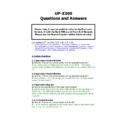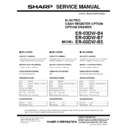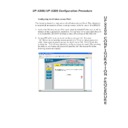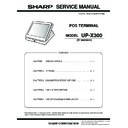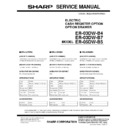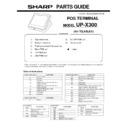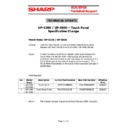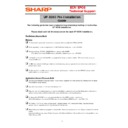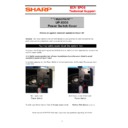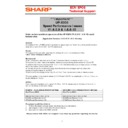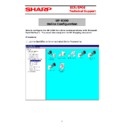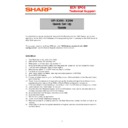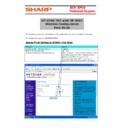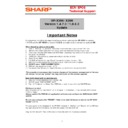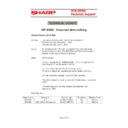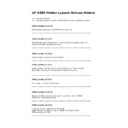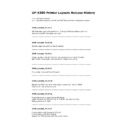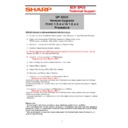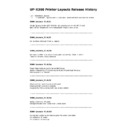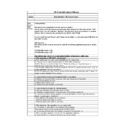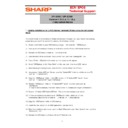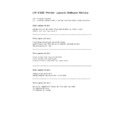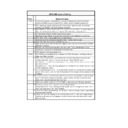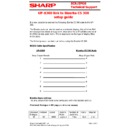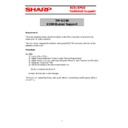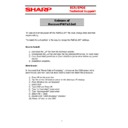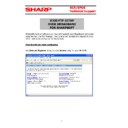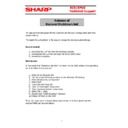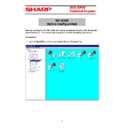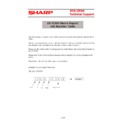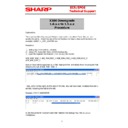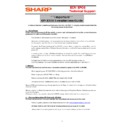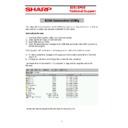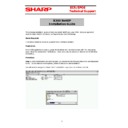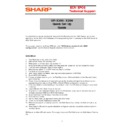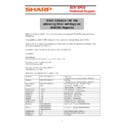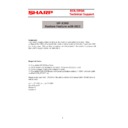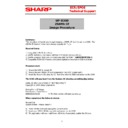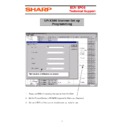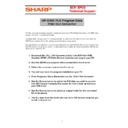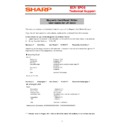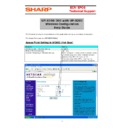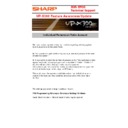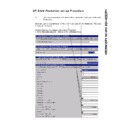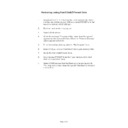Sharp UP-X300 (serv.man50) FAQ ▷ View online
UP-X300
Questions and Answers
Last Updated 13
th
Jan 2009 (3.35, 3.36, 3.37, 5.22)
1.
System Questions, 2. Print Questions, 3. Sales Reports Questions, 4. Function and
Features Questions, 5. Error Message’s and Display Message Box Questions, 6. Operator,
Employee & Server Questions, 7. Display/Graphical Questions/X200 Questions, 8. Back
Office Questions, 9. Scanning/Retail Questions 10. Hardware
Employee & Server Questions, 7. Display/Graphical Questions/X200 Questions, 8. Back
Office Questions, 9. Scanning/Retail Questions 10. Hardware
1. System Questions
1.1 Application Version Number
Q. How do I find out the version numbers of the application program?
A. Go to B/O select a module and click on HELP and ABOUT. The version
number of the module will be displayed: for example 1.x.x.x, please refer to Q
1.2
number of the module will be displayed: for example 1.x.x.x, please refer to Q
1.2
1.2 Application Version Number
Q. How do I find out the version numbers of the application program?
Q. How do I find out the version numbers of the application program?
A. From versions 1.4.0.0 the version can be read from with the Sales Report
screen “Version Report”
screen “Version Report”
1.3 Application Upgrade
Q. How do we upgrade the UPX300 application program
A. Get the latest version from the Sharp WEB site this will be contained in an
X300 folder, this X300 folder is then copied to the root of the USB stick,
Power on the UPX300 with the USB stick inserted and the application will be
upgraded.
X300 folder, this X300 folder is then copied to the root of the USB stick,
Power on the UPX300 with the USB stick inserted and the application will be
upgraded.
1.4 OS Version Number
Q. How do I find out the version numbers of the OS?
A. The OS version is displayed on the Power Down screen in the bottom right
hand corner example OS Version 1.07
hand corner example OS Version 1.07
Please note, it may be useful to refer to the Electronic
Version of both the Back Office and Front End Manuals
Please use the Search function within Adobe Acrobat
1.5 Maximum number of records
Q. What is the maximum number the PLU`s can be increased to?
Q. What is the maximum number the PLU`s can be increased to?
A. The maximum number of PLU’s is 3000 if this needs to be increased please
contact Sharp Technical Support.
Other maximum settings are: - Tlog=10000, EJ=10000, Trans=10000
GLU=1000, Customer Accounts=1000, EmpSales=1000, RegBuffer=250
contact Sharp Technical Support.
Other maximum settings are: - Tlog=10000, EJ=10000, Trans=10000
GLU=1000, Customer Accounts=1000, EmpSales=1000, RegBuffer=250
1.6 Memory Initial
Q. How can I clear down sales and counters?
A. Select the MRS tab at boot up, from here you can perform Memory Initial
without affecting anything else.
without affecting anything else.
1.7 Blank Screen
Q.I have put the B.S (Bill Separate) button on the keyboard and when I press
it takes me to a blank screen and I can’t get out of this screen.
A.You need to create a B.S screen within Free Key Layout. This screen must
contain a Bill Separate window. Then within Screen relationships Select
System – B.S. Screen and assign your BS screen. To get out of the blank
screen you can if you are using overlap perform the following. Press the
windows key on the keyboard. Select windows explorer, select Hard
disk2\x300\windows\Mainscreen sign into the BackOffice and go into
Employee – Contactless Clerk Key, touch a clerk key onto the clerk lock and
then assign a clerk to this key, Save the settings and close the back office.
Sign on and off using the Contactless key. It should now allow you to perform
an OS shutdown and restart the machine.
contain a Bill Separate window. Then within Screen relationships Select
System – B.S. Screen and assign your BS screen. To get out of the blank
screen you can if you are using overlap perform the following. Press the
windows key on the keyboard. Select windows explorer, select Hard
disk2\x300\windows\Mainscreen sign into the BackOffice and go into
Employee – Contactless Clerk Key, touch a clerk key onto the clerk lock and
then assign a clerk to this key, Save the settings and close the back office.
Sign on and off using the Contactless key. It should now allow you to perform
an OS shutdown and restart the machine.
1.8 HD2\PRESET\Shutdown.dat error
Q. The X300 screen shows SHUTDOWN.DAT error, how do I get out of this?
Q. The X300 screen shows SHUTDOWN.DAT error, how do I get out of this?
A. There is a number of things that could be causing the problem:
Perform Shutdown and before power off tap the screen 20 times to go to
return to Desktop, then try these…
return to Desktop, then try these…
Copy the Shutdown.dat file from the MRS Folder to the PRESET Folder
See next FAQ
See next FAQ
1.9 HD2\PRESET\Shutdown.dat error
Q. The X300 screen shows SHUTDOWN.DAT error, how do I get out of this?
A. If the above does not work try running X300_StartUP.exe from the
inserted HD3.
inserted HD3.
Perform Shutdown and before power off tap the screen 20 times to go to
return to Desktop, then try these…
return to Desktop, then try these…
Insert your USB which must contain an X300 folder with the latest version
application, you can then run HD3\X300\INST\X300_StartUP this will copy the
application files and others to your X300, allowing you to select to keep
current data
application, you can then run HD3\X300\INST\X300_StartUP this will copy the
application files and others to your X300, allowing you to select to keep
current data
1.10 Subnet Mask
Q. How do I Change the Subnet mask on the Server and the BMA from
255.255.255.0 to 255.255.0.0 ?
Q. How do I Change the Subnet mask on the Server and the BMA from
255.255.255.0 to 255.255.0.0 ?
A. To change the Subnet mask you need to perform the following procedure.
• Shutdown both the Server and the BMA to the Shutdown screen.
• On both terminals touch the screen 20 times.
• On both terminals from the CE desktop select – settings – Network
• On both terminals touch the screen 20 times.
• On both terminals from the CE desktop select – settings – Network
and Dial-up connections – double click the icon PCI-VT30651 and
enter the new Subnet Mask, select OK.
enter the new Subnet Mask, select OK.
• On both terminals from the CE desktop select the x300Shutdown
icon.
• On both terminals during startup select the Master reset button and
enter the password.
• Do not select the Network option within the master reset screen on
any of the terminals.
• On the SERVER within the Terminal Type box select OK.
• Within “Server setting selection” ensure “Keep current setting” and
• Within “Server setting selection” ensure “Keep current setting” and
“System has Backup Server” are selected, then “Start MRS”
• When prompted with “Processing success please reboot this
terminal” select OK.
• When prompted power the Server Off and On. Allow the Server to
startup into the application.
• On the BMA within the Terminal Type box select “Backup
Server/Terminal then select OK.
• When prompted with “Processing success please reboot this
terminal” select OK.
• When prompted power the BMA Off and On. Allow the BMA to
startup into the application.
• On both machines verify that the Subnet masks have been changed
to 255.255.0.0 to do this press the windows key on the keyboard
and select Programs – Command Prompt.
and select Programs – Command Prompt.
• From the Command Prompt type IPCONFIG /ALL this will display
the IP=-Address and Subnet mask.
• If the Subnet Masks are correct then perform the following.
• Within the Back Office select
• Within the Back Office select
POS Programming/System
Settings/Administrator/Terminal.
Ensure that the
“Subnet Mask” for
the SERVER is 255.255.0.0
• If the Subnet Mask for the BMA is 255.255.255.0 then change this
to read 255.255.0.0 and save the settings.
1.11 EOD Reboot
Q. How can I stop the X300 rebooting at EOD
Q. How can I stop the X300 rebooting at EOD
A. Shutdown the application and press the screen 20 times, once at the CE
desktop select Start – Programs – Wordpad – open the file
\Hard Disk2\X300\Windows\X300_MainWindow.ini
Change the line
ManualEODReboot=1
desktop select Start – Programs – Wordpad – open the file
\Hard Disk2\X300\Windows\X300_MainWindow.ini
Change the line
ManualEODReboot=1
to
ManualEODReboot=0
This will need to be performed on all the machines in the system. Then
shutdown and restart the machine.
This will need to be performed on all the machines in the system. Then
shutdown and restart the machine.
1.12 Speed up Online Communications from a PC
Q. How can I speed up communications from ECR manager when I am
uploading \ downloading screens etc .
Q. How can I speed up communications from ECR manager when I am
uploading \ downloading screens etc .
A.
Pos Device Programming\Device Programming
select the RS232/TCPIP tab
of the online section then select Online Configuration and set the “Polling
Interval” to be 10. If using FTP set to 20.
Interval” to be 10. If using FTP set to 20.
1.13 Server terminal number
Q. Can I change the terminal number of a standalone machine/Server from 1
Q. Can I change the terminal number of a standalone machine/Server from 1
A. No. The terminal number of the Standalone machine\Server cannot be
changed.
changed.
1.14 Terminals sales figures missing from system report.
Q. The Master terminal does not contain any sales figures from the other
terminal in the system.
Q. The Master terminal does not contain any sales figures from the other
terminal in the system.
A. This was caused by terminals being taken off the network and then
reconnected after a Backup server had become activated.
The solution is to re do the In Line set-up on all terminals, after selecting the
MRS button.
Make sure Master is carried out first, then BU Master then Slave
reconnected after a Backup server had become activated.
The solution is to re do the In Line set-up on all terminals, after selecting the
MRS button.
Make sure Master is carried out first, then BU Master then Slave
1.15 “Power Failure Processing Error”
Q. The terminal displayed the above message after a power supply problem.
Q. The terminal displayed the above message after a power supply problem.
A. This can be resolved by editing the PWFail.dat file
C:\HD2\PWFail.dat change the value from 1 to 0
Procedure: Perform Shutdown, Tap 20 times to desktop, then edit the PWFail
file as mentioned.
C:\HD2\PWFail.dat change the value from 1 to 0
Procedure: Perform Shutdown, Tap 20 times to desktop, then edit the PWFail
file as mentioned.
1.16 PLU items not appearing in the Receipt Window Area
Q. The PLU texts and amounts were not appearing in the receipt window
area, but the SubTotal was incrementing correctly as the PLU’s were being
entered.
A. There was data corruption within the PRESET folder; the problem was
resolved by performing a BACKUP ALL. You may also try restoring the printer
layouts.
resolved by performing a BACKUP ALL. You may also try restoring the printer
layouts.