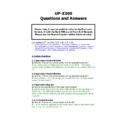Sharp UP-X300 (serv.man50) FAQ ▷ View online
2.6 Bill Print Key
Q. Can we create a Macro key for easy Table Bill Print
Q. Can we create a Macro key for easy Table Bill Print
A.
As with other Sharp ECR set Macro Key for - Table, Final, GC Receipt.
NB there is no header print for NBAL
2.7 Guest Check Receipt Print
Q. Is the Bill Printer required for GC Receipts prints
A. No, the Receipt printer is required
2.8 Tax Print on Bill
Q. How to get rid of tax content on Bill
A.
POS Programming/System Settings/Administrator/terminal Settings/Bill
printer
then printing of tax content on bill
2.9 Recipe Print Out
Q. How to get the Recipe message printed out
A. The recipe function uses the FUNCTION Printer; therefore the FUNCTION
Printer has to be set up in
Printer has to be set up in
POS Device Programming
2.10 Bill Logo Print
Q. The first three lines of the Logo message are printed on the Bill Header,
although no message was set for the Bill Header
A. The Bill header message will take first 3 lines of logo message if no
message is set
message is set
2.11 Item Print from Specified Terminal
Q. I would like the same PLU printed at the KP when entered from one
terminal but not printed at the same KP when sold at another terminal.
A. On the later versions of software this is now programmable from “KP
Programming by Terminal” option in back office programming.
Programming by Terminal” option in back office programming.
2.12 Double size logo text
Q. How do I increase the font size of the Logo text.
A. Go into POS Device Programming – Logo Text and using the Shift and 6
key on the keyboard enter the text as follows ^R^E^D ^L^I^O^N
key on the keyboard enter the text as follows ^R^E^D ^L^I^O^N
2.13 Spool File Delete
(Old solution, print job delete available from
1.5.0.4)
Q. How do I set up an emergency printer to delete the spool files?
A. Create a 9way D-type loopback connector wired as follows:
1 to 7 & 8
2 to 3
4 to 6 & 9
Within Pos Device Programming – Device Programming – Create a Validation
Printer on a free com port i.e. com 1 select the Physical device to be TM-
1 to 7 & 8
2 to 3
4 to 6 & 9
Within Pos Device Programming – Device Programming – Create a Validation
Printer on a free com port i.e. com 1 select the Physical device to be TM-
U295. Select RS232/TCPIP and assign a print layout and Type a Printer name
i.e. 999 Printer. Connect the loopback to Com 1.
To test this turn of the printer and send a print job. When the Error box
appears highlight the 999 Printer and then press OK. The spool file will be
deleted; The error box will appear everytime a print job is made. When the
printer is back online this will automatically start printing any new print jobs.
i.e. 999 Printer. Connect the loopback to Com 1.
To test this turn of the printer and send a print job. When the Error box
appears highlight the 999 Printer and then press OK. The spool file will be
deleted; The error box will appear everytime a print job is made. When the
printer is back online this will automatically start printing any new print jobs.
2.14 Receipt Issue at Nbal/Table
Q. How do I stop the receipts issuing at New Balance or Table store?
A. Go into POS Device Programming/Payments/Finalisation/Service, from here
ensure that Compulsory Receipt Issue is set to NO
ensure that Compulsory Receipt Issue is set to NO
2.15 Receipts being issued for every item sold
Q. Every time we sell a PLU a single receipt is issued; we are using sort
groups for printing
A. The answer to this was the PLU was assigned to Sort Group Zero like all
other sharp ECR this group is designed to act this way for ticket use.
other sharp ECR this group is designed to act this way for ticket use.
2.16 Free Text only printing at one KP
Q. When selling PLU and entering Free text afterwards the Free text message
appears on one of the KP but not the other.
A. There is a setting in POS Programming/Function/Free Text/Settings the
assigned KP was set to 1 if you require the Text to go to all select a Zero in
the field.
assigned KP was set to 1 if you require the Text to go to all select a Zero in
the field.
2.17 IP Printer set up
Q. I have set up the normal jobs for printing but the IP printer is not
connecting.
Q. I have set up the normal jobs for printing but the IP printer is not
connecting.
A. The setting that also has to be carried out is the port number; this should
be set to 9100
be set to 9100
2.18 Recall feature to give fully itemised receipt
Q. When using the Recall feature we want to issue the customer a fully
itemised receipt, but only the edited lines or total only appear on the print out
A. For the above request you would have to use the BILL key instead of
Receipt, this will be fully itemised.
Receipt, this will be fully itemised.
2.19 Main Condiment not printing at KP after Cancel button
Q. When pressing the CANCEL Key during a CONDIMENT entry no items,
even the main condiment are not printed on the KP
Q. When pressing the CANCEL Key during a CONDIMENT entry no items,
even the main condiment are not printed on the KP
A. There is a setting in POS Device Programming, select the KP program TAB
then on Log.Page2 “Condiment printing on KP” to According to MENU PLU
then on Log.Page2 “Condiment printing on KP” to According to MENU PLU
2.20 The KP print out is not feeding enough before the paper is cut.
Q. How can I force the KP print out to feed extra lines before cutting.
Q. How can I force the KP print out to feed extra lines before cutting.
A. There is a setting in POS Device Programming\Printer Definition highlight
the required printer and change the “Auto Cutter Position” to e.g. 10
the required printer and change the “Auto Cutter Position” to e.g. 10
2.21 Printer Delete
Q. When Deleting Printer Spool Jobs the terminal asks for a Password, can
this be changed.
Q. When Deleting Printer Spool Jobs the terminal asks for a Password, can
this be changed.
A. The password for deleting Print Jobs is set against any ADMINISTRATOR in
the B/O.
Therefore any change to the Administrator password will be accepted as the
new password
the B/O.
Therefore any change to the Administrator password will be accepted as the
new password
NB if there is not an ADMINISTRATOR created then a Password will not be
required when Deleting Print Jobs
required when Deleting Print Jobs
2.22 Non printing of Zero Price Condiment items
Q. Is it possible to prevent the printing of Zero Priced items on the Receipt.
Q. Is it possible to prevent the printing of Zero Priced items on the Receipt.
A. For this you could use the Bill Print feature instead of Receipt.
The Bill Print can be set to have Zero Priced items Print/Not Prin.
POS Programming/System Setting/Admin/Terminal/Bill Printer.
The Bill Print can be set to have Zero Priced items Print/Not Prin.
POS Programming/System Setting/Admin/Terminal/Bill Printer.
2.23 Compulsory bill print system
Q. Is it possible to prevent the bill from printing every time a table is finalised.
Q. Is it possible to prevent the bill from printing every time a table is finalised.
A. This was due to the following
POS Programming/System
Settings/Administrator/Terminal setting -
select the Bill Printer tab. Change
the setting to “according to each media’s pre-set”
2.24 Unable to open an existing table.
Q. There is a table already open on the system but I am unable to get access
to it.
Q. There is a table already open on the system but I am unable to get access
to it.
A. There is a setting
POS Programming/System Settings/Administrator/Data
Delete, please select “Clear table Status”
2.25 Condiment Accumulation Print at KP
Q. Can I change the KP layout so that, same item condiments are
consolidated.
Q. Can I change the KP layout so that, same item condiments are
consolidated.
A. There is a setting for condiments KP Accumulation = Item accumulation.
(only available in 1.6.x.x)
(only available in 1.6.x.x)
POS Programming/Products/Condiment list
Example below:
2.26 Bill Print accumulation
Q. Can I change the Bill Print between accumulation and cumulated.
Q. Can I change the Bill Print between accumulation and cumulated.
A. There is a setting for Bill mandatory accumulation this can be selected
between “None and Yes”. (only available in 1.6.x.x)
between “None and Yes”. (only available in 1.6.x.x)
POS
Programming/Products/Condiment list
Example below:
2.27 Promotion amount printing on Bill
Q. Is it possible to get the promotion amount on the Customer Bill?
Q. Is it possible to get the promotion amount on the Customer Bill?
A. This is not possible on the Bill, (V1.6.0.13) there is a way around this using
the Transaction Recall, Cash the Bill off, produce a Receipt, take to customer,
then using Transaction Recall you can edit the Bill if necessary.
the Transaction Recall, Cash the Bill off, produce a Receipt, take to customer,
then using Transaction Recall you can edit the Bill if necessary.
2.28 I would like to print an OPEN table report for my system.
Q. Is it possible to print an open table report that will show all my open
tables. I have created a macro 2010305[REPORT] but this only prints out
reports on tables that have been opened today.
Q. Is it possible to print an open table report that will show all my open
tables. I have created a macro 2010305[REPORT] but this only prints out
reports on tables that have been opened today.
A. Macro job 305 is a daily table report. To resolve shutdown the machine
and go into CE desktop, create the following file Hard
Disk2\X300\windows\Res\R2010305.ini within this .ini file add the following
filter text.
StartDate=20000101
EndDate=20200101
and go into CE desktop, create the following file Hard
Disk2\X300\windows\Res\R2010305.ini within this .ini file add the following
filter text.
StartDate=20000101
EndDate=20200101
2.29 Message PLU with Main PLU
Q. I am using “KP Recapitulation” = Yes, because I want 3 x Text on one line,
however when I sell Coke, Lemon, Coke, I want “No Ice” to appear below last
Coke. .
Q. I am using “KP Recapitulation” = Yes, because I want 3 x Text on one line,
however when I sell Coke, Lemon, Coke, I want “No Ice” to appear below last
Coke. .
A. Because you have selected Recapitulation, Yes you will have to set up
some PRESET Free Text Keys these will look the same as PLU on the
keyboard but will appear next to the item.
some PRESET Free Text Keys these will look the same as PLU on the
keyboard but will appear next to the item.
Click on the first or last page to see other UP-X300 (serv.man50) service manuals if exist.