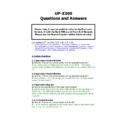Sharp UP-X300 (serv.man50) FAQ ▷ View online
A. This was due to corrupt files, which were caused by frequent occurrences
of power off without Shutdown.
The transaction data was not updating the CF data at each transaction, The
customer then powered off without shutdown, consequently when the power
was restored the PRESET folder on the CF card did not contain the recent
data and only the last saved data during proper Shutdown was now available.
of power off without Shutdown.
The transaction data was not updating the CF data at each transaction, The
customer then powered off without shutdown, consequently when the power
was restored the PRESET folder on the CF card did not contain the recent
data and only the last saved data during proper Shutdown was now available.
3.22 Indication of incorrect “Power Off” instances.
Q. Is it possible to check if the machine has had an incorrect Power Off
without first performing a “Shutdown”?
Q. Is it possible to check if the machine has had an incorrect Power Off
without first performing a “Shutdown”?
A. You can check if the machine is set up for EJ.
In the B/O go to Sales Reports, and select Electronic Journal, then using the
tabs select Log Type and select EJ + Operation Log.
The report will now show any instances of Power Off*** if this is not
proceeded by Shutdown*** then Power off has been carried out incorrectly.
In the B/O go to Sales Reports, and select Electronic Journal, then using the
tabs select Log Type and select EJ + Operation Log.
The report will now show any instances of Power Off*** if this is not
proceeded by Shutdown*** then Power off has been carried out incorrectly.
3.23 “Printer error for Euro information”.
Q. The above error message appears on the Till whilst trying to complete the
automatic End of day Report.
A. This was caused because there were dates set against the Euro Settings in
the B/O, please delete these settings.
POS Programming/Payment/Euro Setting.
the B/O, please delete these settings.
POS Programming/Payment/Euro Setting.
3.24 Media Summary Report
Q. The Media Summary Report is almost always higher than the
corresponding Transaction Report
Why does this occur?
A. The Media Summary Report in the above case was set to report only the
TENDERED amount and NOT include the CHANGE
TENDERED amount and NOT include the CHANGE
There is a FILTER within the Media Summary Report please select ALL or at
least CHANGE
least CHANGE
POS PROGRAMMING/REPORT FORMAT/End of Day Daily Reports double click
on the Media Summary report and select the Media’s TAB, then select
CHANGE
on the Media Summary report and select the Media’s TAB, then select
CHANGE
3.25 Item Report detail at EOD
Q. Why does the Item report details not print at EOD but does from Back
Office of FE Reports?
A. This is most likely due to corruption. To fix, go to Report Formats>End of
Daily Reports and highlight Item Report. Select Not Issue and save. Then,
highlight Item again once more and set to Issue. Save the setting by clicking
exit. It may also be worth double clicking on the Item report and re-selecting
the required filter settings and then save once more.
Daily Reports and highlight Item Report. Select Not Issue and save. Then,
highlight Item again once more and set to Issue. Save the setting by clicking
exit. It may also be worth double clicking on the Item report and re-selecting
the required filter settings and then save once more.
3.26 EOD on EJ/Journal
Q. The EOD report only prints header information and not full report on EJ or
Journal?
Q. The EOD report only prints header information and not full report on EJ or
Journal?
A. This is specification, the same as 3300/01
3.27
End of Session sales report
Q. Are the sales figures reset after taking the EOS report.
A.
The EOS report will reset the totals of the individual reports within EOS,
but only for the purpose of the next EOS. The sales information will be
retained for B/O reports and EOD reports.
3.28 Close Check
Q. What does the “CLOSE CHECK” line at the bottom of the Clerk Report (All)
relate to.
retained for B/O reports and EOD reports.
3.28 Close Check
Q. What does the “CLOSE CHECK” line at the bottom of the Clerk Report (All)
relate to.
A. The “CLOSE CHECK” is the total of transactions cashed off by clerks. This
line appears if the following setting is set to “Retained”. -
line appears if the following setting is set to “Retained”. -
POS
Programming/Payment/Finalisation/Cash/Settings/Method of Retention on
closed transaction File.
closed transaction File.
3.29 Close Check
Q. The “CLOSE CHECK” figure line at the bottom of the Clerk Report (All) is
not being reset at EOD
Q. The “CLOSE CHECK” figure line at the bottom of the Clerk Report (All) is
not being reset at EOD
A. The “CLOSE CHECK” is the total of transactions cashed off by clerks. To
reset this figure at EOD change the
reset this figure at EOD change the
POS Programming/Report Formats/End Of
Day/
3.30 Exchange Feature
Q. Ho do I set up my machine to accept payment by EURO’s but give change
in my base currency which is £ Sterling.
Q. Ho do I set up my machine to accept payment by EURO’s but give change
in my base currency which is £ Sterling.
A. Select
POS Programming/Payment/Conversion and add a new entry and
set the following :-
text Euro
conversion rate i.e. 0.6666666 set the
currency descriptor to be Euro
text Euro
conversion rate i.e. 0.6666666 set the
currency descriptor to be Euro
Calculation method Multiplication
Foreign currency All
Tab = 2
Then add this button to the payment screen using key programming.
Operation for part paying in EURO’s
Sell Items
PLU 1 £1.00
PLU 1 £1.00
Payment Screen
Then press the EURO button
At the bottom the amount due in EURO’s is displayed EURO 1.34
Tender 1.00 cash this is (EURO’s)
You can now finalise the rest of the sale £0.50 in £ Sterling
Foreign currency All
Tab = 2
Then add this button to the payment screen using key programming.
Operation for part paying in EURO’s
Sell Items
PLU 1 £1.00
PLU 1 £1.00
Payment Screen
Then press the EURO button
At the bottom the amount due in EURO’s is displayed EURO 1.34
Tender 1.00 cash this is (EURO’s)
You can now finalise the rest of the sale £0.50 in £ Sterling
3.31 CCD Override
Q. I have set my X300 for CCD compulsory but the machine still allows all
reports without prompting for CCD entry.
reports without prompting for CCD entry.
A. There is a setting in
POS Programming/Employee/Employee Function—
“CCD Override”
this allows the Server to override the CCD entry, please set
as Disallowed to make CCD compulsory
3.32 CCD Entry
Q. I would like to make CCD compulsory for my EOD but want to take the FE
Transaction Report without entering the CCD.
A. Please set as follows:-
POSProgramming/Report Formats/Cash Declaration Setting:
CCD Compulsory = By Clerk (this means the E/User will have to take a Clerk Z
report from report screen to call up CCD screen)
Selection of Objects = Z Report
CCD report = With transaction details and the difference
In case of Terminal CCD, report before CCD entry = Enable
Also check setting as in Q3.31
POSProgramming/Report Formats/Cash Declaration Setting:
CCD Compulsory = By Clerk (this means the E/User will have to take a Clerk Z
report from report screen to call up CCD screen)
Selection of Objects = Z Report
CCD report = With transaction details and the difference
In case of Terminal CCD, report before CCD entry = Enable
Also check setting as in Q3.31
3.33 Transaction report blank at EOD
Q. The EOD transaction report does not contain any figures after upgrading
to V1.6.0.13
Q. The EOD transaction report does not contain any figures after upgrading
to V1.6.0.13
A. Within POS Programming/Report Formats/End of day daily reports double
click the Transaction report and set the Terminal range to be 0001 to 9999 it
is very important that you enter the leading zero's.
click the Transaction report and set the Terminal range to be 0001 to 9999 it
is very important that you enter the leading zero's.
3.34 “Unable to produce any Individual Sales Reports or EOD.
Q. The X300 allowed individual sales reports to be taken but no data was
produced (nothing happen, no display or print out)
Q. The X300 allowed individual sales reports to be taken but no data was
produced (nothing happen, no display or print out)
A. The SOPLOG.DAT file on this machine was in excess of 2Meg, the solution
was go into B/O POSProgramming/System setting/Administrator/Data Delete
and delete T-Log and Operation/EJ.
After this a Regenerate Terminal data was taken and the X300 was producing
reports as normal.
was go into B/O POSProgramming/System setting/Administrator/Data Delete
and delete T-Log and Operation/EJ.
After this a Regenerate Terminal data was taken and the X300 was producing
reports as normal.
3.35 Daily Summary report.
Q. On the UP-X300, How many days sales does the Daily Summary store.
A. The Daily summary report will hold 31days information on day 32 the 1st
entry on the daily summary report will be removed and the new entry will be
added at the bottom of the report
entry on the daily summary report will be removed and the new entry will be
added at the bottom of the report
3.36 Daily date printing on the Daily Summary report.
Q. Is it possible to show the date of each entry on the daily summary report
A. No
3.37 Resetting the Daily Summary report.
Q. Is it possible to reset the daily summary report
Q. Is it possible to reset the daily summary report
A. No, The Daily summary report will hold 31days information on day 32 the
1st entry on the daily summary report will be removed and the new entry will
be added at the bottom of the report.
1st entry on the daily summary report will be removed and the new entry will
be added at the bottom of the report.
4. Function and Features Questions
4.1 No Sale, NS
Q. The NOSALE key does not work
Q. The NOSALE key does not work
A. There is a setting in: -
POS Programming/System
Settings/Supervisor/Terminal---
Select the Drawer TAB and set
No Sale, EX drawer open = Allowed
.
4.2 No Sale, NS
Q.
I would like the No Sale key to be part of the Cash Key
NB there is 2 ways of the NS to operate.
1.
1.
By NS Key (Exclusive)
2.
By Cash key (Complex type)
4.3 No Sale, NS
Q.
Can I have a receipt issue at No Sale?
A.
Yes after setting change to:-
POS
Programming/SystemSettings/Administrator/Terminal—
select receipt and
from here you can choose for receipt issue at NS
4.4 Overlap Cashier
Q. How to set up Overlap Cashier?
A. From the B/Office select: -
POS Programming/System Settings/Revenue Centre/Revenue Centre Settings
,
Select Clerk, there are two settings required for Overlap to work.
1.
1.
Overlapped Clerk
When real clerk key is taken out set to: - Transaction in Progress
4.5 Customer Charge
Q. When I finalise a customer account using the Cust.Charge button I get the
message “Charge Limit Exceeded”
Q. When I finalise a customer account using the Cust.Charge button I get the
message “Charge Limit Exceeded”
A. You need to Select POS Programming – Customer – Customer – Set the
Charge Limitation to an amount greater than 0.00 i.e. 10000 which will allow
the customer £100 credit. If you add a customer account in the back office
the Charge limitation defaults to 0.00 but if you add a Customer account at
the front end the Charge limitation is set to 9999999.99
Charge Limitation to an amount greater than 0.00 i.e. 10000 which will allow
the customer £100 credit. If you add a customer account in the back office
the Charge limitation defaults to 0.00 but if you add a Customer account at
the front end the Charge limitation is set to 9999999.99
4.6 Customer Account
Q. If I open a customer account by mistake how to I close it without having
to add an item to it and then press the Customer Charge Key?
Click on the first or last page to see other UP-X300 (serv.man50) service manuals if exist.