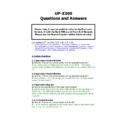Sharp UP-X300 (serv.man50) FAQ ▷ View online
Q. I would like to enter a multiplier for a condiment chain selection, but when
I select 3 x well done from my condiment list I get the following error “Entry
Error”.
I select 3 x well done from my condiment list I get the following error “Entry
Error”.
A. Select Pos Programming\System Setting\Revenue Centre\Revenue
Centre\Function and set “Condiment table entry method” to Multiple
Centre\Function and set “Condiment table entry method” to Multiple
4.33 Can we store names against Tables and have a number of
names for the Table.
Q. The operator wanted to open a table, but later the when the original
customer has moved table (go to bar) but not paid bill, the operator wanted
to open the table for a different customer.
A. This can be done by using Multi-Checks by employee setting.
This now allows tables 1.1 and 1.2 1.3 etc with and individual names can be
put against them, to be displayed in the table list area.
This now allows tables 1.1 and 1.2 1.3 etc with and individual names can be
put against them, to be displayed in the table list area.
4.34 Void items after New Balance or Table Layaway.
Q. The operator wanted to open a table, then NBal (or Final) but after
recalling the Table it was not possible to void items that had been layed
away.
A. There is a setting that allows this:- Pos Programming/System
Setting/Revenue Centre/Revenue Centre/Guest Check - INDIRECT VOID
ENTRY AT GLU RE-ORDER this should be set to Enabled.
Setting/Revenue Centre/Revenue Centre/Guest Check - INDIRECT VOID
ENTRY AT GLU RE-ORDER this should be set to Enabled.
4.35 Recall Transaction data.
Q. What happens to the Recall Transaction data after performing an EOD.
A. There is a setting within POS Programming – Report Formats – End Of Day
setting, the Operation LOG contains the recall transaction data (as well as the
EJ) if this is set to data delete at Daily End Of Day, the Recall Transactions
will be cleared.
setting, the Operation LOG contains the recall transaction data (as well as the
EJ) if this is set to data delete at Daily End Of Day, the Recall Transactions
will be cleared.
4.36 Price Change Function.
Q. I want to use the PRICE CHANGE feature to change a price across the
system and for this price to remain even after EOD.
system and for this price to remain even after EOD.
A. There are two ways to use the PRICE CHANGE function
1. Price Change to work for current trading day
Start transaction.....Sell item....press Price Change Key.....Change Price... this
will change the price on all terminals until EOD
2. Price Change to work after EOD
Start transaction....press Price Change.....touch item...change price (not sold
at this point) price is now changed even after EOD
1. Price Change to work for current trading day
Start transaction.....Sell item....press Price Change Key.....Change Price... this
will change the price on all terminals until EOD
2. Price Change to work after EOD
Start transaction....press Price Change.....touch item...change price (not sold
at this point) price is now changed even after EOD
4.37 % Relationship.
Q. What would the % Relationship be used for?
A. The % Relationship is used in conjunction with the Item Discount
(Markdown) an individual PLU/Dept or Group can be assigned to a %
relationship. If the item is sold and there is a %relationship, the % rate will
(Markdown) an individual PLU/Dept or Group can be assigned to a %
relationship. If the item is sold and there is a %relationship, the % rate will
be applied to the last item when pressing the % key. If the item is not set to
the relationship “No Association” will appear. Therefore you can enable or
inhibit individual items to be given a manual item discount. You can have upto
20 relationships (20 individual PLU or Dept or Group)
the relationship “No Association” will appear. Therefore you can enable or
inhibit individual items to be given a manual item discount. You can have upto
20 relationships (20 individual PLU or Dept or Group)
4.38 PLU Halo.
Q. I would like to set a maximum price for my open priced PLU? I.e. £9.99
A. To do this set the maximum price / HALO amount for the PLU.
Pos Programming – Products – PLU – select the PLU that you require and
ensure the following are set within the Price tab.
Standard price = 0
Entry Type = Open & Preset
HALO= 9.99
Within Pos Programming – Employee – Employee Function – Limitation
Halo/Lalo = Disallowed
Pos Programming – Products – PLU – select the PLU that you require and
ensure the following are set within the Price tab.
Standard price = 0
Entry Type = Open & Preset
HALO= 9.99
Within Pos Programming – Employee – Employee Function – Limitation
Halo/Lalo = Disallowed
4.39 PLU Halo / Open priced PLU entry.
Q. How can I stop my Open & Preset Priced PLU from repeating the previous
price, when it is pressed?
price, when it is pressed?
A. To do this create a Macro as follows, example for PLU 1
1
X
PLU0001
1
X
PLU0001
4.40 PLU Price Levels or Price Bands (Time Zone).
Q. How do I set up Price Bands for my PLU items and then use them?
A. You need to allocate the MENU# key to the keyboard (under SCREEN)
then Create Time Zones (1 to 5) under POSProgramming-System settings-
RevenueCentre-Time Zone, to use the feature press the level number
followed by the MENU# key (this can be put under macro control)
then Create Time Zones (1 to 5) under POSProgramming-System settings-
RevenueCentre-Time Zone, to use the feature press the level number
followed by the MENU# key (this can be put under macro control)
4.41 Void Mode and Manager Voids not printing in Z sales reports.
Q. Is it possible to prevent the Void mode transactions and Manager Voids
from appearing in the Z1/Z2 and Z3 sales reports?
from appearing in the Z1/Z2 and Z3 sales reports?
A. Yes, there is a setting in:
POSProgramming/System Settings/Administration/System Settings: “Printing
of Void/MGR Voids” YES/NO
POSProgramming/System Settings/Administration/System Settings: “Printing
of Void/MGR Voids” YES/NO
4.42 Group Discounts
Q. Is it possible to set up a discount rate that can be applied only to the food
items within a transaction?
items within a transaction?
A. Yes, you could use the Group Discount feature this, would allow the server
to enter the different items than after ST press the GRP Disc# and the
discount will only apply to the PLU or Dept’s that have been set to this group.
to enter the different items than after ST press the GRP Disc# and the
discount will only apply to the PLU or Dept’s that have been set to this group.
4.43 Area/Room default by Terminal
Q. Is it possible to have a terminal defaulted to a specified Area/Room.
For example I want to open Area/Room 1 on terminal 1 but open Area/Room
2 on terminal 2?
For example I want to open Area/Room 1 on terminal 1 but open Area/Room
2 on terminal 2?
A. Yes, first set the Terminal to default to the Area # required, then go to
EMPLOYEE settings and set the default area to 0.
EMPLOYEE settings and set the default area to 0.
4.44 Voiding an item in the RECEIPT Window after the SubTotal has
been pressed.
been pressed.
Q. When I try to void a selected item from the receipt window after pressing
the ST key the machine errors?
the ST key the machine errors?
A. There is a setting in POS Programming\System Setting\Terminal\Printing of
ST set this to NO.
ST set this to NO.
4.45 Over Tendering on CREDIT Transaction.
Q. Is it possible to overtender and give change on a transaction that is to be
finalised with Credit?
finalised with Credit?
A. Yes this is possible, however you have to set Compulsory Tendering = Yes
POS Programming/Payment/Finalization/Credit/Credit Setting.
POS Programming/Payment/Finalization/Credit/Credit Setting.
5. Error Message’s and Display Message Box Questions
5.1 No Data Set
Q. Error message “No Data Set” appears when I try to sell an item.
A. This could be caused by the price being set to zero amount and the entry
of zero price being set as Inhibited.
Please check the Products setting in B/Office
of zero price being set as Inhibited.
Please check the Products setting in B/Office
5.2 Mis-Operation error at TABLE #
Q. When pressing the “Table #” button the error message, “mis operation” is
displayed
A.
This happened because there was an inappropriate key screen
relationship.
The B.S. screen in screen relationship area had a screen assigned to it that
did not contain a Bill Split area.
The B.S. screen in screen relationship area had a screen assigned to it that
did not contain a Bill Split area.
5.3 “Mis-Operation” error at TABLE selection on GUI
Q. When selecting a Table from the Graphical Table Area the error message,
“mis operation” is displayed
“mis operation” is displayed
A.
This happened because there was an inappropriate key screen
relationship.
The B.S. screen in screen relationship area had a screen assigned to it that
contained a Table Layout window area and not a Bill Split area.
The B.S. screen in screen relationship area had a screen assigned to it that
contained a Table Layout window area and not a Bill Split area.
5.4 “Undefined Code Product” error
Q. When pressing a PLU/Item the “Undefined Code Product” error message
appears on the screen.
appears on the screen.
A.
This happened because the PLU in question was assigned to a Dept which
was assigned to a group that did NOT exist.
5.5 No Authority at Table entry
Q. The message “You have no Authority Table/Room” appears when I try and
open a table on the slave or master machine.
open a table on the slave or master machine.
A. Go into POS Programming – System Setting – Revenue Centre – Revenue
Centre Tables – Area and ensure that all the areas are ticked.
Centre Tables – Area and ensure that all the areas are ticked.
5.6 Entry Error when trying to finalise a Table transaction
Q. The message “Entry Error” appears when I try and finalise a Table
transaction, the machine is fine for normal bar transactions.
transaction, the machine is fine for normal bar transactions.
A. The problem in this case was “GLU finalize before Intermediate Bill” was
set to DISABLE: - Go into POS Programming – System Setting – Revenue
Centre – Guest Check and set above to Enable
set to DISABLE: - Go into POS Programming – System Setting – Revenue
Centre – Guest Check and set above to Enable
5.7 Promo Box Message
Q. The promotion/mix and match message box appears everytime a promo
item is entered and would prefer this box not to appear.
item is entered and would prefer this box not to appear.
A. The promo display message will not appear if there is no text set against
“Message display for promotion” in POS Programming/Promotion Setting.
“Message display for promotion” in POS Programming/Promotion Setting.
5.8 “Entry Error” when splitting bill on one or more tables
Q. When a table has been opened for split bill the “Entry Error” message is
shown when the split bill button is pressed.
shown when the split bill button is pressed.
A. This is most likely caused by Bill Separate not enabled in Area Layout. In
back office >Key Programming > Area Layout > Room, double click on table
and tick the Bill Separate Enable box.
back office >Key Programming > Area Layout > Room, double click on table
and tick the Bill Separate Enable box.
5.9 “Undefined Code” when Clerk Sign On
Q. Undefined Code error message appears when trying to Sign On with some
Clerks.
Clerks.
A. This occurred on a system with two Revenue Centres, the Clerk was
defaulted to a RC2 which did not have an “Area” assigned whilst other Clerks
were defaulted to RC’s, and their defaulted Area did have an “Area” assigned
in Key Programming\Area Layout.
The solution was:
1.
defaulted to a RC2 which did not have an “Area” assigned whilst other Clerks
were defaulted to RC’s, and their defaulted Area did have an “Area” assigned
in Key Programming\Area Layout.
The solution was:
1.
Temporary add an “Area” to all the Revenue Centres (Key
Programming\Area Layout) All the Clerks should now be able to sign on
Now it is possible to remove all “Area’s” from all Revenue Centres if you do
not need them.
not need them.
5.10 “Initialise Error 0”
Q. Initialize error 0 box appears on screen and the terminal will not load the
application.
application.
A. This may have been caused by corrupt files.
The situation was remedied by running the B/O program from
HD2\X300\Windows\MainScreen.exe
The situation was remedied by running the B/O program from
HD2\X300\Windows\MainScreen.exe
Click on the first or last page to see other UP-X300 (serv.man50) service manuals if exist.