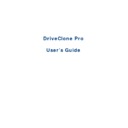Sharp UP-V5500 (serv.man9) User Manual / Operation Manual ▷ View online
•
Pseudo Drive
Pseudo Drive is a virtual space created in the Secure Area. DriveClone utilizes this space to
reduce the backup data of System Snapshot and increase backup efficiency.
reduce the backup data of System Snapshot and increase backup efficiency.
41
Chapter 7: Appendix
7.1 Frequently Asked Questions
Q. How long does it take DriveClone Pro to back up or restore a system?
A: This depends on the amount of data on your system. However, DriveClone Pro’s technology
minimizes the time it takes to perform a backup.
Q. I started DriveClone in Windows immediately after installation completed, but a
message says that I have to restart my computer in order to run it. Why?
A: You have to restart your computer after installing DriveClone, in order for all configuration
changes to take effect.
Q. When I restored a partition from an image file, DriveClone Pro prompted me that
“There is not enough space on the Destination Partition”. But I’m sure the free
space on the Destination Partition is larger than the used space in the Source
Partition. Why am I getting this prompt?
Partition. Why am I getting this prompt?
A: If data at the end of the source partition cannot be moved, DriveClone Pro will prompt you
with this notice.
Q. I created an image for Drive C: on two CD-R discs. Why can’t the disc be mounted
as a temporary partition?
A: Mounting a partition requires all the backup data of the drive. If you use one of two discs,
it cannot provide the complete information. To solve this problem, copy the image files from
the two discs to the hard drive and then mount it as a temporary partition. This problem
the two discs to the hard drive and then mount it as a temporary partition. This problem
cannot be overcome by using multiple CD/DVD drives.
Q. While creating a Recovery CD/DVD, an error message appears.
A: This error may occur if the quality of the recordable CD/DVD media is not good, or the disc
is incompatible with the recorder. To solve this problem, please try a different brand of
CD/DVD media or upgrade your CD/DVD recorder.
CD/DVD media or upgrade your CD/DVD recorder.
Q. Do I need to do anything before installing DriveClone Pro?
A: We recommend running Windows CheckDisk to scan for hard drive errors.
Q. Bad Sectors have already been detected on a hard drive. How does this affect my
backup and restore options?
A: DriveClone will try to copy all used sectors when performing a Complete or Incremental
backup. You may be prompted to skip a bad sector or a job could fail due to bad sectors.
42
Therefore, it’s recommended to run Windows Check Disk command to detect and repair
hard drive errors, or use utilities provided by your hard drive manufacturer, when
attempting to resolve this type of problem.
attempting to resolve this type of problem.
Q. Can DriveClone Pro fix my system after my hard drive has been accidentally
formatted or repartitioned?
A: Yes — if DriveClone Pro was installed prior to the incident.
Q. Can I use disk tools such as Fdisk, PartitionMagic and Norton Speed Disk after
installing DriveClone Pro on my computer?
A: Currently there is no known resource conflicting with those utilities.
Q. I’ve installed three operating systems on my computer, including Linux. Can
DriveClone Pro protect all three systems?
A: DriveClone Pro protects multiple Windows operating systems completely, and we
recommend using Back Up Computers to protect the non-windows systems.
Q. Does DriveClone Pro work in Windows Safe Mode?
A: DriveClone Pro does not work in Windows Safe Mode.
Q. Can DriveClone Pro protect my PC from a destructive virus?
A: While DriveClone Pro cannot prevent the actual virus attack, it can restore your computer
to a point before the attack occurred, recovering your files and effectively removing the
virus.
virus.
Q. Does DriveClone Pro Provide support for Windows® advanced power
management?
A: DriveClone Pro supports all Windows
®
advanced power management features (Standby,
Sleep, Hibernate).
Q. Why was my System Snapshot deleted automatically?
A: 1. If there are two operating systems on your computer with only one of the systems
installed with DriveClone Pro, when you enter the operating system which does not have
DriveClone Pro installed and modify the hard disk data, the system snapshot will be
deleted automatically.
deleted automatically.
2. If you connect your hard dive physically to another computer and modify your data, the
system snapshot will be deleted automatically.
system snapshot will be deleted automatically.
3. If you use DOS Bootable Rescue Disk to start the system and modify your data, the
system snapshot will be deleted automatically.
system snapshot will be deleted automatically.
Q. Why does it take more time to install System Snapshot on my computer than on
other systems?
43
A: If there are too many dispersed/fragmented files in your system partitions, DriveClone Pro
will defragment them to free up continuous space for the application’s kernel file Secure
Area. This may take several minutes. Moreover, when you install System Snapshots on a
Area. This may take several minutes. Moreover, when you install System Snapshots on a
FAT32 partition, DriveClone Pro will divide the Secure Area, which takes much longer time
than an installation on NTFS partitions.
than an installation on NTFS partitions.
Q. How can a PC be restored following a data disaster?
A: There are three ways to boot the PC:
1. Press the space bar upon boot up to enter the Pre-OS.
2. Use a Bootable Rescue Disk to enter the Pre-OS.
3. Configure PXE and remotely boot the Client to the Pre-OS.
Upon entering the Pre-OS:
a. Select a System Snapshot to restore from.
b. Connect to the network or other locally attached storage and select a Complete or
Incremental Backup Image to restore from.
Q. How can I restore without having a DHCP Server on the network?
A: If the DHCP service is not running on your network, you’ll have to manually enter a static
IP address to access the network through Network Adapter Configuration in Pre-OS.
Q. What happens if my PC misses a scheduled backup?
A: DriveClone will start the missed backup automatically at next boot up if you select the
checkbox in the setting interface saying
If the computer shuts down, run the missed
tasks when it boots next time. If you don’t select that checkbox, DriveClone will start
the next schedule backup at next boot up.
the next schedule backup at next boot up.
Q. Does the DriveClone Pro conflict with any other applications?
A: Please close the following applications when launching DriveClone Pro: Utimaco
SafeGuard,
Besides, be aware of the following applications, which is conflict with system snapshot:
Norton GoBack, RecoveryGenius, Acronis OS Selector, Acronis TrueImage,
SafeguardV4.2, OSL2000
Q. Which partition types does DriveClone Pro recognize?
A: NTFS, FAT, FAT32, Linux Ext2 and Ext3.
Q. Why is my backup image larger than the source partition or hard disk?
44
Click on the first or last page to see other UP-V5500 (serv.man9) service manuals if exist.