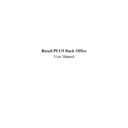Sharp RETAIL PLUS (serv.man4) User Manual / Operation Manual ▷ View online
Sharp Electronics (UK) Ltd – Back Office User Manual 1999
3.10.1
View a Sales History Report on a Product
Once you have selected a product to view a sales history report on, click on it. This displays
the sales history screen:
the sales history screen:
Let’s look at the screen in more detail:
This displays the details of the product, such as product code, barcode, etc. It also gives you
the option of viewing the report in the form of a table or a graph.
the option of viewing the report in the form of a table or a graph.
This shows the report
itself. The system defaults to show the report as a graph. However, to
view the report as a table, click on view table.
Sharp Electronics (UK) Ltd – Back Office User Manual 1999
This displays the report in the form of a table. This provides more detail than the graph,
providing information about the number of products sold on certain days, the price at which
they were sold, etc. If there are a number of dates in the list, use the scroll bar on the right-
hand side of the screen to view all dates in the report.
providing information about the number of products sold on certain days, the price at which
they were sold, etc. If there are a number of dates in the list, use the scroll bar on the right-
hand side of the screen to view all dates in the report.
Click on the Go Back button to return to the main navigation screen.
Sharp Electronics (UK) Ltd – Back Office User Manual 1999
3.11
Summary
Well done, in this section of the User Manual you have covered the following functions:
•
SEARCHED for a product on the system.
•
SELECTED which suppliers supply which products.
•
VIEWED a number of reports on product sales.
•
AMENDED product prices on the system.
•
GROUPED products together so that they have the same pricing information.
Sharp Electronics (UK) Ltd – Back Office User Manual 1999
4
Orders
4.1
Introduction
Within the orders component of the Retail PLUS you are able to create an order of
goods/supplies to replenish stock. Once the order is complete and confirmed it can be
electronically sent by the system to a Regional Server at the end of the day during store close.
All you have to do then is sit back and wait for the delivery!
goods/supplies to replenish stock. Once the order is complete and confirmed it can be
electronically sent by the system to a Regional Server at the end of the day during store close.
All you have to do then is sit back and wait for the delivery!
N.B. This only applies to orders from your preferred supplier; orders from other suppliers
may be set up and then printed using this system.
may be set up and then printed using this system.
You can create your order all in one go or in stages depending on the time/information you
have available. You can also view and edit an order as many times as is necessary.
have available. You can also view and edit an order as many times as is necessary.
You can ‘save’ orders which are most likely to be required again as ‘templates’. This is
basically a ‘copy’ of the order. These templates can then be used time and time again either
exactly as they are or with modifications made as necessary.
basically a ‘copy’ of the order. These templates can then be used time and time again either
exactly as they are or with modifications made as necessary.
After 2-3 weeks of scanning products on a daily basis in-store you will be able to create
orders based on the sales average. This is one of the most amazing features of the Retail
PLUS system. What would have taken 3-8 hours of your time of going through your
preferred supplier Stock Catalogue and guesswork on how many cases should be ordered is
completed in seconds – based on factual information that has been generated by your store!
Not only does this save you time but it will also reduce your stock holding which in turn
saves you money.
orders based on the sales average. This is one of the most amazing features of the Retail
PLUS system. What would have taken 3-8 hours of your time of going through your
preferred supplier Stock Catalogue and guesswork on how many cases should be ordered is
completed in seconds – based on factual information that has been generated by your store!
Not only does this save you time but it will also reduce your stock holding which in turn
saves you money.
It is a good idea to create templates of the orders you create during the first few weeks until
you are able to base your order on sales average. Templates will also be useful for orders
placed with suppliers other than your preferred supplier.
you are able to base your order on sales average. Templates will also be useful for orders
placed with suppliers other than your preferred supplier.
Within this section of the User Manual you will find a step-by-step guide on how to perform
the following functions:
the following functions:
•
CREATE an order (six different options)
•
ADD PRODUCTS/CATEGORIES to your order
•
CREATE A TEMPLATE of an order
•
SELECT A SUPPLIER other than your preferred supplier
•
VIEW an order.
•
AMEND an unconfirmed order
Click on the first or last page to see other RETAIL PLUS (serv.man4) service manuals if exist.