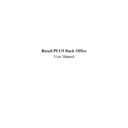Sharp RETAIL PLUS (serv.man4) User Manual / Operation Manual ▷ View online
Sharp Electronics (UK) Ltd – Back Office User Manual 1999
To add a new product to the product group, click on one of the … buttons. This takes you to
the product search screen, or you can enter the product code or barcode directly.
the product search screen, or you can enter the product code or barcode directly.
Once you have clicked on a product, the system returns you to the product group screen with
the product code in the product code box. Click on the Add button. The product then appears
in the list:
the product code in the product code box. Click on the Add button. The product then appears
in the list:
To change the base product within the product group, select the product you want as a base
product, and click on the Change Base button.
product, and click on the Change Base button.
If the product is not stocked, a box appears asking if you want to stock the product and add it
to the list. Click on ‘YES’ to add the product, or ‘NO’ to cancel.
to the list. Click on ‘YES’ to add the product, or ‘NO’ to cancel.
If the product is part of another group, a box appears asking you if you wish to merge the two
groups. Click on ‘YES’ to add the product, or ‘NO’ to cancel.
groups. Click on ‘YES’ to add the product, or ‘NO’ to cancel.
To remove a product from the group,
click on the product’s left-hand column (next to base),
and then click on ‘DELETE’. A message appears asking you to confirm that you wish to
delete the product from the group. Click on ‘YES’ to delete the product, or ‘NO’ to cancel.
delete the product from the group. Click on ‘YES’ to delete the product, or ‘NO’ to cancel.
To return to the main screen, click on the Go Back button.
Sharp Electronics (UK) Ltd – Back Office User Manual 1999
3.6
Price Group Box
To get to the price group box screen from the common functions menu, select Price Group
Box from the Common Functions menu. This displays the following screen:
Sharp Electronics (UK) Ltd – Back Office User Manual 1999
3.6.1
Add a Product to the Group
Once you have selected a product, click on it. This takes you to the price group screen:
Let’s look at the screen in more detail.
This displays a list of products belonging to the price group. It also shows details of products
within that group, such as the barcode, description, pack size supplier, etc.
This displays a list of products belonging to the price group. It also shows details of products
within that group, such as the barcode, description, pack size supplier, etc.
If there are a large number of products in the list, you can click on the scroll bar on the right
of the screen to view other products in the price group.
of the screen to view other products in the price group.
This is where you can add new products to the price group.
To add a new product to the price group, click on one of the … buttons. This takes you to the
product search screen, or you can enter the product code or barcode directly.
product search screen, or you can enter the product code or barcode directly.
Sharp Electronics (UK) Ltd – Back Office User Manual 1999
Once you have clicked on a product, the system returns you to the price group screen with
the product code in the product code box.
the product code in the product code box.
Click on the Add button. The product then appears in the list:
To delete a product from the group, click on the product’s left-hand column (next to base),
and then click on the Delete button. A message will appear asking you to confirm that you
want to delete the product from the group. Click on ‘YES’ to delete the product, or click on
‘NO’ to cancel.
and then click on the Delete button. A message will appear asking you to confirm that you
want to delete the product from the group. Click on ‘YES’ to delete the product, or click on
‘NO’ to cancel.
Click on the Go Back button to return to the main navigation screen.
Click on the first or last page to see other RETAIL PLUS (serv.man4) service manuals if exist.