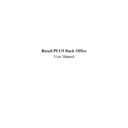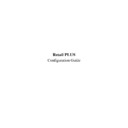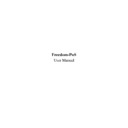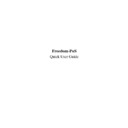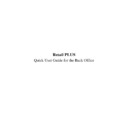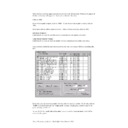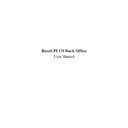Sharp RETAIL PLUS (serv.man4) User Manual / Operation Manual ▷ View online
Sharp Electronics (UK) Ltd – Back Office User Manual 1999
8.7
View the Suggested Deletions Product List
This section displays a list of products suggested for deletion by your preferred supplier.
To get to the suggested deletions screen, navigate to Stock
→
Suggested Deletions. This
displays the following screen:
If the screen is blank, it means that your preferred supplier suggests that no products should
be deleted at this time.
be deleted at this time.
NOTE: The yellow colour change indicates that there are some products still in stock.
Sharp Electronics (UK) Ltd – Back Office User Manual 1999
8.8
Run a Stock List Report
To get to the stock list screen, navigate to Stock
→
Stock List. This displays the following
screen:
Lets look at this screen in more detail:
•
Product restrictions
From here you can choose what products you want to appear in the stock list. If you want the
list to show products in a specific category, or products supplied by a particular supplier, just
click on the respective button.
list to show products in a specific category, or products supplied by a particular supplier, just
click on the respective button.
•
If you selected products in a specific category, click on the Select button.
Sharp Electronics (UK) Ltd – Back Office User Manual 1999
This displays the category selection common function screen. For more details on common
functions and how to use them, refer to Chapter 2 – ‘COMMON FUNCTIONS’.
functions and how to use them, refer to Chapter 2 – ‘COMMON FUNCTIONS’.
•
If you selected products by a particular supplier, click on the Select button.
This displays the supplier box pop-up screen. For more details on how to use the supplier
box, refer to page 31.
box, refer to page 31.
•
Print to
The stock list can either be printed to the screen or to a printer. From here, click on either
screen or printer, and then click on the Print button at the bottom of the screen.
screen or printer, and then click on the Print button at the bottom of the screen.
If you wish to show the existing level of stock in the report, click on the ‘show stock levels
with report’ box.
with report’ box.
A list similar to the one below is then displayed:
Sharp Electronics (UK) Ltd – Back Office User Manual 1999
8.9
Run a Stock Audit Report
To get to the stock audit screen, navigate to Stock
→
Stock Audit. This displays the
following screen:
Lets look at this screen in more detail:
•
Product restrictions
From here you can choose what products you want to appear in the stock audit report. If you
want the report to show products in a specific category, products supplied by a particular
supplier, or even a single product, just click on the respective button.
want the report to show products in a specific category, products supplied by a particular
supplier, or even a single product, just click on the respective button.
•
If you selected products in a specific category, click on the Select button.