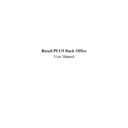Sharp RETAIL PLUS (serv.man4) User Manual / Operation Manual ▷ View online
Sharp Electronics (UK) Ltd – Back Office User Manual 1999
7.3.1
How to Change the Product’s Price Information
Now that the product you added has been saved in the system, you need to edit the pricing
information about the product. To do this, click on the Edit Price Information button in the
price summary box in the first product maintenance page. This displays the price box
common function screen:
information about the product. To do this, click on the Edit Price Information button in the
price summary box in the first product maintenance page. This displays the price box
common function screen:
For more details on how to use the price box common function screen, refer to page 14.
From here, you can change the price of the product, and perform price changes for the product
on a certain date.
on a certain date.
Once you have changed the pricing information, click on the Save Changes button. This
displays the following pop-up screen:
displays the following pop-up screen:
Click on ‘OK’. For more information on shelf edge labels, refer to page tbd.
Click on the Quit button. This returns you to the price box common function screen.
Sharp Electronics (UK) Ltd – Back Office User Manual 1999
7.3.2
How to Run a Sales History Report
To run a sales history report, click on the Sales History button in the sales history box in the
second product maintenance page. This displays the sales history common function screen:
second product maintenance page. This displays the sales history common function screen:
For more details on how to use the sales history common function screen, refer to page 40.
Once you have viewed the sales history report, click on the Go Back button to return to the
product maintenance screen.
product maintenance screen.
Sharp Electronics (UK) Ltd – Back Office User Manual 1999
7.3.3
How to Change the Product’s Category / Subcategory
To change the category/sub-category of a product, click on the … button next to the category
field. This displays the category selection common function screen:
field. This displays the category selection common function screen:
For more details on how to use the category selection common function screen, refer to page
13.
13.
Once you have selected a category and/or sub-category, click on the Go Back. This returns to
the product maintenance screen with the selected category in the category field.
the product maintenance screen with the selected category in the category field.
Sharp Electronics (UK) Ltd – Back Office User Manual 1999
7.3.4
How to Add a Product to a Mix & Match Group
To add the product to a mix and match group, click on the … button next to the mix & match
field. This displays the mix & match common function screen:
field. This displays the mix & match common function screen:
For more details on how to use the mix & match common function screen, refer to page 28.
From this screen you can place the product into a mix ‘n’ match group. To return to the
product maintenance screen, click on the Cancel button.
product maintenance screen, click on the Cancel button.
Click on the first or last page to see other RETAIL PLUS (serv.man4) service manuals if exist.