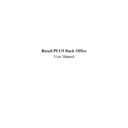Sharp RETAIL PLUS (serv.man4) User Manual / Operation Manual ▷ View online
Retail PLUS Back Office User Manual
Page 5 of 240
Sharp Electronics (UK) Ltd
5
th
October 1999
1
Revision History
Revision
Date
Author
Purpose of Revision
A
15 Sep 1999
Rob Pain
Original release
2
Finding Your Way Around
Describe navigating around the Back Office (not a repeat of the getting started guide, maybe
mention that first). Explain the navigation menu/bar differences and X
mention that first). Explain the navigation menu/bar differences and X
→
Y terminology.
Explain Windows navigation and terminology e.g. pressing tab to get to next field, shift tab
etc. Also mention mouse clicking / touch screen technology (and when you might find each
one).
etc. Also mention mouse clicking / touch screen technology (and when you might find each
one).
Sharp Electronics (UK) Ltd – Back Office User Manual 1999
3
Common Functions
3.1
Introduction
Within the Back Office of the Retail PLUS system there are a group of functions that are used
frequently whilst performing Back Office processes. These are known as the common
functions. You cannot see them directly when you first go into the Back Office because they
live in a pop-up menu box of their own. This can be brought up onto your screen from
anywhere in the Back Office.
frequently whilst performing Back Office processes. These are known as the common
functions. You cannot see them directly when you first go into the Back Office because they
live in a pop-up menu box of their own. This can be brought up onto your screen from
anywhere in the Back Office.
In some of the components of the Back Office at least one common function will be required
to complete the task, where this is the case, a short-cut has been made for you by including
the common function as the button on the screen.
to complete the task, where this is the case, a short-cut has been made for you by including
the common function as the button on the screen.
Some of the common functions will be used more frequently than others, such as ‘product
search’. The product search common function is even available for use at the till, under
‘find item’.
search’. The product search common function is even available for use at the till, under
‘find item’.
The common functions are as follows:
•
Product search
-
this offers you four ways of finding a
product from the database.
product from the database.
•
Category selection
-
here you can select categories of products to
be included in the task you are performing.
be included in the task you are performing.
•
Price box
-
here is where you make changes to or set the
price of a product in ordering and deliveries.
price of a product in ordering and deliveries.
•
Product group box
-
from this you can group products together so
that the system will treat them as the same
product in ordering and deliveries.
that the system will treat them as the same
product in ordering and deliveries.
•
Price group box
-
here you can group products together so that
they can have the same price information.
they can have the same price information.
•
Mix ‘n’ match group box
-
you use this to group different products that
have the same pricing methods.
have the same pricing methods.
•
Product suppliers group box
-
you can use this to add products to a
supplier.
supplier.
•
Daily sales box & sales history
-
these are reports that can be viewed about a
products’ sales pattern.
products’ sales pattern.
To access one of the common functions within the Back Office you can:
•
Press ‘F12’ anywhere in the Back Office.
This displays the common function list:
From here, click on one of the options in the
list. This takes
you to one of the common functions in the
Back Office.
Sharp Electronics (UK) Ltd – Back Office User Manual 1999
3.2
Product Search
To get the product search screen from the common functions menu, click on
Product
Search. This displays the following screen:
This screen allows you to enter details about the product you are searching for. There are
several ways that you can search for the product:
several ways that you can search for the product:
The product description bar. Type in a description of the product you are looking for.
The product code bar. Type in the product code of the product you are looking for.
The product code bar. Type in the product code of the product you are looking for.
The category bar. Type in the category number of the product you are looking for.
The barcode. Type in the barcode of the product you are looking for or scan it in.
Sharp Electronics (UK) Ltd – Back Office User Manual 1999
‘Wildcards’ can be used in searching for descriptions or barcodes. If you know some but
not all of the description or barcode, enter the part you know with “*” at either end, e.g.
“*pizza*”, will fetch all products whose description contains “pizza”, as below:
not all of the description or barcode, enter the part you know with “*” at either end, e.g.
“*pizza*”, will fetch all products whose description contains “pizza”, as below:
Typing “pizza*” in description fetches all records beginning with “pizza”, typing “*pizza”
fetches all records which end in “pizza”.
fetches all records which end in “pizza”.
Once you have entered details in one of these boxes, click on the Search button.
A list of products is then displayed on the screen.
Tbd: mention searching by other things
If the product is not visible in the list, use the scroll bar on the right-hand side of the screen to
scroll through the products.
scroll through the products.
To select an item of interest, left click on it from the list.
To begin the search for a new product, click on the Clear button. This clears the information
in the search options, allowing you to search for a new product.
in the search options, allowing you to search for a new product.
To return to the navigation bar, click on the Quit button.
To select an item of interest tbd
Click on the first or last page to see other RETAIL PLUS (serv.man4) service manuals if exist.