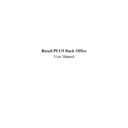Sharp RETAIL PLUS (serv.man4) User Manual / Operation Manual ▷ View online
Sharp Electronics (UK) Ltd – Back Office User Manual 1999
From here, click on the Save as Template button. A dialog box will appear asking you to
enter a name for the template. Type a name into the text field, and then click on Save or
Cancel.
enter a name for the template. Type a name into the text field, and then click on Save or
Cancel.
From here, type in a name for the template. Click on ‘SAVE’ to save the template, or click
on ‘CANCEL’ to cancel the process.
on ‘CANCEL’ to cancel the process.
Click on ‘YES’ to delete your order, or click on ‘NO’ to save the order.
If you clicked on ‘SAVE’, another pop-up box appears informing you that the order has been
saved as a template. This pop-up box also asks you if you want to delete the order having
saved it as a template. Click on Yes to delete the order, or No to leave the order intact.
saved as a template. This pop-up box also asks you if you want to delete the order having
saved it as a template. Click on Yes to delete the order, or No to leave the order intact.
Sharp Electronics (UK) Ltd – Back Office User Manual 1999
4.4
Summary
Well done, in this section of the User Manual you have covered the following functions.
•
CREATED an order (six different options)
•
ADDED PRODUCTS/CATEGORIES to your order
•
CREATED A TEMPLATE of an order
•
SELECTED A SUPPLIER other than your preferred supplier
•
VIEWED an order.
•
AMENDED an unconfirmed order.
Sharp Electronics (UK) Ltd – Back Office User Manual 1999
5
Deliveries
5.1
Introduction
Within the deliveries component of the Retail PLUS Back Office you can electronically view
a delivery of goods into the store. For preferred supplier deliveries the system allows you to
dial in using Special Comms and receive an electronic delivery note prior to the delivery of
the goods, informing you of what you will receive on the day of the delivery. On arrival of
the goods you then create a delivery which you add the relevant order and electronic delivery
note to. The system automatically highlights any discrepancies between the two, which can
then be studied in a report. Note that the Special Comms is used only for your preferred
supplier and not other suppliers.
a delivery of goods into the store. For preferred supplier deliveries the system allows you to
dial in using Special Comms and receive an electronic delivery note prior to the delivery of
the goods, informing you of what you will receive on the day of the delivery. On arrival of
the goods you then create a delivery which you add the relevant order and electronic delivery
note to. The system automatically highlights any discrepancies between the two, which can
then be studied in a report. Note that the Special Comms is used only for your preferred
supplier and not other suppliers.
For deliveries made by suppliers other than your preferred supplier you can create a delivery
and include the order it responds to, but there will not be an electronic delivery note.
and include the order it responds to, but there will not be an electronic delivery note.
Once you have created a delivery and it has been confirmed, all product and stock data are
automatically updated onto the system.
automatically updated onto the system.
You can also view delivery notes for goods/supplies received at the store which come from
suppliers that are not on the system and do not respond to an order. These are known as van
deliveries.
suppliers that are not on the system and do not respond to an order. These are known as van
deliveries.
There are two types of van delivery. There is the regular supplier, such as the local nursery
supplying cut flowers each week. This supplier would have been added to the system or
should be added. The other van delivery such as a local gardener selling off excess products
is not listed as a supplier and shouldn’t be added to the system.
supplying cut flowers each week. This supplier would have been added to the system or
should be added. The other van delivery such as a local gardener selling off excess products
is not listed as a supplier and shouldn’t be added to the system.
You can process goods for return from the delivery. This information can later be retrieved
in a report.
in a report.
You can use an LDT unit to enter deliveries.
As with orders, you can create your delivery in several stages. A partially entered delivery is
called an unconfirmed delivery and a delivery that is complete is called a confirmed
delivery.
called an unconfirmed delivery and a delivery that is complete is called a confirmed
delivery.
Within this section of the User Manual you will find a step-by-step guide on how to
perform the following functions:
perform the following functions:
•
CREATE a new delivery
•
MODIFY an existing delivery
•
PRINT a report on a delivery
•
PRINT a report on a delivery discrepancies
Sharp Electronics (UK) Ltd – Back Office User Manual 1999
5.2
How to Create a Delivery
To create a delivery, navigate to Deliveries
→
Deliveries. This displays the screen below:
This screen shows a list of existing deliveries. To create a new delivery, click on ‘new
delivery’. This displays the screen below:
delivery’. This displays the screen below:
Click on the first or last page to see other RETAIL PLUS (serv.man4) service manuals if exist.