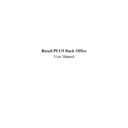Sharp RETAIL PLUS (serv.man4) User Manual / Operation Manual ▷ View online
Sharp Electronics (UK) Ltd – Back Office User Manual 1999
•
From here, type in a name for the delivery in the ‘delivery note number’ box.
•
Once you have done this, click on the … button at the end of the ‘supplier’ box. This
displays the list of suppliers below:
displays the list of suppliers below:
This displays the screen below:
Sharp Electronics (UK) Ltd – Back Office User Manual 1999
Let’s take a closer look at this screen:
•
Delivery details
This shows the details of the selected delivery. These cannot be changed here.
•
Electronic delivery note
For preferred supplier deliveries only a dispatch note is generated and appears here. Click
on the relevant dispatch note and then click on the ‘Add>’ button.
on the relevant dispatch note and then click on the ‘Add>’ button.
Sharp Electronics (UK) Ltd – Back Office User Manual 1999
•
Confirmed orders
This shows a list of confirmed orders awaiting delivery. Click on the relevant order and then
on the ‘Add>’ button.
on the ‘Add>’ button.
When you have selected the above, click on the Expand button at the bottom of the screen.
This displays the ‘view delivery’ screen.
This displays the ‘view delivery’ screen.
Lets look at this screen in more detail:
Sharp Electronics (UK) Ltd – Back Office User Manual 1999
•
Delivery details and list
This shows the details of the delivery. These cannot be edited. Underneath the delivery
details there is a list of products in that delivery.
details there is a list of products in that delivery.
Use the scroll bar on the right-hand side of the screen to move around within the delivery.
Products that are linked by a product group appear in green, new prices appear in yellow.
Products that are linked by a product group appear in green, new prices appear in yellow.
•
Delivery and order summary information
This provides information relating to the order and delivery.
•
Function buttons
These are explained below:
From here, click on the supplier you wish to select. The name of the selected supplier appears
in the new delivery screen. The ‘delivery date’ box shows today’s date.
Once you have selected a supplier for the delivery, click on ‘EXPAND’ at the bottom of the
screen.
in the new delivery screen. The ‘delivery date’ box shows today’s date.
Once you have selected a supplier for the delivery, click on ‘EXPAND’ at the bottom of the
screen.
X
Click on here to activate the LDT screen. For a step-by-step guide on the process of using an
LDT to receive a delivery, refer to page tbd
LDT to receive a delivery, refer to page tbd
X
Click here to add extra products to your delivery.
X
Click on the first or last page to see other RETAIL PLUS (serv.man4) service manuals if exist.