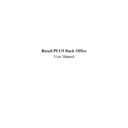Sharp RETAIL PLUS (serv.man4) User Manual / Operation Manual ▷ View online
Sharp Electronics (UK) Ltd – Back Office User Manual 1999
This displays the selected order in the view order screen:
Lets look at this screen in more detail:
•
Order details
Here the order name, supplier and category are displayed. To change the category, click on
the down arrow next to the category box and select a category from the list. This filters the
contents of the list by category.
the down arrow next to the category box and select a category from the list. This filters the
contents of the list by category.
•
Product list
Sharp Electronics (UK) Ltd – Back Office User Manual 1999
Here the products in the order are displayed. You can use the scroll bar on the right-hand
side of the screen to view all products within the order.
side of the screen to view all products within the order.
Products that are linked by a product group are highlighted in green.
•
Summary information
This provides details on your order once the quantities have been entered.
At the bottom of the screen there are a number of function buttons:
This displays the following screen:
Click here to merge the order with LDT.
From here, simply follow the instructions listed on this screen.
Sharp Electronics (UK) Ltd – Back Office User Manual 1999
Click here to search (using the product search common function) for a product within the
product list.
product list.
Double click here to remove the product codes from display, revealing the full description of
the products. You can reverse this function also.
the products. You can reverse this function also.
Click here to add another category to the product list. This uses the category selection
common function screen.
common function screen.
Double click on each arrow to view specific categories within your order. Each arrow moves
you through the order one category at a time. You can also move backward one category at a
time.
you through the order one category at a time. You can also move backward one category at a
time.
Double click on this button to confirm your order.
Click on one of the buttons here depending on whether you want to view all products, or just
those that are stocked.
those that are stocked.
Sharp Electronics (UK) Ltd – Back Office User Manual 1999
4.3.1
How to Create a Template
To create a template, navigate to Orders
→
View Order. This displays the select order
screen:
From here, select an order by clicking on its left-hand column (next to date), and then click
on the Expand button at the bottom of the screen.
on the Expand button at the bottom of the screen.
This displays the view order screen:
Click on the first or last page to see other RETAIL PLUS (serv.man4) service manuals if exist.