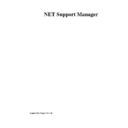Sharp GENERAL (serv.man24) User Manual / Operation Manual ▷ View online
NetSupport Manager
84
The message box’s title bar includes the name of the Control that has sent the message,
along with the date and time the message was sent.
along with the date and time the message was sent.
Having read the message sent by a Control, choose OK to remove the message.
Resetting the Client Video Driver
This procedure may be necessary if you install a new video display adapter or in 9x Clients
when you have changed the display settings.
when you have changed the display settings.
In Windows 9x the video driver can be stored in the SYSTEM.INI or the registry. The default is
SYSTEM.INI however when you reset the video driver you can change where the information
is stored. If you choose to store in the information in the SYSTEM.INI file then you may need
to reset your video driver when you change screen resolution or other video driver settings.
SYSTEM.INI however when you reset the video driver you can change where the information
is stored. If you choose to store in the information in the SYSTEM.INI file then you may need
to reset your video driver when you change screen resolution or other video driver settings.
Resetting the Video Driver
In NT
1.
1.
Choose {Start}{Programs}{NetSupport}{Reset Video Driver}.
2.
Choose OK.
In Window 9x
1.
1.
Choose {Start}{Programs}{NetSupport}{Reset Video Driver}.
2.
Choose OK.
3.
Choose where you would like to store the NetSupport Manager display drivers.
NetSupport Manager
85
Configuring Client
Workstations
Workstations
In this chapter …
Configuring Client workstations
Editing or Creating Configuration Files
Basic Client Configuration
Editing and Creating Configuration Files
Basic Client Configuration – General Tab
Basic and Advanced Client Configuration – Transport Tab
Basic and Advanced Client Configuration – Audio Tab
Basic and Advanced Client Configuration – Dial-in Bridge Tab
Advanced Client Configuration
Advanced Client Configuration – Security Tab
Advanced Client Configuration – Remote Control Tab
Advanced Client Configuration – Options Tab
Advanced Client Configuration – File Transfer Tab
Advanced Client Configuration – Customise Tab
Advanced Client Configuration – Protect Configuration Tab
Advanced Client Configuration – Web Extensions Tab
Advanced Client Configuration – Users Tab
Advanced Client Configuration – Client Connect Tab
Editing or Creating Configuration Files
Basic Client Configuration
Editing and Creating Configuration Files
Basic Client Configuration – General Tab
Basic and Advanced Client Configuration – Transport Tab
Basic and Advanced Client Configuration – Audio Tab
Basic and Advanced Client Configuration – Dial-in Bridge Tab
Advanced Client Configuration
Advanced Client Configuration – Security Tab
Advanced Client Configuration – Remote Control Tab
Advanced Client Configuration – Options Tab
Advanced Client Configuration – File Transfer Tab
Advanced Client Configuration – Customise Tab
Advanced Client Configuration – Protect Configuration Tab
Advanced Client Configuration – Web Extensions Tab
Advanced Client Configuration – Users Tab
Advanced Client Configuration – Client Connect Tab
NetSupport Manager
86
Configuring Client workstations
NetSupport Clients are configured using the NetSupport Configurator program. This makes all
the required changes to and sets up the initialisation commands.
the required changes to and sets up the initialisation commands.
The Configurator is started from the NetSupport Configurator Icon in the NetSupport Manager
Program Group. This will display the initial Client Configuration dialog.
Program Group. This will display the initial Client Configuration dialog.
The Client Configurator enables you to set all the possible options for the Client. It also
enables you to test the Network to ensure that the Network stack that you are attaching the
Client to is installed and operating correctly.
enables you to test the Network to ensure that the Network stack that you are attaching the
Client to is installed and operating correctly.
You can run the Configurator in two modes, Basic or Advanced.
Basic
Basic Configuration is used for standard settings such as the Client Name, the transport/s that
it will use and simple security such as password and security keys.
Basic Configuration is used for standard settings such as the Client Name, the transport/s that
it will use and simple security such as password and security keys.
Choose this option if:
•
You are using the Client Configurator for the first time.
•
You only wish to set simple security and configuration options.
•
You do not need to create multiple profiles for different Control Users who might connect
to this workstation.
to this workstation.
Note: Do not use the Basic option if you have set up multiple profiles using the Advanced
Option as this will also change the Master Profile in the Advanced Configuration.
Option as this will also change the Master Profile in the Advanced Configuration.
Advanced
The Advanced option provides access to NetSupport’s wealth of configuration and security
options. It lets you tailor the response of the Client to different Control Users who may access
the workstation and provides links to areas such as NT Security.
The Advanced option provides access to NetSupport’s wealth of configuration and security
options. It lets you tailor the response of the Client to different Control Users who may access
the workstation and provides links to areas such as NT Security.
Choose this option if:
•
You are an experienced User.
•
You need the Client to react differently depending on which Control User is connecting.
•
You wish to enable/disable individual features.
•
You want to link to NT Security.
•
You want to restrict a Control User’s access to specific drives, directories or files.
Note: Any changes you make to the Master Profile in the Advanced option will overwrite any
setting that you have made using the Basic option.
setting that you have made using the Basic option.
NetSupport Manager
87
Editing or Creating Configuration Files
Configuration files are created by choosing the Advanced Option from the Client Configurator.
This will display the Advanced Configuration Window.
This will display the Advanced Configuration Window.
The default Configuration file is called CLIENT32.INI and is stored in the NetSupport Manager
installation directory of the Client workstation. You can use either this file or a different file on
Server to which the Client has access.
installation directory of the Client workstation. You can use either this file or a different file on
Server to which the Client has access.
To open the default or an existing Configuration File
1.
1.
Open the NetSupport Program Folder NetSupport Configurator.
2.
Select the Advanced Configuration Window.
3.
Choose {File}{Open} from the Advanced Configuration Window drop down menu bar.
4.
Select the Configuration File you want and click Open.
To create a new Configuration File
1.
1.
Open the NetSupport Program Folder NetSupport Configurator.
2.
Select the Advanced Configuration Window.
3.
Choose {File}{New} from the Advanced Configuration Window drop down menu bar.
4.
A new file will be created with a Default master Profile.
To set the Configuration file the Client will use
The configuration file that the Client uses when it initialises can be on the same workstation or
on another workstation or Server to which that workstation has access. Multiple Clients can
share the same configuration file for ease of Administration.
The configuration file that the Client uses when it initialises can be on the same workstation or
on another workstation or Server to which that workstation has access. Multiple Clients can
share the same configuration file for ease of Administration.
To set the Configuration file the Client to use, choose {Profiles}{Client Parameters} from the
Advanced Configuration drop down menu bar.
Advanced Configuration drop down menu bar.
Note: There are special requirements for setting Windows 9x Clients to use shared
configuration files on an NT workstation. See on-line support for details.
configuration files on an NT workstation. See on-line support for details.
To Set the Client Name
1.
1.
Choose {Profiles}{Client Parameters} and insert a Client name.
Note: The Client name is separate from the Configuration file and is stored on the local
workstation. Make sure that you do not choose the same Client name as is used on another
workstation. Setting the Client name to be an asterisk is a useful strategy, as the Client name
will then be set to be the same as the Computer Name. The Computer Name should always
be unique.
workstation. Make sure that you do not choose the same Client name as is used on another
workstation. Setting the Client name to be an asterisk is a useful strategy, as the Client name
will then be set to be the same as the Computer Name. The Computer Name should always
be unique.
To edit an existing Profile
1.
1.
Open or create the Configuration file you want the Client to use.
Select the profile you want to Edit
1.
1.
Open the NetSupport Program Folder NetSupport Configurator.
2.
Select the Advanced Configuration Window.
3.
Choose {Profile}{Edit} from the Advanced Configuration Window drop down menu bar.
4.
Edit the Profile.
Note: If you leave the check boxes greyed, the settings from the Master Profile will be used.
Click on the first or last page to see other GENERAL (serv.man24) service manuals if exist.