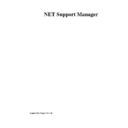Sharp GENERAL (serv.man24) User Manual / Operation Manual ▷ View online
NetSupport Manager
100
Note: You can have two profiles with the same UserID but with different rights depending on
whether the Client User is logged on at the time the Control connects. In this event make sure
that the profile with this setting is the first in the list as it will then move on and use the second
profile if the Client User is logged in.
whether the Client User is logged on at the time the Control connects. In this event make sure
that the profile with this setting is the first in the list as it will then move on and use the second
profile if the Client User is logged in.
User Acknowledgement Required
When a Control User attempts to connect, a message will be displayed on the Clients screen,
unless the User at the Client explicitly accepts the request, the connection will be refused.
When a Control User attempts to connect, a message will be displayed on the Clients screen,
unless the User at the Client explicitly accepts the request, the connection will be refused.
Except when no NT User Logged ON
Only applies when User Acknowledgement has been set. This means that the Client can be
configured to allow remote Control when the workstation is at the log in screen. The Control
User would have to have a valid ID and Password to be able to log in.
Only applies when User Acknowledgement has been set. This means that the Client can be
configured to allow remote Control when the workstation is at the log in screen. The Control
User would have to have a valid ID and Password to be able to log in.
Impersonate Logged on NT User when Transferring Files
When using NetSupport File Transfer, the Control User will have the same file access as the
Logged on User.
When using NetSupport File Transfer, the Control User will have the same file access as the
Logged on User.
Allow more than one Control to connect at a time
NetSupport allows multiple Controls to connect and View a Client simultaneously. This is
useful for group working. Checking this option enables the function.
NetSupport allows multiple Controls to connect and View a Client simultaneously. This is
useful for group working. Checking this option enables the function.
Acknowledge connection attempts from other Controls
Ensures that the Client receives a message that another Control is attempting to connect.
Ensures that the Client receives a message that another Control is attempting to connect.
User of this Profile has Priority over other (non-priority) Users
This works in conjunction with the option to allow more than one Control to connect
simultaneously. If one profile has this set whilst the other does not, the latter will be
automatically disconnected.
This works in conjunction with the option to allow more than one Control to connect
simultaneously. If one profile has this set whilst the other does not, the latter will be
automatically disconnected.
Logging
Enable Logging
The Client will maintain a Log file of which Controls were connected at what time, and under
NT, what File Transfer activities were carried out.
Enable Logging
The Client will maintain a Log file of which Controls were connected at what time, and under
NT, what File Transfer activities were carried out.
Log to NT Event Log
Sets the Log to be maintained within the NT Event Log.
Sets the Log to be maintained within the NT Event Log.
Log to File
Sets the Log to be maintained within a text file. This file can be on the Local workstation or on
a Server. Multiple Clients can write to the same Log file.
Sets the Log to be maintained within a text file. This file can be on the Local workstation or on
a Server. Multiple Clients can write to the same Log file.
Notes
•
For NT, this file must be a UNC path name as a mapped drive is not available until you
log in.
log in.
•
For Windows 9x, the file must be in a NULL SESSION SHARE.
As User
Log File User is the User name and password used to writes to the log file.
Log File User is the User name and password used to writes to the log file.
Append to File
By checking this box, NetSupport will automatically add any changes to the Log.
By checking this box, NetSupport will automatically add any changes to the Log.
NetSupport Manager
101
On Disconnect (if the NT machine was not initially logged on)
Lock the Workstation – NT only
When the Control User disconnects the workstation will be locked. The Control User will be
able to reconnect and unlock the workstation. This option is valuable when the Control may
unexpectedly loose the connection. It prevents a User at the workstation inheriting the Control
Users rights, (assuming they have logged in as an Administrator for example).
Lock the Workstation – NT only
When the Control User disconnects the workstation will be locked. The Control User will be
able to reconnect and unlock the workstation. This option is valuable when the Control may
unexpectedly loose the connection. It prevents a User at the workstation inheriting the Control
Users rights, (assuming they have logged in as an Administrator for example).
Logoff - NT only
When the Control User disconnects the workstation will be automatically logged off. This only
applies if the workstation was logged off, when the Control connected.
When the Control User disconnects the workstation will be automatically logged off. This only
applies if the workstation was logged off, when the Control connected.
NetSupport Manager
102
Advanced Client Configuration – Remote Control Tab
This property sheet is used to set what Remote Control options will be available to the Control
User.
User.
Remote Control Options
Disable Watch
Prevents a Control from Viewing the Client at all. File Transfer, scripting and other functions
are still available.
Disable Watch
Prevents a Control from Viewing the Client at all. File Transfer, scripting and other functions
are still available.
NetSupport Manager
103
Disable Share
Allows a Control to View a Client in Watch only mode.
Allows a Control to View a Client in Watch only mode.
Disable Control
Prevents a Control from being able to lock out the Client’s keyboard and mouse.
Prevents a Control from being able to lock out the Client’s keyboard and mouse.
Send Physical Fonts
When a Windows Client is sending its screen to a Control, it passes the font information by
reference to reduce the volume of data sent.
When a Windows Client is sending its screen to a Control, it passes the font information by
reference to reduce the volume of data sent.
The Control refers to its own internal font mappings and uses the closest matching that it has
to the one being displayed at the Client. In most cases, the same fonts will be available at
both the Client and the Control and so what is displayed on the screen will appear identical.
to the one being displayed at the Client. In most cases, the same fonts will be available at
both the Client and the Control and so what is displayed on the screen will appear identical.
However, there may be occasions when a close match cannot be found. In these cases, it is
desirable that the Client sends the Control the full information that it requires to display the
data in the same font.
desirable that the Client sends the Control the full information that it requires to display the
data in the same font.
Setting this option, forces TrueType text to be sent as glyphs (i.e. character shapes), rather
than character codes. This guarantees that they will be displayed correctly at the Control.
than character codes. This guarantees that they will be displayed correctly at the Control.
This will, however, impact on performance, especially on Dial-up lines, and is not usually
required.
required.
Inactivity Time Out
When a Control connects to a Client, it can prevent other Controls from connecting to that
same Client, unless the Allow Multiple Connections option has been set.
When a Control connects to a Client, it can prevent other Controls from connecting to that
same Client, unless the Allow Multiple Connections option has been set.
If the operator at the Control forgets to terminate the connection then a case might arise where
other Control operators who need access are locked out.
other Control operators who need access are locked out.
Setting this option means that if a connected Control has not carried out any mouse, keyboard
or File Transfer activity for the specified period, the Client will assume that the connection is
no longer required and disconnect automatically. It will then be available to other Controls.
or File Transfer activity for the specified period, the Client will assume that the connection is
no longer required and disconnect automatically. It will then be available to other Controls.
Cache Size
Screen data that has been recently sent to the Control by the Client is cached to improve
performance. A larger cache improves performance, at the expense of using more memory at
both the Client and the Control.
Screen data that has been recently sent to the Control by the Client is cached to improve
performance. A larger cache improves performance, at the expense of using more memory at
both the Client and the Control.
Setting this option enables you to tailor the cache size used for maximum performance. The
lower of the cache size set at the Client and Control will be used so you must set at both ends
for this to be effective. You can determine how efficiently the cache is working by selecting
{Help}(About}{Cache} from Client View Window at the Control. This will display statistics of hits
etc.
lower of the cache size set at the Client and Control will be used so you must set at both ends
for this to be effective. You can determine how efficiently the cache is working by selecting
{Help}(About}{Cache} from Client View Window at the Control. This will display statistics of hits
etc.
Max Depth Colour
Max Colour Depth
The higher the colour depth at the Client the greater the volume of data that needs to be sent
to the Control for each screen update. Restricting the colour depth will improve performance
on slower links.
Max Colour Depth
The higher the colour depth at the Client the greater the volume of data that needs to be sent
to the Control for each screen update. Restricting the colour depth will improve performance
on slower links.
Click on the first or last page to see other GENERAL (serv.man24) service manuals if exist.