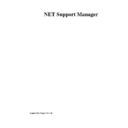Sharp GENERAL (serv.man24) User Manual / Operation Manual ▷ View online
NetSupport Manager
80
The Client Main Window
When a Client either double clicks on the NetSupport icon on their task bar or presses the
hotkeys Alt-LShift-RShift, the Client Main Window appears.
hotkeys Alt-LShift-RShift, the Client Main Window appears.
From here a Client can:
•
Initiate a Chat session with a Control;
•
Request Help from a specific Control;
•
Connect or Disconnect from a Control;
•
Switch Desktops;
•
Load or Unload a Bridge.
NetSupport Manager
81
Connecting to a Control
The Client Connect function only works for TCP/IP connections and is intended to enable you
to establish a connection across a Firewall or Proxy Server.
to establish a connection across a Firewall or Proxy Server.
To connect to a Control
Note: The Control must be running for a Client to connect.
1.
Note: The Control must be running for a Client to connect.
1.
Choose {Commands}{Call Control} from the Client Main Window drop down menus.
2.
The Call Control dialog appears.
3.
Enter the hostname or IP address of the Control you wish to connect to.
Or,
Select from a list of the 10 most recently connected Controls.
Note: A maximum of 10 Controls can be stored, after which the oldest is discarded.
Or,
Select from a list of the 10 most recently connected Controls.
Note: A maximum of 10 Controls can be stored, after which the oldest is discarded.
The Control will receive a connecting message and either allow or disallow the connection. If
the connection is disallowed, the Control and Client will be able to behave as normal.
the connection is disallowed, the Control and Client will be able to behave as normal.
Disconnecting from a Control
To Disconnect from a Control
1.
1.
Bring up the Client Main Window and choose {Commands}{Disconnect} from the drop
down menu.
Or,
Right click on the Client icon in the Taskbar’s system tray.
down menu.
Or,
Right click on the Client icon in the Taskbar’s system tray.
2.
When the short cut menu appears, choose the Disconnect command.
NetSupport Manager
82
3.
A dialog box will appear, listing the Controls to which you are currently connected. Select
the Control(s) from which you want to disconnect.
the Control(s) from which you want to disconnect.
4.
Choose OK to disconnect from the selected Controls.
NetSupport Manager
83
Raising a Help Request
NetSupport Manager allows a User, at a Client workstation, to request help from a designated
Control workstation.
Control workstation.
To Request Help
1.
1.
Choose {Commands}{Request Help} from the Client Main Window drop down menu.
Or,
Clients press the Hot Keys, usually ALT+LSHIFT+RSHIFT.
Or,
Clients press the Hot Keys, usually ALT+LSHIFT+RSHIFT.
2.
This opens a dialog box into which Clients type their name and help request message.
3.
Clients can then specify which Control workstation they wish to send their help request
message to, by clicking on Show Control and selecting a Control workstation.
message to, by clicking on Show Control and selecting a Control workstation.
4.
Clients can also choose to Cancel their previous help request by clicking Cancel Previous
Request.
Request.
5.
Clients then click OK.
If a Control is connected when a Client sends a help request, the Control will be immediately
notified by the Help Request Folder turning green. If the Control is not connected, its Help
Request Folder will turn green the next time it connects to that Client.
notified by the Help Request Folder turning green. If the Control is not connected, its Help
Request Folder will turn green the next time it connects to that Client.
Chatting to a Control workstation
You can Chat to a connected Control using the Chat Window. This window consists of two
large text boxes.
large text boxes.
To initiate a Chat session
1.
1.
Choose {Commands}{Chat} from the Client Main Window drop down menus.
2.
The Chat Window will appear.
3.
Begin typing. Any text you enter will immediately appear in the Control’s Chat Window.
4.
If you need to alert the Control User that you have initiated a chat session, choose
{Chat}{Send Beep} from the Chat Window drop down menus.
{Chat}{Send Beep} from the Chat Window drop down menus.
Receiving Messages from a Control workstation
Client workstations can receive messages from Control workstations. These messages are
automatically displayed on a Client’s screen in a message box.
automatically displayed on a Client’s screen in a message box.
Click on the first or last page to see other GENERAL (serv.man24) service manuals if exist.