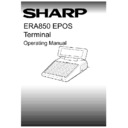Sharp ER-A880 (serv.man8) User Manual / Operation Manual ▷ View online
V1.395
Sharp ERA850
11
TRADING FUNCTIONS
Identification
RELEASING TRANSACTIONS
FREE TRAN
Press FREE TRAN to release a transaction from one terminal so that it can
be continued on another terminal with another server.
be continued on another terminal with another server.
SERVER
Log on to the terminal using your server number, as described above.
TABLE
Enter the existing table number you want to release, as described above.
ENTER
OR
CLEAR
The message, “Release Table for any server?”, is displayed. Press ENTER
to release the transaction. When another server logs onto any terminal, the
transaction can be processed in the normal way.
to release the transaction. When another server logs onto any terminal, the
transaction can be processed in the normal way.
Alternatively, press CLEAR to leave the transaction with the original server
number.
number.
NEXT CHOICE:
Item, Payment, Server, Correction
TRANSFERRING SERVERS
NOTE:
Transactions can be transferred from one server to another on the same
terminal. To change the terminal, you must release the transaction first as
described above.
terminal. To change the terminal, you must release the transaction first as
described above.
SERVER
Log on to the terminal using your server number, as described above.
TABLE
Enter the table number you want to access, as described above.
ENTER
OR
CLEAR
The message, “Enter to transfer, else Clear”, is displayed. Press ENTER to
transfer the transaction to your server number. You can continue to process
the transaction in the normal way.
transfer the transaction to your server number. You can continue to process
the transaction in the normal way.
Alternatively, press CLEAR to leave the transaction on the original server
number. The message “Table _ is in use” is displayed for your reference.
number. The message “Table _ is in use” is displayed for your reference.
NEXT CHOICE:
Item, Payment, Server, Correction
NOTE:
A transaction cannot be open on two terminals at the same time. The message
“Table _ access failed” will be displayed. Press ENTER to continue.
“Table _ access failed” will be displayed. Press ENTER to continue.
12
Sharp ERA850
V1.395
TRADING FUNCTIONS
Identification
TRANSFERRING TABLES
NOTE:
Transactions can be transferred from one table to another on the same
terminal. To change the terminal, you must release the transaction first as
described above.
described above.
SERVER
Log on to the terminal using your server number, as described above.
TABLE
Enter the table number you want to transfer, as described above. Please
note that if the server has an active bar transaction to be transferred, this
step should be skipped.
note that if the server has an active bar transaction to be transferred, this
step should be skipped.
TABLE
Enter the table number to which you want to add the items (destination
table), as described above.
table), as described above.
ENTER
OR
CLEAR
The message “Transfer trans to table _ ?” is displayed on the top line of the
operator display.
operator display.
Press ENTER to confirm that you want to transfer the table items to the
destination table. Alternatively, press CLEAR to leave the table assigned on
a separate transaction.
destination table. Alternatively, press CLEAR to leave the table assigned on
a separate transaction.
Merging Two Table Transactions
ENTER
OR
CLEAR
If the destination table is active, the message “Table _ is being used,
merge?” is displayed on the top line of the operator display. Press ENTER
to confirm that you want to merge the two transactions. Alternatively, press
CLEAR to leave the transaction assigned to the original table.
merge?” is displayed on the top line of the operator display. Press ENTER
to confirm that you want to merge the two transactions. Alternatively, press
CLEAR to leave the transaction assigned to the original table.
The system will move the items which have been entered for the original
table to the destination server and table number. The number of covers for
both tables will be added together.
table to the destination server and table number. The number of covers for
both tables will be added together.
SERVER
Access the destination server and table to continue with the transaction in
the normal way.
the normal way.
NEXT CHOICE:
Item, Payment, Server, Correction
V1.395
Sharp ERA850
13
TRADING FUNCTIONS
Item Entry
ITEM ENTRY OVERVIEW
Items are entered onto a transaction using a variety of methods; preset PLUs, list items, using
a PLU code, modified items, or a VIP item.
a PLU code, modified items, or a VIP item.
Preset PLUs
-
A button which registers the sale of one particular item.
List Item
-
To display a list of related products from which you can register the item
you require. Sometimes another list may be displayed for you to make
the next item selection which could be cooking instructions (qualifiers) or
extras such as toppings or sauces.
you require. Sometimes another list may be displayed for you to make
the next item selection which could be cooking instructions (qualifiers) or
extras such as toppings or sauces.
Condiments
-
A preset PLU button which starts a chain of linked lists for you to register
a set priced menu item. The item is set up with the price on the first item
of the chain.
a set priced menu item. The item is set up with the price on the first item
of the chain.
PLU Code
-
To register an item which has not been assigned to a preset PLU or list
button. This option is normally used in exceptional circumstances as most
items are set up as preset PLUs or in lists.
button. This option is normally used in exceptional circumstances as most
items are set up as preset PLUs or in lists.
Modifiers
-
A button which registers the sale of an item as a non-standard quantity,
for example, half or double.
for example, half or double.
VIP
-
A button which registers the sale of an item at the VIP price.
A no sale transaction may also be recorded. An overlay keyboard may be selected to locate
extra buttons.
extra buttons.
Having registered the item, the item description and price are displayed. The price registered
for an item may vary at different times of the day, to account for special promotions such as
“Happy Hour”. At the appropriate time on the appropriate days, the terminal will automatically
start and end the promotion period. A code is shown on the operator display to indicate that
the promotion period is in operation. The code will flash on and off from five minutes before
the period ends until the end time has been reached.
for an item may vary at different times of the day, to account for special promotions such as
“Happy Hour”. At the appropriate time on the appropriate days, the terminal will automatically
start and end the promotion period. A code is shown on the operator display to indicate that
the promotion period is in operation. The code will flash on and off from five minutes before
the period ends until the end time has been reached.
When the current item entry is completed, the order will be printed on the relevant dispense
printer. Printed items will show the letter “P” beside the line when the transaction is displayed
the next time. Items which are zero priced (such as qualifiers or condiment components) will
be indented on the transaction list display. You can access an active transaction as many
times as necessary to add new items or correct existing items. A transaction is closed when
the payment details have been entered.
printer. Printed items will show the letter “P” beside the line when the transaction is displayed
the next time. Items which are zero priced (such as qualifiers or condiment components) will
be indented on the transaction list display. You can access an active transaction as many
times as necessary to add new items or correct existing items. A transaction is closed when
the payment details have been entered.
QUANTITY
0-9
Enter the number of the item required. Please note that the Quantity button
has no effect when you want to register a condiment, or an item which is
selected from a list or chain of linked lists.
has no effect when you want to register a condiment, or an item which is
selected from a list or chain of linked lists.
The letter “Q” is displayed at the top right-hand side of the operator display
for information. Register the item in the usual way.
for information. Register the item in the usual way.
A warning message is displayed if you exceed the maximum quantity
allowed. Rekey the quantity.
allowed. Rekey the quantity.
NEXT CHOICE:
Item, Clear.
14
Sharp ERA850
V1.395
TRADING FUNCTIONS
Item Entry
PRESET PLUs
PRESET
Press the preset button which identifies the item you want.
The item description and price will be shown on the operator display. The
sub total of the transaction will be updated accordingly.
sub total of the transaction will be updated accordingly.
The customer display will show the price of the item.
NEXT CHOICE:
Item, Payment, Server, Correction.
LISTS
NOTE:
You cannot enter multiple quantities of the same items when they are selected
from lists. The items must be selected from the list one at a time.
from lists. The items must be selected from the list one at a time.
LIST
Press the list button which identifies the item list you want. A list of possible
options is displayed on the left-hand side of the operator display for you to
choose the one you require. The name of the list is displayed in the
message area of the operator display, and the letter “L” is displayed at the
top right-hand side for information.
options is displayed on the left-hand side of the operator display for you to
choose the one you require. The name of the list is displayed in the
message area of the operator display, and the letter “L” is displayed at the
top right-hand side for information.
1-8
OR
CURSOR
Enter the number shown beside the item you require.
Where the list allows more than one selection, enter the number shown
beside the item you require. The operator display will show beside the
selection. You can continue to select more items from the list in the same
way.
beside the item you require. The operator display will show beside the
selection. You can continue to select more items from the list in the same
way.
ENTER
Press ENTER when you have finished making your selections from the list.
The item description and price will be shown on the right-hand side of the
operator display (item transaction list). The sub total of the transaction will
be updated accordingly.
operator display (item transaction list). The sub total of the transaction will
be updated accordingly.
The customer display will show the price of the item.
NEXT CHOICE:
Item, Payment, Server, Correction.
NOTE:
Depending upon the set up of the list, selection of an item may be simply
pressing ENTER, or keying the number beside the item and then pressing
ENTER.
pressing ENTER, or keying the number beside the item and then pressing
ENTER.
NOTE:
Some lists are linked so that when you have made a selection the system will
automatically display the next list. This is particularly useful for making sure
all elements required for the kitchen order are selected, for example, cooking
instructions or toppings.
automatically display the next list. This is particularly useful for making sure
all elements required for the kitchen order are selected, for example, cooking
instructions or toppings.
Click on the first or last page to see other ER-A880 (serv.man8) service manuals if exist.