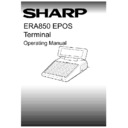Sharp ER-A880 (serv.man8) User Manual / Operation Manual ▷ View online
V1.395
Sharp ERA850
23
TRADING FUNCTIONS
Payment
The payment details for the split table can then be entered using the
appropriate method as described below. The remaining items on the
transaction list are redisplayed for you to continue. You may split more
items from the bill, or complete the payment for the remaining items.
appropriate method as described below. The remaining items on the
transaction list are redisplayed for you to continue. You may split more
items from the bill, or complete the payment for the remaining items.
NEXT CHOICE:
Server, Payment, Item, Correction.
NOTE:
If you select the Split function for an item which has already been selected as a
split (before payment), the item will be reinstated on the original bill (“S” will
disappear from the display)
split (before payment), the item will be reinstated on the original bill (“S” will
disappear from the display)
TENDER
NOTE:
Up to five lines of text may be displayed as a guide to entering the tender.
SUB TOTAL
Press SUB TOTAL. The amount due is shown on both displays. A customer
bill is automatically printed for table transactions.
bill is automatically printed for table transactions.
0-9
Enter the amount of money the customer has tendered. The value is
entered without a decimal point. Please note that for some tender types, if
the customer tenders the correct value, this step may be skipped.
entered without a decimal point. Please note that for some tender types, if
the customer tenders the correct value, this step may be skipped.
TENDER
Press the appropriate payment button. Please note that for some tender
types, an overtender may be shown as change due or a gratuity.
types, an overtender may be shown as change due or a gratuity.
ENTER
OR
CLEAR
Where a
gratuity has been registered, the terminal will prompt you to press
ENTER to confirm the overtender as a gratuity amount. Alternatively, press
CLEAR to cancel the gratuity and enter the tender details again.
CLEAR to cancel the gratuity and enter the tender details again.
When the payment is complete, the appropriate cash drawer will open. Both
displays will be cleared ready for the next transaction, when the cash drawer
is closed.
displays will be cleared ready for the next transaction, when the cash drawer
is closed.
NEXT CHOICE:
Payment (Multiple Tender), Server.
MULTIPLE TENDERING
NOTE:
Up to five lines of text may be displayed as a guide to entering the tender.
SUB TOTAL
Press SUB TOTAL. The amount due is shown on both displays. A customer
bill is automatically printed for table transactions.
bill is automatically printed for table transactions.
Where the customer wishes to pay the bill using more than one payment
type, each tender value must be entered in turn.
type, each tender value must be entered in turn.
0-9
Enter the value the customer has tendered. The value is entered without a
decimal point.
decimal point.
TENDER
Press the appropriate payment button. The terminal will record the payment
and adjust the amount due accordingly. Please note that for some tender
types, an overtender may be shown as change due or a gratuity.
and adjust the amount due accordingly. Please note that for some tender
types, an overtender may be shown as change due or a gratuity.
24
Sharp ERA850
V1.395
TRADING FUNCTIONS
Payment
ENTER
OR
CLEAR
Where a
gratuity has been registered, the terminal will prompt you to press
ENTER to confirm the overtender as a gratuity amount. Alternatively, press
CLEAR to cancel the gratuity and enter the tender details again.
CLEAR to cancel the gratuity and enter the tender details again.
You can continue to enter the other payments one at a time. When all the
payments have been recorded, the appropriate cash drawer will open. Both
displays will be cleared ready for the next transaction, when the cash drawer
is closed.
payments have been recorded, the appropriate cash drawer will open. Both
displays will be cleared ready for the next transaction, when the cash drawer
is closed.
NEXT CHOICE:
Payment (Multiple Tender), Server.
RECEIPT
RECEIPT
Press RECEIPT. A receipt may be printed showing the server details and
the amount paid by the customer. An example of a customer receipt is
illustrated below.
the amount paid by the customer. An example of a customer receipt is
illustrated below.
NEXT CHOICE:
Server.
NOTE:
If RECEIPT is pressed after completing a sub total for the transaction (after
payment entry), the previous transaction will be printed.
payment entry), the previous transaction will be printed.
CUSTOMER BILL EXAMPLE
CUSTOMER RECEIPT EXAMPLE
1234
CUSTOMER BILL
31/07/96
NUMBER 3754
TERM 1
13:37:36
SERVER Stephen
TABLE 2 COVERS 4
TABLE 2 COVERS 4
2
LASAGNE
15.90
1
SPAG BOLOGNESE
7.25
1
MEAL OFFER
8.99
4
EXPRESSO
2.40
--------
TOTAL
34.54
--------
*GRATUITY AT YOUR DISCRETION *
*PLEASE PAY YOUR SERVER *
THANK YOU
1234
CUSTOMER RECEIPT
31/07/96
NUMBER 3754
TERM 1
13:59:21
SERVER Stephen
TABLE 2
TABLE 2
TOTAL
£
34.54
VAT NO. 123456789012345
THE PASTA PLACE
MARKET SQUARE
NEW TOWN
AB12 C34
Tel : 1234 123 1234
THANK YOU FOR DINING AT
THE PASTA PLACE
V1.395
Sharp ERA850
25
MANAGEMENT FUNCTIONS
Start / End of Day
INTRODUCTION TO MANAGEMENT FUNCTIONS
The functions described in the Management section of this manual are primarily intended for
managerial or supervisory personnel.
managerial or supervisory personnel.
When the Main Menu is on the screen, the options displayed will depend upon the type of
terminal; master or slave. The master terminal will have the full range of functions available
and the slave terminal will display a summarised list of options. For example, the slave
terminal will show the Open/Close Session option but not the Start/End of Day option.
terminal; master or slave. The master terminal will have the full range of functions available
and the slave terminal will display a summarised list of options. For example, the slave
terminal will show the Open/Close Session option but not the Start/End of Day option.
On a normal trading day, the manager or supervisor would start the day on the master terminal
and then open the session on all terminals on the site. The Trading function can then be
selected on all terminals. At the end of the day, the manager or supervisor should close the
session on all terminals and then select to end the day on the master terminal. The system
generates and produces the appropriate close session and end of day reports.
and then open the session on all terminals on the site. The Trading function can then be
selected on all terminals. At the end of the day, the manager or supervisor should close the
session on all terminals and then select to end the day on the master terminal. The system
generates and produces the appropriate close session and end of day reports.
The end of day processing may initiate electronic communications with a host computer to
receive data file updates from the host, or transmit terminal information to the host. The new
information will be applied to the terminals on the site on the appropriate date.
receive data file updates from the host, or transmit terminal information to the host. The new
information will be applied to the terminals on the site on the appropriate date.
The Main Menu options may be redisplayed (by an authorised server) during an open trading
session, for example, to start the training mode or print specific reports.
session, for example, to start the training mode or print specific reports.
START/END OF DAY OVERVIEW
The Start/End of Day option displayed on the menu will toggle between START and END. To
start the day on a master terminal, simply select the Start of Day option from the Main Menu.
At the end of the trading day, select the End of Day option on the master terminal. You should
only Start and End the trading day once every day.
start the day on a master terminal, simply select the Start of Day option from the Main Menu.
At the end of the trading day, select the End of Day option on the master terminal. You should
only Start and End the trading day once every day.
START OF DAY
NOTE:
The Start of Day function must be run before you can open the session.
ENTER
OR
CLEAR
Press ENTER to confirm that you want to process the start of day.
Alternatively, press CLEAR to return to the menu.
Alternatively, press CLEAR to return to the menu.
The system will store the day number and clear the previous day’s totals.
If the current day is the day after the end of week processing, the day
number will be reset to one.
number will be reset to one.
When the day start processing is complete, the Main Menu is redisplayed. The Start of Day
option will be replaced with the End of Day option.
option will be replaced with the End of Day option.
26
Sharp ERA850
V1.395
MANAGEMENT FUNCTIONS
Start / End of Day
END OF DAY
NOTE:
The session must be closed on all terminals before you can process the End of
Day. A warning message is displayed where appropriate and you should exit
End of Day and close the session before continuing.
Day. A warning message is displayed where appropriate and you should exit
End of Day and close the session before continuing.
ENTER
OR
CLEAR
Press ENTER to confirm that you want to process the end of day.
Alternatively, press CLEAR to return to the menu.
Alternatively, press CLEAR to return to the menu.
NOTE:
For sites which use the end of day communications with a host PC facility, a
reminder to reboot the terminal is displayed before and after the end of day
processing is performed. Press ENTER to acknowledge the message. When
the end of day processing is complete, reboot the terminal.
reminder to reboot the terminal is displayed before and after the end of day
processing is performed. Press ENTER to acknowledge the message. When
the end of day processing is complete, reboot the terminal.
The master terminal will collect and consolidate the sales information from the all terminals for
the day and week to date. The sales of modified items will be adjusted on the standard portion
size (pints or single spirit shots) not the modified items (half pints or double spirit). The
modified item sales are calculated using the quantity multiplier specified for the modifier
button.
the day and week to date. The sales of modified items will be adjusted on the standard portion
size (pints or single spirit shots) not the modified items (half pints or double spirit). The
modified item sales are calculated using the quantity multiplier specified for the modifier
button.
ENTER
The message “Consolidation complete” is displayed, press ENTER to
continue with the end of day processing.
continue with the end of day processing.
The day number will be increased by one until the end of week processing takes place. On the
appropriate day, the End of Day function will automatically start the end of week processing.
The week number is incremented so that the next End of Day will clear the old weekly sales
totals from the files.
appropriate day, the End of Day function will automatically start the end of week processing.
The week number is incremented so that the next End of Day will clear the old weekly sales
totals from the files.
The End of Day reports include, end of day log, till cash reports, department, group and
product sales, operator totals for the servers who used the system during the current day.
Please note that the end of day/week will print those reports which have been selected by
setting the corresponding report flags in System Maintenance for printing. Examples of the
reports are illustrated in the Reports section of this manual.
product sales, operator totals for the servers who used the system during the current day.
Please note that the end of day/week will print those reports which have been selected by
setting the corresponding report flags in System Maintenance for printing. Examples of the
reports are illustrated in the Reports section of this manual.
NOTE:
For sites which use the end of day communications with a host PC facility, the
message “End of day/week just completed, please reboot this till” is displayed.
Press ENTER to continue.
message “End of day/week just completed, please reboot this till” is displayed.
Press ENTER to continue.
The next message displayed is “Please reboot this till”. Press ENTER to
acknowledge the message and then reboot the terminal. The files are
transferred between the terminal and PC using the Sharp APLD utility.
acknowledge the message and then reboot the terminal. The files are
transferred between the terminal and PC using the Sharp APLD utility.
When the day end processing is complete, the Main Menu is redisplayed. The End of Day
option will be replaced with the Start of Day option.
option will be replaced with the Start of Day option.
Click on the first or last page to see other ER-A880 (serv.man8) service manuals if exist.