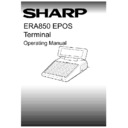Sharp ER-A880 (serv.man8) User Manual / Operation Manual ▷ View online
V1.395
Sharp ERA850
3
THE HARDWARE
OVERVIEW
The Sharp A850 Terminal is designed primarily for the leisure and hospitality businesses. The
terminals have PC capability using MS-DOS and can be connected to another PC using an
RS232 cable, used in stand-alone mode as a PC, or networked to other terminals. A variety of
printers may be used in conjunction with the terminals; slip, audit, receipt, dispense, or dot
matrix.
terminals have PC capability using MS-DOS and can be connected to another PC using an
RS232 cable, used in stand-alone mode as a PC, or networked to other terminals. A variety of
printers may be used in conjunction with the terminals; slip, audit, receipt, dispense, or dot
matrix.
ER - A850 TERMINAL
The Sharp A850 Terminal has a flat key entry keyboard and up to 156 buttons may be
configured. There may be several keyboards defined for different terminal functions, for
example, bar or restaurant, and each will have its own key position sheet. A flexible plastic
sheet is laid over the key position sheet as protection against spillage. The keyboard will
sound as a keystroke is registered.
configured. There may be several keyboards defined for different terminal functions, for
example, bar or restaurant, and each will have its own key position sheet. A flexible plastic
sheet is laid over the key position sheet as protection against spillage. The keyboard will
sound as a keystroke is registered.
The layout of the all the buttons is controlled by definition files and associated files such as
PLU codes of preset item buttons and payment type buttons. A typewriter-style QWERTY
keyboard layout can be defined for file maintenance functions, or you can use a PC keyboard
connected to the terminal.
PLU codes of preset item buttons and payment type buttons. A typewriter-style QWERTY
keyboard layout can be defined for file maintenance functions, or you can use a PC keyboard
connected to the terminal.
THE CUSTOMER DISPLAY
At the back of the Sharp A850 Terminal may be a customer display showing the value of each
item as it is selected. An amount due from the customer may also be displayed. Where an
alteration (such as error correct) has been entered by the operator, a negative value may be
shown. Indicators are displayed when void item or refund buttons have been pressed or when
the sub total is displayed.
item as it is selected. An amount due from the customer may also be displayed. Where an
alteration (such as error correct) has been entered by the operator, a negative value may be
shown. Indicators are displayed when void item or refund buttons have been pressed or when
the sub total is displayed.
THE OPERATOR DISPLAY
An operator display on the Sharp A850 Terminal shows information relating to the current
trading or management function. The information may be in the form of prompts of what to do
next or lists of available choices.
trading or management function. The information may be in the form of prompts of what to do
next or lists of available choices.
4
Sharp ERA850
V1.395
THE HARDWARE
The top and bottom lines of the display are reserved for system information and messages.
The middle section of the screen shows details of the current function. During trading, the
transaction and payment details are displayed on the left of the screen and lists of products
may be displayed on the right. Below is a screen illustration showing the areas on the operator
display reserved for specific information.
The middle section of the screen shows details of the current function. During trading, the
transaction and payment details are displayed on the left of the screen and lists of products
may be displayed on the right. Below is a screen illustration showing the areas on the operator
display reserved for specific information.
DATE
TIME
SERVER NAME
TABLE NUMBER
SYSTEM OR WARNING MESSAGES
NEXT CHOICE
TRANSACTION TOTAL
There are several indicators which may be displayed in the top two right-hand sections of the
operator display, according to the transaction function selected. These include:-
operator display, according to the transaction function selected. These include:-
↑
Indicates there is another screen of items on the list
Q
Quantity
M
Modifier
V
VIP item
R
Refund
T
Training mode
S0
Main keyboard
S1
Overlay keyboard
ABC
Happy Hour Period as specified by the user
The transaction list may also show indicators beside the item line according to its current
status. These include:-
status. These include:-
V
Item has been voided.
P
Item has been printed on the dispense printer.
S
Split transaction for separate bills.
V1.395
Sharp ERA850
5
THE KEYBOARD
OVERVIEW
The keyboard on the Sharp A850 Terminal is laid out according to your company's own
specifications. The buttons you use will be located and marked for your site and occasionally
they will not correspond exactly with the diagrams illustrated below.
specifications. The buttons you use will be located and marked for your site and occasionally
they will not correspond exactly with the diagrams illustrated below.
NUMERIC BUTTONS
The number buttons are used to enter all numeric information, for example, the quantity or the
tender value. The decimal point is not used when a price is entered.
tender value. The decimal point is not used when a price is entered.
TRANSACTION BUTTONS
The most common transaction buttons are described below.
á
To move the highlight or pointer on the screen to the previous line.
â
To move the highlight or pointer on the screen to the next line.
BILL
To print a payment bill for the customer.
CLEAR
Used to clear any input which has been made but not yet accepted by the
terminal. Also used to exit from the current function, for example, redisplay,
void item, payment mode, or partially selected item (quantity or modifier).
This button is also used to return to a previous menu.
terminal. Also used to exit from the current function, for example, redisplay,
void item, payment mode, or partially selected item (quantity or modifier).
This button is also used to return to a previous menu.
ENTER
To confirm an entry on the terminal.
ERROR
CORRECT
To cancel the last item selected and remove from the display. This function
may only be used once before a further item selection. The button has no
effect after server interrupt or subtotal until another item has been selected.
Error correct cannot be used for condiment items.
may only be used once before a further item selection. The button has no
effect after server interrupt or subtotal until another item has been selected.
Error correct cannot be used for condiment items.
FREE TRAN
To release a transaction so that another server can take over the transaction
on another terminal.
on another terminal.
LEVEL SHIFT
To use the buttons set up on the overlay keyboard. The keyboard level is
shown at the top right-hand side of the operator display; the main keyboard is
level S0, and the overlay keyboard is level S1.
shown at the top right-hand side of the operator display; the main keyboard is
level S0, and the overlay keyboard is level S1.
PG DN
To display the next screen on a list.
PG UP
To display the previous screen on a list.
PLU
To register the PLU (product code) number of an item.
RECEIPT
To print a receipt for the server’s current or previous transaction before
starting a new transaction.
starting a new transaction.
6
Sharp ERA850
V1.395
THE KEYBOARD
REDISPLAY
To display the items on the current transaction from the beginning (first eight
lines).
lines).
REFUND
To record an item as a refund. The subtotal is adjusted accordingly.
SERVER
Used when the server starts a transaction, or adds to an existing transaction
after the server has entered their own server number. This button is used by
the server to log off from the terminal. The order may then be printed or the
transaction closed.
after the server has entered their own server number. This button is used by
the server to log off from the terminal. The order may then be printed or the
transaction closed.
There may also be preset server buttons set up on the terminal so that a
server may log on to the terminal by simply pressing their own preset server
button.
server may log on to the terminal by simply pressing their own preset server
button.
SPLIT
To split a transaction into more than one bill for payment.
SUB TOTAL
To display the total of items entered for the current transaction on the both
displays and accept payment.
displays and accept payment.
TABLE
Used to identify the table number.
VIP
To record an item sale at the VIP price. It is recommended that this button is
available to personnel with the appropriate authorisation level.
available to personnel with the appropriate authorisation level.
VOID ITEM
To reverse the transaction line value, for example, void an item entered, or
cancel an existing void item.
cancel an existing void item.
VOID TRANS
To remove a complete transaction from the terminal.
NOTE:
Where there is a choice of the page up, page down, up arrow, or down arrow
buttons to move the highlight on a list, the manual will illustrate the buttons as
CURSOR.
buttons to move the highlight on a list, the manual will illustrate the buttons as
CURSOR.
CUSTOMISED BUTTONS
There are preset or list buttons, which may be configured and labelled according to your
requirements, to record the sale of a particular item. When the button is pressed, the terminal
will automatically know the price and record the sale. The terminal will automatically adjust the
price for any special promotions at the appropriate time on the appropriate days, such as
Happy Hour.
requirements, to record the sale of a particular item. When the button is pressed, the terminal
will automatically know the price and record the sale. The terminal will automatically adjust the
price for any special promotions at the appropriate time on the appropriate days, such as
Happy Hour.
The list buttons display a list of up to eight related items. This could be a list of different types
of ice cream available. You can select the item from the list and record the sale. Sometimes
another list will be automatically displayed once a selection has been made on the first list.
This allows you to select all the elements which make an order, for example, ice cream and
toppings.
of ice cream available. You can select the item from the list and record the sale. Sometimes
another list will be automatically displayed once a selection has been made on the first list.
This allows you to select all the elements which make an order, for example, ice cream and
toppings.
LIST
To display a list of items for example, different types of ice cream.
PRESET
Used to record a sale of one particular item.
Click on the first or last page to see other ER-A880 (serv.man8) service manuals if exist.