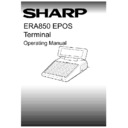Sharp ER-A880 (serv.man8) User Manual / Operation Manual ▷ View online
V1.395
Sharp ERA850
19
TRADING FUNCTIONS
Corrections
ERROR CORRECT
ERROR
CORRECT
Press ERROR CORRECT to clear the last item entered on the transaction.
The item is removed from the transaction list and the sub total is reduced
accordingly.
The item is removed from the transaction list and the sub total is reduced
accordingly.
The customer display will show the previous item value and the error correct
indicator will be illuminated.
indicator will be illuminated.
Please note that this option will only allow you to clear the last item from the
list and you cannot remove another item until more items have been
entered. You should use Void Item to remove any other entry.
list and you cannot remove another item until more items have been
entered. You should use Void Item to remove any other entry.
NEXT CHOICE:
Item, Payment, Server, Correction.
NOTE:
The Error Correct function cannot be used if the previous item is a list item or
a condiment item.
a condiment item.
VOID ITEM
VOID ITEM
Press VOID ITEM
. The first item on the transaction list will be highlighted.
CURSOR
Use the highlight movement buttons to locate the item you want to void.
VOID ITEM
Press VOID ITEM. The operator display shows “V” beside an item line which
is voided and the sub total is adjusted accordingly.
is voided and the sub total is adjusted accordingly.
Please note that items which are part of a condiment cannot be voided
individually. If you want to void a condiment, select the main priced item
and all components are automatically removed from the transaction.
individually. If you want to void a condiment, select the main priced item
and all components are automatically removed from the transaction.
The customer display shows the last item value entered and the void item
indicator will be illuminated. Items which have already been printed to a
dispense printer will print a cancellation item on the dispense printer.
indicator will be illuminated. Items which have already been printed to a
dispense printer will print a cancellation item on the dispense printer.
Please note that void items will not be printed on the customer bill.
NEXT CHOICE:
Item, Payment, Server.
NOTE:
If you select the Void Item function for an item which has already been voided,
the item will be reinstated (“V” will disappear from the display).
the item will be reinstated (“V” will disappear from the display).
20
Sharp ERA850
V1.395
TRADING FUNCTIONS
Corrections
VOID TRANSACTION
VOID TRANS
Press VOID TRANS.
0-9
A password may be required to use this function. Enter your password code.
ENTER
Press ENTER. A warning message is displayed if the wrong password is
entered. Rekey the password.
entered. Rekey the password.
ENTER
OR
CLEAR
The terminal will prompt you to press ENTER to confirm that you want to
void the transaction. The current transaction lines will be removed from the
system. Alternatively, press CLEAR to continue with the transaction.
void the transaction. The current transaction lines will be removed from the
system. Alternatively, press CLEAR to continue with the transaction.
You can then rekey the transaction lines for the current server and table (if
appropriate), or continue with a new transaction for the current server and
table.
appropriate), or continue with a new transaction for the current server and
table.
NEXT CHOICE:
Item, Server.
REFUND
REFUND
Press REFUND. The letter “R” is displayed at the top right-hand side of the
operator display.
operator display.
Please note that if you wish to refund a quantity of more than one for a
particular item, enter the number to refund and then press REFUND.
particular item, enter the number to refund and then press REFUND.
0-9
A password may be required to use this function. Enter your password code.
ENTER
Press ENTER. A warning message is displayed if the wrong password is
entered. Rekey the password.
entered. Rekey the password.
ITEM ENTRY
Select the item you want to refund in the normal way (see Item Entry).
The item is displayed on the transaction list as a negative value. The sub
total of the transaction will be adjusted accordingly.
total of the transaction will be adjusted accordingly.
The dispense printers will not print the refunded items, however the refund is
recorded on the audit printer.
recorded on the audit printer.
NEXT CHOICE:
Item, Payment, Server, Correction.
NOTE:
Where the item you want to refund is a condiment, you should select all the
components of the condiment.
components of the condiment.
V1.395
Sharp ERA850
21
TRADING FUNCTIONS
Payment
PAYMENT OVERVIEW
When the transaction entry has been completed, a customer bill showing the transaction
details may be printed. Up to eight payment methods may be available on the terminal to
register the money from the customer. Up to five lines of text may be displayed as a guide to
entering the payment. A payment can be registered in full using one tender type or multiple
tendering can be used. The terminal is set up in such a way that some payment methods may
accept overtendering or gratuities, display change due to the customer, or force the entry of
the tendered amount. The procedures will be set according to your company’s policy. A
server may have their own cash drawer to store the money taken, or all servers may use the
same cash drawer.
details may be printed. Up to eight payment methods may be available on the terminal to
register the money from the customer. Up to five lines of text may be displayed as a guide to
entering the payment. A payment can be registered in full using one tender type or multiple
tendering can be used. The terminal is set up in such a way that some payment methods may
accept overtendering or gratuities, display change due to the customer, or force the entry of
the tendered amount. The procedures will be set according to your company’s policy. A
server may have their own cash drawer to store the money taken, or all servers may use the
same cash drawer.
There is the facility to divide a table bill so that each customer can pay for their own order (split
transaction). The items are selected from the transaction list and a sub total is calculated.
Payment of the split table bill can then be registered.
transaction). The items are selected from the transaction list and a sub total is calculated.
Payment of the split table bill can then be registered.
Customer bills may be printed on a receipt printer or a slip printer according to the hardware on
your site. Receipt printers produce a bill on a conventional paper roll, whereas a slip printer
produces the bill on separate pieces of paper. The slip printer bills may be printed in one go,
or you can print the bill in stages (progressive billing). For example, the progressive bill may
be printed after placing the initial order of the starter and the main course, then continued
when the dessert and coffee is ordered, and again to add the final items and the amount due
when the customer is ready to pay. A customer receipt may be printed showing the payment
details.
your site. Receipt printers produce a bill on a conventional paper roll, whereas a slip printer
produces the bill on separate pieces of paper. The slip printer bills may be printed in one go,
or you can print the bill in stages (progressive billing). For example, the progressive bill may
be printed after placing the initial order of the starter and the main course, then continued
when the dessert and coffee is ordered, and again to add the final items and the amount due
when the customer is ready to pay. A customer receipt may be printed showing the payment
details.
REPRINT BILL (Complete Bill)
The system will print a customer bill automatically for table transactions when the server
presses the SUBTOTAL button. This function enables you to reprint the bill on receipt printers
or on a standard slip printer.
presses the SUBTOTAL button. This function enables you to reprint the bill on receipt printers
or on a standard slip printer.
BILL
Press BILL.
ENTER
OR
CLEAR
A message is displayed asking you if you want to reprint the bill. Press
ENTER to reprint the customer bill. Alternatively, press CLEAR.
ENTER to reprint the customer bill. Alternatively, press CLEAR.
The transaction total is shown on the customer display and a customer bill
will be printed. An example of a customer bill is illustrated at the end of the
Payment section of this manual.
will be printed. An example of a customer bill is illustrated at the end of the
Payment section of this manual.
The customer bill shows the server/table details and a list of items on the
transaction. An amount due from the customer is given at the end of the list.
transaction. An amount due from the customer is given at the end of the list.
NEXT CHOICE:
Payment, Server
22
Sharp ERA850
V1.395
TRADING FUNCTIONS
Payment
PROGRESSIVE BILLING
BILL
Press BILL. The message, “Insert slip for bill” is displayed. Please note that
the correct table bill must be placed carefully into the slip printer. The items
which have not already been listed, for the current transaction, will be printed
starting on the next available line.
the correct table bill must be placed carefully into the slip printer. The items
which have not already been listed, for the current transaction, will be printed
starting on the next available line.
The message “Please remove slip” is displayed when the printing is finished.
Remove the slip bill, another transaction can then be accessed, or you can
proceed with the payment.
Remove the slip bill, another transaction can then be accessed, or you can
proceed with the payment.
SUBTOTAL
When you want to complete the bill (print the total amount due), press
SUBTOTAL. Place the correct table bill in the slip printer to complete the
bill. Remove the slip and then the payment details may be entered as
described below.
SUBTOTAL. Place the correct table bill in the slip printer to complete the
bill. Remove the slip and then the payment details may be entered as
described below.
NEXT CHOICE:
Payment, Server.
NOTE:
If you want to reprint the bill after the subtotal has been printed, press BILL
again. You will be prompted to press ENTER to confirm that you want to
reprint the bill for the current table number.
again. You will be prompted to press ENTER to confirm that you want to
reprint the bill for the current table number.
SPLIT TRANSACTION
NOTE:
It is recommended that the automatic receipt facility is in operation if you want
to split table transactions. This ensures that each split produces a customer
receipt.
to split table transactions. This ensures that each split produces a customer
receipt.
SPLIT
Press SPLIT. The system will highlight the first item on the transaction list.
CURSOR
Use the highlight movement buttons to locate the first item you want to split
from the customer bill.
from the customer bill.
SPLIT
Press SPLIT. The operator display shows “S” beside the item you want to
split from the customer bill.
split from the customer bill.
Please note that items which are part of a condiment cannot be split
individually. If you want to split a condiment, you should select the main
priced item; all components are automatically transferred to the new split
table number.
individually. If you want to split a condiment, you should select the main
priced item; all components are automatically transferred to the new split
table number.
You may continue to select items to split from the bill using the same
procedure.
procedure.
SUB TOTAL
Press SUB TOTAL when all the items you want to split from the customer bill
have been selected.
have been selected.
The total of the items you have selected to split is shown as the amount due
from the customer. The system allocates and displays a split table number
for the selected items, for example, table number 1.1.
from the customer. The system allocates and displays a split table number
for the selected items, for example, table number 1.1.
Click on the first or last page to see other ER-A880 (serv.man8) service manuals if exist.