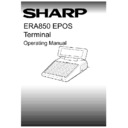Sharp ER-A880 (serv.man8) User Manual / Operation Manual ▷ View online
V1.395
Sharp ERA850
27
MANAGEMENT FUNCTIONS
Open / Close Session
OPEN/CLOSE SESSION OVERVIEW
The Open/Close Session option displayed on the menu will toggle between OPEN and
CLOSE. To start a session on any terminal, simply select the Open Session option from the
Main Menu. At the end of a session, select the Close Session option.
CLOSE. To start a session on any terminal, simply select the Open Session option from the
Main Menu. At the end of a session, select the Close Session option.
OPEN SESSION
NOTE:
The Start of Day function must be run before you can open the session. A
session must be open on a terminal before you can begin to trade.
session must be open on a terminal before you can begin to trade.
ENTER
OR
CLEAR
Press ENTER to confirm that you want to start a session. Alternatively,
press CLEAR to return to the menu.
press CLEAR to return to the menu.
Please note that if you try to open a session before the previous end of day
has been processed, a warning message is displayed. Press ENTER to
continue with the open session, however note that any previous totals which
have not been consolidated will continue to be accumulated. Alternatively,
press CLEAR to return to the menu.
has been processed, a warning message is displayed. Press ENTER to
continue with the open session, however note that any previous totals which
have not been consolidated will continue to be accumulated. Alternatively,
press CLEAR to return to the menu.
ENTER
Where appropriate, the master terminal will transfer to the slave terminals
those data files which have been amended since the last session was
opened.
those data files which have been amended since the last session was
opened.
When the update is complete, press ENTER to open the session at the slave
terminal.
terminal.
0-9
Enter the amount of cash float for the terminal.
ENTER
Press ENTER to continue.
ENTER
OR
CLEAR
Press ENTER to confirm that the amount of cash float you have entered is
correct.
correct.
Alternatively, if the wrong amount has been entered, press CLEAR and
rekey the value.
rekey the value.
The session is then open and you can begin to trade. The Main Menu is redisplayed and the
Start Session option will be replaced with the Close Session option.
Start Session option will be replaced with the Close Session option.
28
Sharp ERA850
V1.395
MANAGEMENT FUNCTIONS
Open / Close Session
CLOSE SESSION
NOTE:
The session must be closed on all terminals before the end of day processing
can take place.
can take place.
ENTER
OR
CLEAR
Press ENTER to confirm that you want to close the session. Alternatively,
press CLEAR to return to the menu.
press CLEAR to return to the menu.
The system will process the sales transactions entered during the session,
and generate the appropriate reports.
and generate the appropriate reports.
ENTER
Where there are active tables on the terminal the system displays a warning
message. Press ENTER to confirm that you want to continue with the close
session.
message. Press ENTER to confirm that you want to continue with the close
session.
ENTER
A list of server and table numbers for each active transaction is displayed. If
there is more than one screen for the list, press ENTER to review more
details.
there is more than one screen for the list, press ENTER to review more
details.
ENTER
When you have completed the review, press ENTER to return to the Main
Menu. The session cannot be closed until all tables have been cleared by
payment or line void by using the appropriate Trading Functions.
Menu. The session cannot be closed until all tables have been cleared by
payment or line void by using the appropriate Trading Functions.
When all the tables have been cleared, select to close the session again. Where the terminal
has been set to record a cash declaration, the money in the cash drawer can be counted and
the details entered on the system. Alternatively, you can complete the Close Session as
described on the next page.
has been set to record a cash declaration, the money in the cash drawer can be counted and
the details entered on the system. Alternatively, you can complete the Close Session as
described on the next page.
Cash Declaration
The operator display shows the amount of float and a list of cash denominations for you to
enter in turn.
enter in turn.
Cash Entries
0-9
Enter the number of the monetary denomination in the cash drawer, for
example, 2 £50 notes, 4 £20 notes and so on. Please note that the Silver
and Bronze coins are entered as the number of pence, without a decimal
point. Alternatively, leave the field blank if there is no cash value for the
denomination.
example, 2 £50 notes, 4 £20 notes and so on. Please note that the Silver
and Bronze coins are entered as the number of pence, without a decimal
point. Alternatively, leave the field blank if there is no cash value for the
denomination.
ENTER
Press ENTER. The system will calculate the value of the denomination type
and update the running total at the bottom of the display.
and update the running total at the bottom of the display.
Continue to key in the other denominations in the same way.
When all cash denomination types have been entered, the Other Payments
may be recorded on the next screen.
may be recorded on the next screen.
NOTE:
Cash entries should include the float value for the terminal.
V1.395
Sharp ERA850
29
MANAGEMENT FUNCTIONS
Open / Close Session
Other Payment Entries
The amount of cash declared on the previous screen is displayed in the cash field. A list of
other payment types is displayed for you to enter in turn.
other payment types is displayed for you to enter in turn.
↓
Use the down arrow button to move the cursor to the payment type required.
0-9
Enter the value of the payment (without a decimal point).
ENTER
Press ENTER. The system will accept the value entered and update the
cash declared total at the bottom of the display. A running total for the
payment type will be calculated, although not displayed at this point.
cash declared total at the bottom of the display. A running total for the
payment type will be calculated, although not displayed at this point.
ENTER
Press ENTER to continue to key in more values for the payment type in the
same way.
same way.
ENTER
Press ENTER to move onto the next payment type. The running total for
the payment type is displayed.
the payment type is displayed.
Continue to enter other payment values in the same way.
Completing the Close Session
ENTER
When all other payment types have been entered, the total value of cash
declared is shown at the bottom of the operator display. Press ENTER to
continue with the close session processing.
declared is shown at the bottom of the operator display. Press ENTER to
continue with the close session processing.
The system will store the current date and time and produce the Till Cash, the Server and the
Cash Declaration reports. Examples of the reports are illustrated in the Reports section of this
manual.
Cash Declaration reports. Examples of the reports are illustrated in the Reports section of this
manual.
30
Sharp ERA850
V1.395
MANAGEMENT FUNCTIONS
Paid In
PAID IN OVERVIEW
The Paid In function enables you to register all non-transaction receipts onto the system. Up
to eight descriptions can be setup for the receipts which could include subscriptions, or
amusement and cigarette machines. The paid in entry screen shows three value columns:-
to eight descriptions can be setup for the receipts which could include subscriptions, or
amusement and cigarette machines. The paid in entry screen shows three value columns:-
Left-hand column
shows the accumulated value which has been accepted for the paid in
type.
type.
Middle column
is the paid in value entry field.
Right-hand column
shows a temporary accumulated value which has not yet been accepted
for the paid in type.
for the paid in type.
CURSOR
Use the up or down arrow buttons to move the cursor to the paid in
description you want to register.
description you want to register.
0-9
Enter the value of the receipt in the middle column (without a decimal point).
You may overtype any value which is displayed in the field, for example, you
may be entering more than one receipt for this paid in type.
may be entering more than one receipt for this paid in type.
CURSOR
Use the down arrow button to update the temporary running total displayed in
the right-hand column.
the right-hand column.
You can use the up arrow button to enter more receipts for the paid in type
as described above.
as described above.
ENTER
Press ENTER to confirm that you want to accept the receipts you have
entered so far. The system will update the left-hand column with the entries
made.
entered so far. The system will update the left-hand column with the entries
made.
ENTER
OR
CLEAR
When you are satisfied that all entries have been registered, press ENTER
to update the files and return to the menu. The till cash reports will show a
count and total for paid in entries.
to update the files and return to the menu. The till cash reports will show a
count and total for paid in entries.
Alternatively, press CLEAR to return to the entry screen and continue to
register paid in values.
register paid in values.
Click on the first or last page to see other ER-A880 (serv.man8) service manuals if exist.