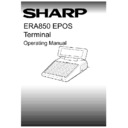Sharp ER-A880 (serv.man8) User Manual / Operation Manual ▷ View online
V1.395
Sharp ERA850
7
THE KEYBOARD
MODIFIER BUTTONS
The modifier buttons allow a particular item to be sold in a non-standard portion size. For
example, drinks sold as whole pint or half pints, or a child’s sized helping. There maybe up to
nine modifier buttons configured and labelled to your requirements. Modifier buttons must be
pressed before the required item is selected.
example, drinks sold as whole pint or half pints, or a child’s sized helping. There maybe up to
nine modifier buttons configured and labelled to your requirements. Modifier buttons must be
pressed before the required item is selected.
ITEM MOD
To record an item modification. The button will have a label showing the
type of modification, for example, HALF or LARGE.
type of modification, for example, HALF or LARGE.
PAYMENT BUTTONS
The Sharp A850 Terminal may have up to eight payment types available. The most common
types are cash, cheque, credit/debit card and voucher. The terminal is set up to record and
process money transactions according to your company’s own policies. The payment could
include acceptance of overtendering or gratuities, calculating change, and the entry of a
tendered amount. A payment may be registered using one or more payment types.
types are cash, cheque, credit/debit card and voucher. The terminal is set up to record and
process money transactions according to your company’s own policies. The payment could
include acceptance of overtendering or gratuities, calculating change, and the entry of a
tendered amount. A payment may be registered using one or more payment types.
TENDER
Used to record a payment from the customer.
8
Sharp ERA850
V1.395
MAIN MENU
STARTING THE APPLICATION
Having switched on the terminal, an authorised server must log on. The Main Menu options
will then be displayed. There are several options available; some applying to managerial staff
only. The options displayed will depend upon the type of terminal; master or slave. The
master terminal will have the full range of functions available and the slave terminal will
display a summarised list of options. When the day start and session start have been
implemented by the manager or supervisory personnel, the trading screen can be selected.
will then be displayed. There are several options available; some applying to managerial staff
only. The options displayed will depend upon the type of terminal; master or slave. The
master terminal will have the full range of functions available and the slave terminal will
display a summarised list of options. When the day start and session start have been
implemented by the manager or supervisory personnel, the trading screen can be selected.
AUTHORISED SERVER ENTRY
0-9
The system will prompt you to enter your server number. Please note that
the server number must have the relevant authorisation level (level 3, or
above).
the server number must have the relevant authorisation level (level 3, or
above).
ENTER
Press ENTER to continue.
0-9
Enter your three digit password code. The entry will show as asterisks on the
operator display.
operator display.
ENTER
Press ENTER. The Main Menu will be displayed on the operator display.
NOTE:
If the wrong server number or password is entered, access to the Main Menu is
denied.
denied.
MAIN MENU
CURSOR
Use the
â
or
á
button to move the highlight to the option you require.
ENTER
Press ENTER to confirm the highlight selection.
1-8
Alternatively, you can select the option by pressing the number beside the
option you require.
option you require.
ENTER
Press ENTER to confirm the selection. Either the function will start or
another menu will be displayed for you to make the next choice.
another menu will be displayed for you to make the next choice.
NOTE:
You may press CLEAR to return to the previous menu. In the interest of
system security, exit from the Trading Menu, or the Main Menu may only be
carried out by an authorised server.
system security, exit from the Trading Menu, or the Main Menu may only be
carried out by an authorised server.
V1.395
Sharp ERA850
9
TRADING FUNCTIONS
Identification
INTRODUCTION TO TRADING
The functions described in the Trading section of this document are divided into four groups;
Identification, Item Entry, Correction, and Payment. The order in which you proceed through a
particular function is described and an indication of the next function choice available is given
in italic text. For example, how to enter a quantity may be followed by item entry or clear.
Identification, Item Entry, Correction, and Payment. The order in which you proceed through a
particular function is described and an indication of the next function choice available is given
in italic text. For example, how to enter a quantity may be followed by item entry or clear.
For security purposes, some functions are password protected and the system will prompt you
to enter your password code before proceeding. Access to certain functions may also depend
upon the authorisation level set for your server number. Generally, the functions which you
may perform on the terminal are determined by your job position.
to enter your password code before proceeding. Access to certain functions may also depend
upon the authorisation level set for your server number. Generally, the functions which you
may perform on the terminal are determined by your job position.
Please note that when the terminal is in “Training” mode, the letter “T” is shown at the top
right-hand side of the operator display for information.
right-hand side of the operator display for information.
NOTE:
The session must be opened before you can access the Trading Functions. A
warning message is displayed if Open Session has not been run on the
terminal. Press ENTER to acknowledge the message and open the session
before accessing trading again.
warning message is displayed if Open Session has not been run on the
terminal. Press ENTER to acknowledge the message and open the session
before accessing trading again.
IDENTIFICATION OVERVIEW
Every transaction on the terminal is identified by the server number and where appropriate the
table number and number of table diners. Each terminal is set up for a particular terminal
location and this determines whether or not the entry of a table number is required. For
example, the terminal may be bar only, restaurant only, or both.
table number and number of table diners. Each terminal is set up for a particular terminal
location and this determines whether or not the entry of a table number is required. For
example, the terminal may be bar only, restaurant only, or both.
The system enables a server to access an active transaction from any terminal (by releasing
the transaction from the original terminal), transfer a table transaction from one server to
another server, and merge two transactions into one. However, it should be noted that a
server cannot be logged onto different terminals at the same time.
the transaction from the original terminal), transfer a table transaction from one server to
another server, and merge two transactions into one. However, it should be noted that a
server cannot be logged onto different terminals at the same time.
NOTE:
If the available disk space on a terminal falls below 20k, warning messages are
displayed when a new transaction is started or when Trading is selected from
the Main Menu. You should delete the spool files at the earliest convenience.
Failure to do so will result in the terminal eventually running out of disk space
and the system will stop operating.
displayed when a new transaction is started or when Trading is selected from
the Main Menu. You should delete the spool files at the earliest convenience.
Failure to do so will result in the terminal eventually running out of disk space
and the system will stop operating.
10
Sharp ERA850
V1.395
TRADING FUNCTIONS
Identification
SERVER
To log on at a terminal, simply insert your server key at the front of the terminal. The server
name is shown on the operator display. When you have finished the transaction entry, you
should complete the order. Orders will be printed in the relevant location as soon as the server
logs off and the operator display is cleared. Remove your server key so that the next server
can sign on.
name is shown on the operator display. When you have finished the transaction entry, you
should complete the order. Orders will be printed in the relevant location as soon as the server
logs off and the operator display is cleared. Remove your server key so that the next server
can sign on.
There may be preset server buttons assigned to the keyboard, in which case to log on to the
terminal, simply press the relevant preset server button. To log off, press the button again.
terminal, simply press the relevant preset server button. To log off, press the button again.
NOTE:
When using the preset server button, or inserting a server key at the front of
the terminal, it is not necessary to enter the server number and press the
SERVER button.
the terminal, it is not necessary to enter the server number and press the
SERVER button.
0-9
Enter the number of the server (01-999). A warning sound can be heard if
an invalid server number is entered. Enter a valid server number to
continue.
an invalid server number is entered. Enter a valid server number to
continue.
SERVER
Press SERVER. The server name is shown on the operator display.
NEXT CHOICE:
Table (restaurant terminal), Item (bar terminal), Server.
TABLE
0-9
Enter the number of the table. This option is not available for terminals
which are set as “Bar only”.
which are set as “Bar only”.
TABLE
Press TABLE.
Where the table is already assigned to the server, the last eight items on the
transaction will be displayed. The sub total so far will be shown.
transaction will be displayed. The sub total so far will be shown.
NEXT CHOICE:
Covers, Item, Payment, Server, Correction.
COVERS
0-9
Enter the number of diners at the table. This option is not available for
terminals which are set as “Bar only”.
terminals which are set as “Bar only”.
ENTER
Press ENTER. The number of covers is shown on the operator display
beside the table number.
beside the table number.
NEXT CHOICE:
Item, Payment, Server, Correction.
NOTE:
If you do not enter the number of covers, the system will prompt you again for
the number of covers again the next time the transaction is accessed.
the number of covers again the next time the transaction is accessed.
Click on the first or last page to see other ER-A880 (serv.man8) service manuals if exist.