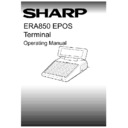Sharp ER-A880 (serv.man8) User Manual / Operation Manual ▷ View online
V1.395
Sharp ERA850
15
TRADING FUNCTIONS
Item Entry
CONDIMENTS
NOTE:
You cannot enter multiple quantities of the same items when they are
registered as part of a condiment. The condiment items must be selected from
each list one at a time.
registered as part of a condiment. The condiment items must be selected from
each list one at a time.
LIST
Press the button which identifies the condiment list you want. A list of
possible options (usually the condiment main item and a dummy item) is
displayed on the left-hand side of the operator display for you to choose the
one you require.
possible options (usually the condiment main item and a dummy item) is
displayed on the left-hand side of the operator display for you to choose the
one you require.
CURSOR
OR
1-8
The item may be selected from the list as described for Item - List. In most
cases, having selected an item the next list in the condiment chain will be
displayed for you to make the next selection.
cases, having selected an item the next list in the condiment chain will be
displayed for you to make the next selection.
When all selections have been made, the order is shown on the transaction
list with the price on the first item. Please note that all other condiment
components do not show a price.
list with the price on the first item. Please note that all other condiment
components do not show a price.
The system will automatically insert a dummy item (last item in the
condiment) which can be selected at a later time, for example, dessert.
When the last item is specified, the dummy item is replaced with the “real”
selection.
condiment) which can be selected at a later time, for example, dessert.
When the last item is specified, the dummy item is replaced with the “real”
selection.
The sub total of the transaction will be updated accordingly and the
customer display will show the price of the item.
customer display will show the price of the item.
NEXT CHOICE:
Item, Payment, Server, Correction.
MODIFIER
ITEM MOD
Press the appropriate item modifier button. The letter “M” is displayed at the
top right-hand side of the operator display.
top right-hand side of the operator display.
PRESET
Press the preset button which identifies the item you want. Please note that
where the preset button refers to a list of item options, you should continue
as described for Item - List.
where the preset button refers to a list of item options, you should continue
as described for Item - List.
The item description and price will be shown on the operator display. The
sub total of the transaction will be updated accordingly.
sub total of the transaction will be updated accordingly.
The customer display will show the price of the item.
NEXT CHOICE:
Item, Payment, Server, Correction.
NOTE:
Where you use the quantity and modifier options together, the operator display
will show “QM” at the top right-hand side.
will show “QM” at the top right-hand side.
16
Sharp ERA850
V1.395
TRADING FUNCTIONS
Item Entry
PLU
0-9
Enter the PLU number of the item (excluding the modifier code - last digit).
PLU
Press PLU. The item description and price will be shown on the operator
display. The sub total of the transaction will be updated accordingly.
display. The sub total of the transaction will be updated accordingly.
The customer display will show the price of the item.
NEXT CHOICE:
Item, Payment, Server, Correction.
VIP ITEMS
VIP
Press VIP. The letter “V” is displayed at the top right-hand side of the
operator display.
operator display.
0-9
A password may be required to use this function. Enter your password code.
ENTER
Press ENTER. A warning message is displayed if the wrong password is
entered. Rekey the password.
entered. Rekey the password.
ITEM ENTRY
Select the item you want to register as a VIP item. The system will
implement the VIP price for the item.
implement the VIP price for the item.
As soon as the item has been entered, the system reverts to the normal
selling price for the next item. If you want to record another VIP item, start
the VIP procedure again.
selling price for the next item. If you want to record another VIP item, start
the VIP procedure again.
NEXT CHOICE:
Item, Payment, Server, Correction.
NOTE:
The quantity and modifier options may be used when recording a VIP item.
NO SALE
NO SALE
Having signed on at the terminal, press NO SALE. Please note that this
function is not available when a transaction is open.
function is not available when a transaction is open.
0-9
A password may be required to use this function. Enter your password code.
ENTER
Press ENTER. A warning message is displayed if the wrong password is
entered. Rekey the password.
entered. Rekey the password.
The cash drawer will open. When you are ready to continue trading, close
the drawer and log off the terminal. Please note that a receipt will not be
printed for a no sale transaction.
the drawer and log off the terminal. Please note that a receipt will not be
printed for a no sale transaction.
NEXT CHOICE:
Item, Payment, Server, Correction.
V1.395
Sharp ERA850
17
TRADING FUNCTIONS
Item Entry
KEYBOARD LEVEL SHIFT
LEVEL SHIFT
Press LEVEL SHIFT. The new keyboard level is displayed at the top right-
hand side of the operator display. Insert the overlay keyboard layout to show
the extra buttons available.
hand side of the operator display. Insert the overlay keyboard layout to show
the extra buttons available.
You can continue to enter items using the overlay keyboard until you press
LEVEL SHIFT again to revert to the main keyboard.
LEVEL SHIFT again to revert to the main keyboard.
NEXT CHOICE:
Item, Payment, Server, Correction
COMPLETING/PRINTING THE ORDER
SERVER
When you have entered the items onto the transaction, log off at the
terminal. To log off, you can remove your server key, or press the preset
server button, or press the SERVER button.
terminal. To log off, you can remove your server key, or press the preset
server button, or press the SERVER button.
The order will be printed in the relevant location. An example of a dispense
order is given below. Transaction details are saved and the operator display
is cleared ready for the next server.
order is given below. Transaction details are saved and the operator display
is cleared ready for the next server.
NEXT CHOICE:
Server.
NOTE:
When the transaction is accessed again, the items which have been printed on
the dispense printer will show the letter “P” beside them.
the dispense printer will show the letter “P” beside them.
DISPENSE ORDER REPORT EXAMPLE
========================================
Server: Darren
31/07/96
Server: Darren
31/07/96
TABLE 2
12:47:11
--------------------------------------------------------------------------
2
LASAGNE
1
SPAG BOLOGNESE
1
MEAL OFFER
4
EXPRESSO
========================================
18
Sharp ERA850
V1.395
TRADING FUNCTIONS
Corrections
CORRECTIONS OVERVIEW
Entries or selections made on the terminal may be cleared. Where a list or transaction
exceeds eight lines, the redisplay facility may be used to show the next or previous items.
Items can be cancelled from the current transaction, or you can delete a complete transaction.
A refund may also be registered.
exceeds eight lines, the redisplay facility may be used to show the next or previous items.
Items can be cancelled from the current transaction, or you can delete a complete transaction.
A refund may also be registered.
CLEAR
CLEAR
Press CLEAR to remove the characters you have entered so far.
The CLEAR button may be used to remove a list of item options, or a menu
from the operator display if no selection is made.
from the operator display if no selection is made.
CLEAR can also be used to exit the current function, for example, redisplay,
voids, modifier, sub total. A payment may also be cleared using this button.
voids, modifier, sub total. A payment may also be cleared using this button.
NEXT CHOICE:
Item, Payment, Server, Correction.
REDISPLAY
REDISPLAY
This facility is available for transactions which contain too many lines to
show on the operator display at the same time (an up arrow symbol is shown
at the top right-hand side of the operator display).
show on the operator display at the same time (an up arrow symbol is shown
at the top right-hand side of the operator display).
Press REDISPLAY to show the first eight items on the transaction.
The word “MORE” is shown at the top right-hand side of the operator display
if there are more items which can be displayed.
if there are more items which can be displayed.
PG DN
OR
REDISPLAY
Press PG DN to show the next eight items on the list.
The operator display shows an up arrow symbol to indicate that the last eight
items have been displayed and you can continue with the transaction.
items have been displayed and you can continue with the transaction.
NEXT CHOICE:
Item, Payment, Server, Correction.
Click on the first or last page to see other ER-A880 (serv.man8) service manuals if exist.