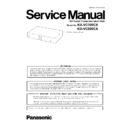Panasonic KX-VC300CX / KX-VC600CX Service Manual ▷ View online
29
KX-VC300CX/KX-VC600CX
Operation check
Preparation
Besides camcorder control and USB, connect cables to all interfaces.
Prepare auxiliary equipment (microphone, monitor connection)
Connect monitor, camcorder (main, sub), PC, oscillator.
Besides camcorder control and USB, connect cables to all interfaces.
Prepare auxiliary equipment (microphone, monitor connection)
Connect monitor, camcorder (main, sub), PC, oscillator.
↓ Power ON
Result
Check that LED of front panel lights green
Check that Status LED lights from light blue to blue flashing
Check start up screen, start up sound by monitor
Check that video of main camcorder outputs
Check that it activates normally by TeraTerm
↓ Reboot after initial set up
↓ Send to auxiliary equipment. Set up as connection state.
Check that LED of analog microphone lights green
Check that audio of analog microphone passes normally
Check red light and audio Mute when mute SW of analog microphone is pressed
↓ MuteOFF
Check that LED of digital microphone lights green (Only for VC600)
Check that audio of digital microphone passes normally (Only for VC600)
Check red light and audio Mute when mute SW of digital microphone is pressed (Only for VC600)
↓ MuteOFF
Check that screen changes normally when sub camcorder of Video Source is pressed
Check that screen changes normally when PC of Video Source is pressed
↓ Switch input of monitor to D terminal (or component)
Result
Check that video is output normally
Check that audio is output normally (Check L-ch, R-ch at a time)
↓ Insert HS microphone
Check that LED of analog microphone, digital microphone turns off
Check that audio of analog microphone , digital microphone does not pass
Check that audio of HS microphone is output from monitor of auxiliary equipment
↓ Unplug HS microphone
Check that LED of analog mircophone, digital microphone lights
↓ Input audio to Audio pin jack by audio player
Check that audio of Audio pin jack is output through auxiliary equipment (Check L-ch, R-ch at a time)
↓ Insert HS speaker (auxiliary equipment side)
Check that audio from monitor of auxiliary equipment has stopped
Check that audio is output from HS speaker
↓
END
30
KX-VC300CX/KX-VC600CX
Connection Diagram
Measuring instruments and jigs list
Measuring instruments and jigs list for Operation check.
Please change the configuration according to the content of operation check.
No
Item
Qty
intended purpose
remarks
1
HDcom
1
failure equipment
2
HDcom
1
Auxiliary equipment
3
Remote Controller (N2QAYB000674)
1
4
Analog Microphone (KX-VCA002)
2
5
Digital Microphone (KX-VCA001)
2
6
Analog Microphone Cable (PNJA1075ZA-HD)
2
7
Digital Microphone Cable (PNJA1044ZA-IP)
2
8
Camcorder
2
For sending HDMI video and audio signal
1080i/60
9
Monitor
1
For reproducing HDMI video and Component Video and
audio signal
audio signal
10
PC
1
For controlling chassis
11
HUB
1
For LAN port link confirmation
12
USB
1
13
Speaker
1
For audio output confirmation
14
Microphone
1
For audio input confirmation
15
Serial Cable
1
For PC control
16
DVI adapter (VGA-DVI)
1
Adaptor that converts HD15pin male connector into
DVI29pin male
DVI29pin male
17
HDMI adapter
1
Adapter that relays HDMI cable and DVI cable
18
Cable for Component terminal
2
HDcom-Monitor
(Component terminal-Component terminal)
(Component terminal-Component terminal)
19
VGA Cable
1
PC-Monitor
20
LAN Cable (Straight)
2
LAN Cable (Straight)
→ HUB
21
HDMI Cable
2
HDcom-Monitor
22
HDMI mini Cable
2
HDcom-Camcorder
23
Extension Cable
1
Main Board - Sub-A Board
24
Audio pin jack Cable
1
Audio Input
25
Oscilloscope
1
For waveform and frequency measurement
26
DMM (Digital Multi Meter)
1
For voltage and resistive measurement
27
Frequency counter
1
For frequency measurement
28
magnifying lens
1
For externals confirmation
A-MIC
PC
D-MIC
Hub
Camera
Monitor
Camera
Monitor
A-MIC
PC
USB
Audio Player
HS-SP
HS-MIC
31
KX-VC300CX/KX-VC600CX
8.1.
Start-up Failure
Booting problem
Conditions
Check items
Checking points & methods
Actions
No power
LED(green) light
LED(green) light
AC adaptor
Plug-in
Outlet
→Unplugged
Plug in
Outputs
Output voltage from
15.4V to 16.6V
15.4V to 16.6V
→Malfunction of AC
adaptor
adaptor
Change AC adaptor
Power switch
The cable is con-
nected
nected
Cables
→Disconnected
cable
cable
Connect cables
The cable is not
broken
broken
Conduction
→Broken cable
Change power
switch
switch
The switch is not
broken
broken
Conduction
→Malfunction of
power switch
power switch
Change power
switch
switch
Sub printed circuit
board-B
board-B
The cable is con-
nected
nected
Cables
→Disconnected
cable
cable
Connect cables
The cable is not
broken
broken
Conduction
→Broken cable
Change cables
V5D supply / Power
line (pin1 on CN201
and GND)
line (pin1 on CN201
and GND)
Voltage from 4.5V
to 5.5V
to 5.5V
Go to “8.10. Power/
clock Failure”
clock Failure”
LED is not broken
Compare with ok
products
products
→Defects of LED
Change LED
3 Color LED lighting
problem
problem
Flashing orange
light
light
TV input mismatch The difference
between video set-
tings and fre-
quency of monitor
tings and fre-
quency of monitor
Change monitors
or change video
settings
or change video
settings
Red light or Flash-
ing Red light : prob-
lems occur
ing Red light : prob-
lems occur
FAN
The cable from the
fan is connected
fan is connected
Cables
→Disconnected
cable
cable
Connect cables
The cable form the
fan is not broken
fan is not broken
Conduction
→Broken cable
Change fan cable
Memory (FLASH)
There is no abnor-
mality around mem-
ory(FLASH)
mality around mem-
ory(FLASH)
Memory
(IC1101,IC1105)
(IC1101,IC1105)
→Defects of solder
Repair solder
DSP
There is no abnor-
mality around DSP
mality around DSP
DSP(IC121,IC201)
→Defects of solder
Repair solder
3 Color LED
There is no abnor-
mality around LED
mality around LED
3 Color LED on the
Sub PCB-B
Sub PCB-B
→Defects of solder
Repair solder
Pro2
There is no abnor-
mality around
Pro2(IC1600)
mality around
Pro2(IC1600)
Pro2(IC1600)
Change the main
printed circuit
printed circuit
If a Failure can't be discovered.
Change the main PCB.
No display screen
or sound
or sound
Monitor
The monitor is on
Outlet
→Unplugged
Plugin
The cable is con-
nected.
nected.
Cables
→Disconnected
cable
cable
Connect cables
The cable is not
broken.
broken.
Conduction.
→Broken cable
Change cables
If a Failure can't be discovered.
Go to “8.6. Video Failure”.
32
KX-VC300CX/KX-VC600CX
8.2.
AC adaptor Failure
Conditions
Check items
Checking points & methods
Actions
AC adaptor Failure
Damage on primary cable (Refer A)
Check conductivity with a tester.
Replace primary cable
Damage on secondary cable (Refer B) Visual check
Replace AC adapter
Damage to the main body (Refer C)
Visual check
Replace AC adapter
Check output voltage
-Input voltage condition: AC power supply.
-Load condition: No load
-Checking point : Output voltage is from
-Load condition: No load
-Checking point : Output voltage is from
15.4V to 16.6V
OK
AC adaptor is not out of
order.
AC adaptor is not out of
order.
NG
Replace AC adapter
Replace AC adapter
Click on the first or last page to see other KX-VC300CX / KX-VC600CX service manuals if exist.