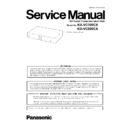Panasonic KX-VC300CX / KX-VC600CX Service Manual ▷ View online
21
KX-VC300CX/KX-VC600CX
5.1.2.
Main Unit (Back)
22
KX-VC300CX/KX-VC600CX
6 Installation Instructions
6.1.
Connecting
This section describes how to connect the main video camera, display, microphone, LAN cable and power cord.
Notice
• Panasonic assumes no responsibility for injuries or property damage resulting from failures arising out of improper installation or
operation inconsistent with this documentation.
• Use only the included power cord.
Note
• Make sure to read the instruction manuals for all devices being connected.
1. Connect the main video camera.
• Connect the main video camera to the Main Camera terminal on the back of the unit using an HDMI cable (
).
2. Connect the display.
• Connect the display to the HDMI terminal on the back of the unit using an HDMI cable (
).
Note
• If your display is not compatible with HDMI, use a component cable. Since sound signals are not transmitted when using a
component cable, connect an amplifier/active speaker.
3. Connect a microphone.
Digital Boundary Microphone (optional)
Connect the Digital Boundary Microphone to the MIC(Digital) jack on the back of the unit using the proprietary cable (
Connect the Digital Boundary Microphone to the MIC(Digital) jack on the back of the unit using the proprietary cable (
).
• Use only the included cable.
• Push the connector of the proprietary cable until it clicks. If the connector does not click, try reconnecting the cable with the top
• Push the connector of the proprietary cable until it clicks. If the connector does not click, try reconnecting the cable with the top
and bottom of the connector reversed.
23
KX-VC300CX/KX-VC600CX
Analog Boundary Microphone (optional)
Connect the Analog Boundary Microphone to the MIC (Analog) jack on the back of the unit using the proprietary cable (
Connect the Analog Boundary Microphone to the MIC (Analog) jack on the back of the unit using the proprietary cable (
).
• Use only the included cable.
• Ensure that the arrow on the connector of the proprietary cable is facing up when you insert the cable. When you disconnect
• Ensure that the arrow on the connector of the proprietary cable is facing up when you insert the cable. When you disconnect
the cable, grip the connector securely and pull it out.
General-purpose microphone
Connect the microphone to the Audio In L/R jack on the back of the unit using the stereo pin plug cable (
Connect the microphone to the Audio In L/R jack on the back of the unit using the stereo pin plug cable (
) after amplifying
the signal to line level using a device such as a microphone amplifier.
• Connect the microphone correctly, as follows:
• Connect the microphone correctly, as follows:
- Left channel
→ L
- Right channel
→ R
Note
•When connecting both the Boundary Microphone and a general-purpose microphone, both microphones can be used simul-
taneously
4. Connecting to the network
Connect a router to the LAN jack on the back of the unit using a category 5 or greater LAN cable (
Connect a router to the LAN jack on the back of the unit using a category 5 or greater LAN cable (
).
Note
• Set the hub/router to Auto Negotiation mode.
• If the system is set to 100M Full Duplex, it is necessary to change the system setting.
• Do not connect to a hub/router set to Half Duplex.
• For more details about routers and DCEs, refer to the documentation for each device.
• If the system is set to 100M Full Duplex, it is necessary to change the system setting.
• Do not connect to a hub/router set to Half Duplex.
• For more details about routers and DCEs, refer to the documentation for each device.
5. Connect the power cord to the AC adaptor.
• Use only the power cord included with the unit.
6. Insert the AC adaptor’s DC cord (
) into the DC IN terminal on the back of the unit.
• Use only the AC adaptor included with the unit.
7. Plug in the power cord into the power outlet.
• Choose an outlet that is convenient for plugging/unplugging.
6.2.
Sub Video Camera Connection
This section describes how to connect a sub video camera. You can transmit images taken with the sub video camera to all parties.
1. Connect the sub video camera.
• Connect the sub video camera to the Sub Camera terminal on the back of the unit using an HDMI cable.
Note
• You can connect/disconnect the sub video camera during a video conference call.
• Only cameras that are HDMI-compatible (output resolution: 1080i) can be connected.
• For details on how to use the sub video camera for visual communication, refer to the Operating Manual.
• Only cameras that are HDMI-compatible (output resolution: 1080i) can be connected.
• For details on how to use the sub video camera for visual communication, refer to the Operating Manual.
24
KX-VC300CX/KX-VC600CX
6.3.
Computer Connection
This section describes how to connect a computer.
Connecting a computer allows you to show the computer screen‘s images on the display and transmit them to other parties.
You can transmit the computer‘s images to all parties.
1. Connect the computer.
• Prepare a VGA cable making sure that it matches your computer‘s connector.
• Connect the computer to the RGB terminal on the back of the unit using a VGA cable.
• Connect the computer to the RGB terminal on the back of the unit using a VGA cable.
Note
• You can connect/disconnect the computer during a video conference call.
• For details on how to use the computer for visual communication, refer to the Operating Manual.
• One of the following resolutions is required for transmitting computer images: VGA (640 x 480), SVGA (800 x 600), or XGA
• For details on how to use the computer for visual communication, refer to the Operating Manual.
• One of the following resolutions is required for transmitting computer images: VGA (640 x 480), SVGA (800 x 600), or XGA
(1024 x 768). SXGA (1280 x 1024) is not supported. For more details on supported resolutions, see the following table.
6.4.
Amplifier/Active Speaker Connection
This section describes how to connect an amplifier/active speaker.
1. Connect the amplifier/active speaker to the Audio Out L/R jack on the back of the unit using a stereo pin plug cable.
Note
• Connect the amplifier/active speaker correctly, as follows:
- Left channel
→ L
- Right channel
→ R
• For more details about the amplifier or active speaker, refer to the documentation for the corresponding device.
Resolution
Refresh rate (Hz)
VGA
60 / 72 / 75 / 85
SVGA
60 / 72 / 75 / 85
XGA
60 / 70 / 75 / 85
Click on the first or last page to see other KX-VC300CX / KX-VC600CX service manuals if exist.