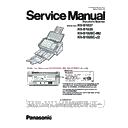Panasonic KV-S1037 / KV-S1038 / KV-S1026C-M2 / KV-S1026C-J2 Service Manual ▷ View online
8
General
*1
The power requirements differ depending on the country/area. Do not use a power source that does not meet the power source
specifications marked on the unit. The power source specifications of this unit are listed on the rating name plate.
Model Suffix and serial No.
Item
KV-S1037/S1038/S1026C-M2/S1026C-J2
External dimensions
(Width x Depth x Height)
(Width x Depth x Height)
300 mm × 650 mm × 308 mm (11.8 in. × 25.6 in. × 13.7 in.)
Weight
2.7kg (5.9 lb.)
power requirement
*1
AC 100 – 240 V, 50/60 Hz
Power
consumption
consumption
Scanning
25 W or less (DC 16 V 1.5 A)
Ready
6W or less
Sleep
1.6 W or less
Power OFF
0.3 W or less
Operating environment
Temperature: 5 - 35
o
C (41 - 95
o
F)
Humidity: 20 - 80%RH
Storage environment
Temperature: -10 - 50
o
C (14 - 122
o
F)
Humidity: 8 - 75%RH
Interface
USB3.1 Gen1 (backward compatible)
Option
Roller exchange kit (KV-SS058)
Roller cleaning paper (KV-SS03)
Carrier sheet (KV-SS077)
Roller cleaning paper (KV-SS03)
Carrier sheet (KV-SS077)
Model
Area
Serial No.
KV-S1026C-M2
North America, Latin America, Asia
H53XXXX1001
KV-S1026C-J2
USA (made in Japan)
H62XXXX1001
KV-S1037-U
Europe, ASIA, Middle East, Africa
H50XXXX1001
KV-S1037-X
Latin America, CIS, ASIA, Middle and
Near East, Africa
Near East, Africa
H52XXXX1001
KV-S1037-K
Korea
H56XXXX1001
KV-S1037-CN
China
H55XXXX1001
KV-S1038-CN
China
H54XXXX1001
9
4 Location of Controls and Components
4.1.
Main Unit
4.1.1.
Front
Document guides
Door open button
: Used to open the ADF door.
ADF door
Exit tray
Exit extension tray 1
Exit extension tray 2
Exit support
Used if paper curls and cannot be fed properly when scanning thin paper.
Refer to 16. Appendix (Operating Manual P28).
Refer to 16. Appendix (Operating Manual P28).
Operation panel
For details, see "Operation Panel" Refer to 16. Appendix (Operating Manual P16).
LED
(Red) / LED
(Green)
Shows the unit's status. For details, see "About LED" Refer to 16. Appendix (Operating Manual P17).
Guidance sticker
You can write the information registered on the single touch scan button here.
Mixed batch card guide
When the unit is shipped, this is pre-installed and fixed to the unit. For details, see "Mixed Batch Card Guide"
Refer to 16. Appendix (Operating Manual P33).
Refer to 16. Appendix (Operating Manual P33).
1
2
3
3
5
4
6
7
8
9
10
11
12
13
14
Feed tray
: Load the documents with the surface to be scanned facing down.
: Make sure to remove paper clips and staples from documents.
Feed extension tray
Manual feed selector
You can select the document feeding method from automatic feeding or manual feeding.
For details, see "Using Manual feeding" Refer to 16. Appendix (Operating Manual P32).
For details, see "Using Manual feeding" Refer to 16. Appendix (Operating Manual P32).
10
4.1.2.
Rear
Security slot
Use a commercially available security cable.
Power connector
Power cord
AC adaptor
USB cable
Connect the USB cable to the scanner and the other end of the USB cable to the computer.
USB connector
1
2
3
5
4
6
11
4.2.
Operation Panel
LED
(Red)
Lights when an error occurs.
LED
(Green)
Shows the scanner’s status.
Power button ( )
For details, see "Turning ON/OFF the unit's power". Refer to 16. Appendix (Operating Manual P 18).
Skip button (
)
If you press this button after a double feed is detected and scanning has been paused, the document (or
documents) detected as a double feed will be scanned, and then ejected from the scanner. Scanning will
continue after the document is scanned and ejected.
documents) detected as a double feed will be scanned, and then ejected from the scanner. Scanning will
continue after the document is scanned and ejected.
Single touch scan button 1 to 3
You can register an application to each button, allowing you to open an application and scan a
document. For details about registering applications, see "Using Push Scan".
Refer to 16. Appendix (Operating Manual P 37).
document. For details about registering applications, see "Using Push Scan".
Refer to 16. Appendix (Operating Manual P 37).
Start/Stop button (
)
If you set [Wait Key] for "Manual Feed Mode" in your application software, pushing this button starts
scanning. For details about "Manual Feed Mode", refer to the Image Capture Plus, TWAIN, or ISIS
help.
scanning. For details about "Manual Feed Mode", refer to the Image Capture Plus, TWAIN, or ISIS
help.
During scanning, pushing this button stops scanning.
If you press this button after a double feed is detected and scanning has been paused, the document
(or documents) detected as a double feed will be ejected from the scanner without being scanned.
Scanning will stop.
(or documents) detected as a double feed will be ejected from the scanner without being scanned.
Scanning will stop.
1
2
3
5
4
6
Click on the first or last page to see other KV-S1037 / KV-S1038 / KV-S1026C-M2 / KV-S1026C-J2 service manuals if exist.