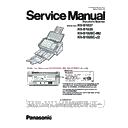Panasonic KV-S1037 / KV-S1038 / KV-S1026C-M2 / KV-S1026C-J2 Service Manual ▷ View online
17
7 MECHANICAL FUNCTION
7.1.
Paper Feed Mechanism (Auto feeding Mode)
Fig. 7.1
1. When the Paper Sensor detects the document and the scan start command is received from the computer, the Conveyor Motor
will start to drive the Paper Feed Roller, Conveyor Roller, and Exit Roller in the direction of the arrows.
2. When the document enters the separation section, the DFP Roller (supported by a shaft fixed via a torque limiter) exerts force
onto the document, which depends on the set torque. When the paper is fed continuously, the 1st document is separated from
the 2nd or more documents by this force, and is fed to the scanning section.
If a Double Feed occurs when Double Feed detection mode has been set in the scanning software, the scanner will stop the
scanning process.
the 2nd or more documents by this force, and is fed to the scanning section.
If a Double Feed occurs when Double Feed detection mode has been set in the scanning software, the scanner will stop the
scanning process.
3. When the leading edge of the document advances to the Conveyor Roller position, the document is fed at a speed that is 1.9
times as fast as the speed of the Paper Feed position.
4. When the leading edge of the document pushes down the Starting Sensor’s arm, the leading edge is detected, and scanning will
start after a certain period of time determined.
5. When the trailing edge of the document passes through the separation section, the continuous rotation of the Paper Feed
Roller during scanning, enables the next document to be fed. (A difference in the rotation speeds of the Conveyor Roller and
Roller during scanning, enables the next document to be fed. (A difference in the rotation speeds of the Conveyor Roller and
Paper Feed Roller creates a distance between the1st document and the 2nd.)
6. The steps 2 to 5 above are repeated.
7. When the Paper Sensor detects no further documents, and the Starting Sensor detects the trailing edge of the document, the
7. When the Paper Sensor detects no further documents, and the Starting Sensor detects the trailing edge of the document, the
Conveyor Motor will stop rotating after a certain period of time determined by the scanner to end the scanning sequence.
Conveyor Motor
Paper Feed Roller
Free Roller
Exit Roller
Starting Sensor
Sensor Arm
Feed Select
Sensor
Conveyor Roller
CONTROL Board
CIS(F)
CIS(B)
Paper Sensor
Paper Feed Direction
PANEL
Board
Board
DFP Roller
Double Feed
Detector[Receive]
Detector[Receive]
Double Feed
Detector[Generate]
Detector[Generate]
18
Note:
When the scanner’s buffer becomes full, the scanner stops to prevent buffer overflow, while allowing the data to be
transferred to the PC continuously. When enough free buffer space is secured again, the scanner resumes the scanning
process.
transferred to the PC continuously. When enough free buffer space is secured again, the scanner resumes the scanning
process.
7.2.
Paper Feed Mechanism (Manual feeding Mode)
When setting the Manual Feed Mode to scan bound documents, carrier sheet or passport, etc., the DFP Roller is released from the
Paper Feed Roller by pulling the Manual Feed Selector.
When Feed Select Sensor detects that the Manual Feed Selector is located at the Manual Feed position, the double feed detection
is disabled.
Paper Feed Roller by pulling the Manual Feed Selector.
When Feed Select Sensor detects that the Manual Feed Selector is located at the Manual Feed position, the double feed detection
is disabled.
Automatic Feeding Mode
DFP Roller
Manual Feed
Selector
Selector
DFP Roller
Manual Feeding Mode
Pull
Manual Feed
Selector
Selector
Feed Select Sensor
Feed Select Sensor
Paper Feed Roller
Paper Feed Roller
19
7.3.
Sensor Mechanism
7.3.1.
Paper Sensor
The Paper Sensor turns ON when the document is properly placed on the Feed Tray to push the arm down away from the sensor.
7.3.2.
Starting Sensor
The Starting Sensor turns ON when the document is fed to the scanning-start position to push the arm down away from the sensor.
7.3.3.
Feed Select Sensor
The Feed Select Sensor turns ON when the Manual Feed selector is Manual Feed position.
Document-feed direction
Paper Sensor
Document-feed direction
Starting Sensor
Manual Feed
Selector
Selector
Manual Feed
Selector
Selector
Feed Select Sensor OFF
Feed Select Sensor ON
20
7.3.4.
Door Detector
The Door Detector turns OFF when the ADF Door is closed to block the detector with the claw.
Claw
ADF Door
Door Detector
Click on the first or last page to see other KV-S1037 / KV-S1038 / KV-S1026C-M2 / KV-S1026C-J2 service manuals if exist.