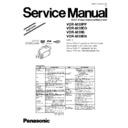Panasonic VDR-M30PP / VDR-M30EG / VDR-M30B / VDR-M30EN Service Manual / Supplement ▷ View online
Fig. 6-1-1 Connections when Creating Reference Data
A/V
MIC
SKYLARK
CONNECTION
JIG
CONNECTION
JIG
SD
(PIN 20)
(PIN 20)
WHT
RD
(PIN 18)
(PIN 18)
YEL
GND
(PIN 16)
(PIN 16)
BLK
BLK
DC POWER
SUPPLY
(5V/1A)
SUPPLY
(5V/1A)
RED
BLK
DC POWER
SUPPLY
(12V/2A)
SUPPLY
(12V/2A)
RED
RS-232C
CABLE
(STRAIGHT TYPE)
CABLE
(STRAIGHT TYPE)
DSP-R JIG
PERSONAL
COMPUTER (PC)
COMPUTER (PC)
AV/S INPUT/
OUTPUT
CABLE
OUTPUT
CABLE
COLOR
MONITOR
MONITOR
ADJUSTMENT
COVER
COVER
To AC
OUTLET
OUTLET
POWER
CABLE
CABLE
DC POWER
CORD
CORD
AC ADAPTER/
CHARGER
CHARGER
FRONT
SECTION
SECTION
YEL
CAMERA STAND
COLLIMAROR
HP LIGHT BOX
RESET
BUTTON
BUTTON
To VIDEO IN
TERMINAL
TERMINAL
9
VDR-M30PP / VDR-M30EG / VDR-M30B / VDR-M30EN
6.1.4. Settings when Creating Reference Data
When the connections for creating reference data are complete, set the DVD video camera/recorder
and test equipment as follows:
1) Make sure that no disc or card is inserted: Neither is necessary when creating reference data.
2) Set the power switch to “VIDEO”, and set the DVD video camera/recorder to the recording pause
status: After that operate the DVD video camera/recorder while watching the LCD monitor
screen.
3) Press the MENU button to display the menu screen.
4) Use the joystick to choose “Initial Setup”, and then press the playback/pause button (the center
of joystick).
5) Use the joystick to choose “Reset”, and then press the playback/pause button: The screen for
verifying reset will appear.
6) Use the joystick to choose “YES”, and then press the playback/pause button: Reset will be
executed.
7) When reset is complete, operate the joystick by the above procedure to set the items on menu
screens as follows:
a) Specify Dig. Zoom “Off” in Camera Functions Setup menu.
b) Specify OSD Output “Off” in Record Functions Setup menu.
8) Press the MENU button to restore the normal display.
Information:
The following table shows the menu status after the above settings:
Item
Program AE
White Balance
EIS / SIS
Dig. Zoom
Wind Cut
VIDEO Mode
Quality
Input Source
PHOTO Input
Self Timer
OSD Output
Setting
Auto
Auto
On
Off
Off
FINE
FINE
CAMERA
Field
Off
Off
Item
Date Mode
Date Set
Brightness
Color Level
Beep
Power Save
Record LED
Language
Reset
Setting
month/day/year
-------
-------
Center
Center
On
Off
On
English
Camera Functions Setup
Recording Functions Setup
Date Setup
LCD Setup
Initial Setup
10
VDR-M30PP / VDR-M30EG / VDR-M30B / VDR-M30EN
6.1.5. Storing or Deleting Adjustment Program
Information:
The adjustment program also includes a program for creating reference data.
(1) Storing
1) Start the PC.
2) Start Explorer and create a new folder in HDD of PC. The name “map03w” is recommended for
the folder: If a folder with the same name exists, give the folder a similar name that is easily
understandable.
Note:
Be sure to manage the adjustment programs for Windows and MS-DOS in different folders:
Managing them in the same folder will interfere with adjustment.
3) Copy all the folders and files on adjustment floppy disk to the map03w folder.
(2) Deleting
If it is necessary to delete the adjustment program from hard disk drive (HDD) of PC, delete the
map03w folder that was created during storage.
6.1.6. Starting and Terminating Reference Data Creation Program
The reference data creation program will not start unless the connections for creating reference data
are correct, and the DVD video camera/recorder or DSP-R jig is powered: Make sure that the
connections are correct, the power switch on DVD video camera/recorder is set to “VIDEO”, and the
DC power supply for DSP-R jig is turned on.
For subsequent operation, operate the PC mouse while watching the PC monitor screen.
Information:
1) Display ×××× on subsequent PC screen shows the model name.
2) The numbers on PC screens show the operational procedure.
(1) Start
1) Start the PC. If the PC has already started, terminate all other applications.
2) Start Explorer, and double-click the “SETUPforMAP2003W.EXE” file in map03w folder to
start
the program .
3) Once the program has started, the COMMUNICATION PORT SETTING screen will appear.
11
VDR-M30PP / VDR-M30EG / VDR-M30B / VDR-M30EN
4) Check the communication port to which the RS-232C
cable is connected, and then choose the radio button of
corresponding port on COMMUNICATION PORT
SETTING screen.
5) Click the OK button on the COMMUNICATION PORT
SETTING screen, and then proceed with the MODEL
SELECT screen.
Note:
If the POWER OR CONNECTION ERROR dialog
appears , perform the following procedure:
1) Make sure that the connections for adjustment are
correct, and that the DVD video camera/recorder or
DSP-R jig is powered.
2) If there is a problem in connections or power supply,
take care of the problem, and then click the YES
button to proceed with the MODEL SELECT screen.
If there is no problem in connections or power
supply, the indication will be that the incorrect
communication port has been chosen. Click the NO
button in POWER OR CONNECTION ERROR dialog
to proceed with the COM PORT ERROR dialog:
Click the OK button, and then choose the correct
communication port.
MANUAL ADJUSTMENT PROGRAM for SERVICE STATION
MANUAL ADJUSTMENT PR OGRAM
for SERVICE STATION
COM PORT SETTING
PORT 1
PORT
PORT 6
PORT 5
PORT 4
PORT 3
PORT 2
OK
EXIT
Copyright (C) HITACHI, Ltd 2003
4
5
COMMUNICATION PORT SETTING
screen
screen
POWER OR CONNECTION ERROR dialog
OK
COM PORT ERROR
ERROR
!
COM PORT ERROR dialog
YES
NO
MAY OCCURE ON CABLE OR JIG OR CAMCORDER.
POWER FAILURE OR CONNECTION ERROR!
POWER FAILURE OR CONNECTION ERROR!
ERROR
12
VDR-M30PP / VDR-M30EG / VDR-M30B / VDR-M30EN
Click on the first or last page to see other VDR-M30PP / VDR-M30EG / VDR-M30B / VDR-M30EN service manuals if exist.