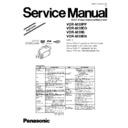Panasonic VDR-M30PP / VDR-M30EG / VDR-M30B / VDR-M30EN Service Manual / Supplement ▷ View online
ADJUST MENU screen
MANUAL ADJUSTMENT PROGRAM for SERVICE STATION
MODEL NAME:
××××
DATA INITIALIZE
EXECUTE
RETURN
PLEASE SELECT ADJUST
ADJUST MENU
SAMPLING PULSE
AUTO IRIS CONTROL
MATRIX
CHROMA GAIN
AUTO FUCUS
STABILIZER
SPOT NOISE
LCD
EVF
VIDEO LEVEL
BURST LEVEL
2
1
6.4.4. Sampling Pulse
Note:
Start this adjustment after the circuit operation is
stabilized, e.g., after leaving the DVD video camera/
recorder for at least one hour at normal temperature, and
then starting within 90 seconds after turning it on.
Unstable circuit operation will cause improper adjustment.
Preparation:
Cap the lens of DVD video camera/recorder.
Procedure:
1) Check SAMPLING PULSE on the ADJUST MENU
screen.
2) Click the EXECUTE button on ADJUST MENU screen
to start adjustment.
3) When adjustment is complete, the ADJUSTMENT
FINISHED dialog will appear: Click the OK button in
dialog to restore the ADJUST MENU screen.
ADJUSTMENT FINISHED dialog
FINISHED
ADJUSTMENT FINISHED.
OK
3
FINISHED
ADJUSTMENT FINISHED.
OK
3
6.4.5. Autofocus
Preparations:
1) Set the Hunting chart .
2) Set the zoom to telephoto end, and make sure that the
center of Hunting chart appears.
3) Perform this adjustment in a spot where sufficient light
is ensured: In a dark place an error screen will appear
and normal adjustment will not be possible.
Procedure:
1) Check AUTO FOCUS on the ADJUST MENU screen.
2) Click the EXECUTE button on ADJUST MENU screen
to start adjustment.
The LENS ADJUSTMENT RETRY dialog may appear
immediately after the adjustment starts: If it does, click
the OK button in dialog. Clicking the OK button will
automatically turn the DVD video camera/recorder off:
After 10 seconds, turn it on again, and then repeat from
step 1).
3) When adjustment is complete, the ADJUSTMENT
FINISHED dialog will appear: Click the OK button in
dialog to restore the ADJUST MENU screen.
ADJUST MENU screen
ADJUSTMENT FINISHED dialog
MANUAL ADJUSTMENT PROGRAM for SERVICE STATION
MODEL NAME:
××××
DATA INITIALIZE
EXECUTE
RETURN
PLEASE SELECT ADJUST
ADJUST MENU
SAMPLING PULSE
AUTO IRIS CONTROL
MATRIX
CHROMA GAIN
AUTO FUCUS
STABILIZER
SPOT NOISE
LCD
EVF
VIDEO LEVEL
BURST LEVEL
2
1
OK
Lens Adjustment Retry.
RETRY
FINISHED
ADJUSTMENT FINISHED.
OK
3
FINISHED
ADJUSTMENT FINISHED.
OK
3
29
VDR-M30PP / VDR-M30EG / VDR-M30B / VDR-M30EN
6.4.6. Auto Iris Control
Preparation:
Set zoom to wide-angle end, and point at light box without
collimator and chart, filling the screen.
Set the light box in front of camera.
Procedure:
1) Check AUTO IRIS CONTROL on the ADJUST MENU
screen.
2) Click the EXECUTE button on ADJUST MENU screen
to start adjustment.
All adjustment in progress can be confirmed with the
bar displayed in the dialog.
3) When adjustment is complete, the ADJUSTMENT
FINISHED dialog will appear: Click the OK button in
dialog to restore the ADJUST MENU screen.
If the IRIS ADJUSTMENT ERROR dialog appears,
click the OK button in dialog, perform the appropriate
corrective action, and then perform readjustment. If the
IRIS ADJUSTMENT ERROR dialog still appears after
the corrective action, the lens unit may be faulty:
a) Turn the light box off, and then make sure that no
surrounding light reflects on glass surface of light box.
If any surrounding light does reflect on it, perform
adjustment in a place where no surrounding light will
affect the adjustment.
b) Widen or shorten the distance between the light box and
DVD video camera/recorder.
ADJUST MENU screen
MANUAL ADJUSTMENT PROGRAM for SERVICE STATION
MODEL NAME:
××××
DATA INITIALIZE
EXECUTE
RETURN
PLEASE SELECT ADJUST
ADJUST MENU
SAMPLING PULSE
AUTO IRIS CONTROL
MATRIX
CHROMA GAIN
AUTO FUCUS
STABILIZER
SPOT NOISE
LCD
EVF
VIDEO LEVEL
BURST LEVEL
2
1
AUTO IRIS CONTROL
PLEASE WAIT A MOMENT
ADJUSTMENT FINISHED dialog
FINISHED
ADJUSTMENT FINISHED.
OK
3
FINISHED
ADJUSTMENT FINISHED.
OK
3
IRIS ADJUSTMENT ERROR dialog
OK
Iris Adjustment Error
ERROR
30
VDR-M30PP / VDR-M30EG / VDR-M30B / VDR-M30EN
6.4.7. Matrix
Preparation:
Point at light box without chart, filling the screen.
Prepare the C12 light balancing filter (set-up rings): Attach
it during adjustment.
Procedure:
1) Check MATRIX on the ADJUST MENU screen.
2) Click the EXECUTE button on ADJUST MENU screen
to start adjustment.
All adjustment in progress can be confirmed with the
bar displayed in the dialog.
3) The ATTACH THE FILTER dialog will appear during
setup.
Attach the C12 light balancing filter over the lens of
DVD video camera/recorder, and then click the OK
button in ATTACH THE FILTER dialog.
4) The REMOVE THE FILTER dialog will appear again
during setup.
Remove the C12 light balancing filter from the lens of
DVD video camera/recorder, and then click the OK
button in REMOVE THE FILTER dialog.
After that, the ATTACH THE FILTER dialog and
REMOVE THE FILTER dialog may occasionally appear:
Reattach the C12 light balancing filter and remove it
each time.
5) When adjustment is complete, the ADJUSTMENT
FINISHED dialog will appear: Click the OK button in
dialog to restore the ADJUST MENU screen.
ADJUST MENU screen
MANUAL ADJUSTMENT PROGRAM for SERVICE STATION
MODEL NAME:
××××
DATA INITIALIZE
EXECUTE
RETURN
PLEASE SELECT ADJUST
ADJUST MENU
SAMPLING PULSE
AUTO IRIS CONTROL
MATRIX
CHROMA GAIN
AUTO FUCUS
STABILIZER
SPOT NOISE
LCD
EVF
VIDEO LEVEL
BURST LEVEL
2
1
MATRIX
PLEASE WAIT A MOMENT
ADJUSTMENT FINISHED dialog
FINISHED
ADJUSTMENT FINISHED.
OK
5
FINISHED
ADJUSTMENT FINISHED.
OK
5
ATTACH THE FILTER dialog
REMOVE THE FILTER dialog
OK
Attach The Filter.
CHECK
!
3
OK
Remove The Filter.
CHECK
!
4
31
VDR-M30PP / VDR-M30EG / VDR-M30B / VDR-M30EN
Fig. 6-4-4 White balance set screen
Set
EXIT
6.4.8. Chroma Gain
Preparation:
Point at light box without chart, filling the screen.
Prepare the color bar chart: Use it during adjustment.
Procedure:
1) Press the MENU button on DVD video camera/recorder, and use the joystick to specify “White
Bal.: Set” to display the white balance screen. (See Fig. 6-4-4)
2) Press the center button on joystick: The “
” mark on the white balance setting screen will blink.
Hold down the button until the “
” mark changes to a steady light.
3) Press the STOP button on DVD video camera/recorder.
4) Insert the color bar chart into light box and point the DVD video camera/recorder at the chart so
that it fills the screen.
MANUAL ADJUSTMENT PROGRAM for SERVICE STATION
MODEL NAME:
××××
DATA INITIALIZE
EXECUTE
RETURN
PLEASE SELECT ADJUST
ADJUST MENU
SAMPLING PULSE
AUTO IRIS CONTROL
MATRIX
CHROMA GAIN
AUTO FUCUS
STABILIZER
SPOT NOISE
LCD
EVF
VIDEO LEVEL
BURST LEVEL
6
5
ADJUST MENU screen
5) Check CHROMA GAIN on the ADJUST MENU screen.
6) Click the EXECUTE button on ADJUST MENU screen
to proceed with the CHROMA GAIN ADJUSTMENT
screen.
32
VDR-M30PP / VDR-M30EG / VDR-M30B / VDR-M30EN
Click on the first or last page to see other VDR-M30PP / VDR-M30EG / VDR-M30B / VDR-M30EN service manuals if exist.