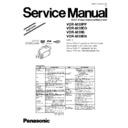Panasonic VDR-M30PP / VDR-M30EG / VDR-M30B / VDR-M30EN Service Manual / Supplement ▷ View online
Fig. 6-4-5 When using a vectorscope
[VDR-M30PP]
Fig. 6-4-6 When using a vectorscope
[VDR-M30EG / B / EN]
7) Click the GAIN UP or GAIN DOWN button in ROUGH
ADJUSTMENT box so that the value of red vector
approaches that in Fig 6-4-5. or Fig 6-4-6. Click the
button at approx. 2-second intervals while checking the
increase or decrease of vector.
8) Click the GAIN UP or GAIN DOWN button in FINE
ADJUSTMENT box so that the value of red vector
matches that in Fig 6-4-5. or Fig 6-4-6.Click the button
at approx. 2-second intervals while checking any
increase or decrease in vector.
9) After step 8) is complete, be sure to click the SAVE
button.
Note that clicking the RETURN button will restore the
ADJUST MENU screen to the status before the
adjustment was performed.
10) When save is complete, the ADJUSTMENT FINISHED
dialog will appear: Click the OK button in dialog to
restore the ADJUST MENU screen.
11) Press the MENU button on DVD video camera/recorder,
and use the joystick to specify (return to) “White Bal.:
Auto”.
MANUAL ADJUSTMENT PROGRAM for SERVICE STATION
SAVE
RETURN
CHROMA GAIN ADJUSTMENT
ROUGH ADJUSTMENT
FINE ADJUSTMENT
GAIN UP
GAIN DOWN
GAIN UP
GAIN DOWN
7
8
9
CHROMA GAIN ADJUSTMENT screen
ADJUSTMENT FINISHED dialog
FINISHED
ADJUSTMENT FINISHED.
OK
10
FINISHED
ADJUSTMENT FINISHED.
OK
10
RED
BURST
100%
265%
± 5%
± 5%
270%
± 5%
± 5%
RED
BURST
100%
33
VDR-M30PP / VDR-M30EG / VDR-M30B / VDR-M30EN
6.4.9. Stabilizer
Note:
Perform STABILIZER only after replacing any component on the GYR circuit board or executing
“Data Initialize”.
This item STABILIZER is not an adjustment, but is performed to write the camera shake correction
value contained in adjustment program to EEPROM.
Although the camera shake correction value written to EEPROM is an adjustment value inherent in
individual devices when shipped from the factory, the camera shake correction value contained in
adjustment program is an average value set at the factory. Therefore, after STABILIZER is
executed, the performance of stabilizer will deteriorate slightly.
ADJUST MENU screen
MANUAL ADJUSTMENT PROGRAM for SERVICE STATION
MODEL NAME:
××××
DATA INITIALIZE
EXECUTE
RETURN
PLEASE SELECT ADJUST
ADJUST MENU
SAMPLING PULSE
AUTO IRIS CONTROL
MATRIX
CHROMA GAIN
AUTO FUCUS
STABILIZER
SPOT NOISE
LCD
EVF
VIDEO LEVEL
BURST LEVEL
2
1
ADJUSTMENT FINISHED dialog
FINISHED
ADJUSTMENT FINISHED.
OK
3
FINISHED
ADJUSTMENT FINISHED.
OK
3
Procedure:
1) Check STABILIZER on the ADJUST MENU screen.
2) Click the EXECUTE button on ADJUST MENU screen
to start writing of camera shake correction value.
3) When adjustment is complete, the ADJUSTMENT
FINISHED dialog will appear: Click the OK button in
dialog to restore the ADJUST MENU screen.
34
VDR-M30PP / VDR-M30EG / VDR-M30B / VDR-M30EN
6.4.10. Spot Noise
Information:
1) The SPOT NOISE adjustment compensates for bright points that appear on the screen, and
these are caused by a defect in pixel of CCD (image sensor) that may occur when DVD video
camera/recorder is used under particular conditions or for a long time. Therefore, execute SPOT
NOISE only in the following cases:
a) Pixel defect occurs in CCD and a bright point appears on screen,
b) Lens unit (CCD) is replaced
c) “Data Initialize” is executed
2) The presence or absence of a bright point that appears on screen due to pixel defect on CCD can
easily be judged by capping the lens. Use a CRT color monitor for this check.
Procedure:
1) Check SPOT NOISE on the ADJUST MENU screen.
2) Click the EXECUTE button on ADJUST MENU screen
to start adjustment.
When SPOT NOISE starts, the DVD video camera/
recorder will automatically turn on again.
3) When adjustment is complete, the ADJUSTMENT
FINISHED dialog will appear: Click the OK button in
dialog to restore the ADJUST MENU screen.
If bright point still appears after adjustment is finished,
the lens unit (CCD) may be faulty.
ADJUST MENU screen
MANUAL ADJUSTMENT PROGRAM for SERVICE STATION
MODEL NAME:
××××
DATA INITIALIZE
EXECUTE
RETURN
PLEASE SELECT ADJUST
ADJUST MENU
SAMPLING PULSE
AUTO IRIS CONTROL
MATRIX
CHROMA GAIN
AUTO FUCUS
STABILIZER
SPOT NOISE
LCD
EVF
VIDEO LEVEL
BURST LEVEL
2
1
ADJUSTMENT FINISHED dialog
FINISHED
ADJUSTMENT FINISHED.
OK
3
FINISHED
ADJUSTMENT FINISHED.
OK
3
35
VDR-M30PP / VDR-M30EG / VDR-M30B / VDR-M30EN
6.4.11. LCD
Note:
1) Perform LCD only after replacing the MAN circuit board or 2.5 LCD Unit, or executing “Data
Initialize”.
2) Neither light box nor chart is needed for LCD adjustment.
Before performing any adjustments for LCD, be sure to shift the DVD video camera/recorder to the
test mode using the procedure below, and then display the LCD ADJUSTMENT MENU.
Procedure:
1) Check LCD on the ADJUST MENU screen.
2) Click the EXECUTE button on ADJUST MENU screen
to shift the DVD video camera/recorder to the test mode.
Progress of the shift can be confirmed from the bar
displayed in the dialog.
3) When the DVD video camera/recorder has shifted to the
test mode, the LCD screen will be black and white (see
Fig. 6-4-8), and the LCD ADJUSTMENT MENU screen
will appear on the PC monitor screen.
ADJUST MENU screen
MANUAL ADJUSTMENT PROGRAM for SERVICE STATION
MODEL NAME:
××××
DATA INITIALIZE
EXECUTE
RETURN
PLEASE SELECT ADJUST
ADJUST MENU
SAMPLING PULSE
AUTO IRIS CONTROL
MATRIX
CHROMA GAIN
AUTO FUCUS
STABILIZER
SPOT NOISE
LCD
EVF
VIDEO LEVEL
BURST LEVEL
2
1
LCD ADJUSTMENT INITIALIZE
PLEASE WAIT A MOMENT
LCD ADJUSTMENT MENU screen
MANUAL ADJUSTMENT PROGRAM for SERVICE STATION
LCD ADJUSTMENT MENU
PLL
EXECUTE
RETURN
PLEASE SELECT ADJUST
LCD ADJUSTMENT MENU
BRIGHT
CONTRAST
WHITE BALANCE
Fig. 6-4-8 LCD Monitor Screen
36
VDR-M30PP / VDR-M30EG / VDR-M30B / VDR-M30EN
Click on the first or last page to see other VDR-M30PP / VDR-M30EG / VDR-M30B / VDR-M30EN service manuals if exist.