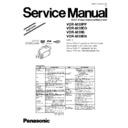Panasonic VDR-M30PP / VDR-M30EG / VDR-M30B / VDR-M30EN Service Manual / Supplement ▷ View online
6.2.6. Starting and Terminating Adjustment Program
The adjustment program will not start unless the connections for adjustment are correct, and the
DVD video camera/recorder or DSP-R jig is powered. Make sure that the connections are correct, the
power switch on DVD video camera/recorder is set to “VIDEO”, and the DC power supply for DSP-R
jig is turned on.
Information:
1) Display ×××× on subsequent PC screen shows the model name.
2) The numbers on PC screens show the operational procedure.
(1) Start
1) Start the PC. If the PC has already started, terminate
all other applications.
2) Start Explorer, and double-click the “MAP2003W.EXE”
file in map03w folder to start the adjustment program
.
3) Once the adjustment program has started, the
COMMUNICATION PORT SETTING screen will
appear.
4) Check the communication port to which the RS-232C
cable is connected, and then choose the radio button of
corresponding port on COMMUNICATION PORT
SETTING screen.
5) Click the OK button on the COMMUNICATION PORT
SETTING screen, and then proceed with the MODEL
SELECT screen.
Note:
If the POWER OR CONNECTION ERROR dialog appears ,
perform the following procedure:
1) Make sure that the connections for adjustment are
correct, and that the DVD video camera/recorder or
DSP-R jig is powered.
2) If there is a problem in connections or power supply,
take care of the problem, and then click the YES button
to proceed with the MODEL SELECT screen.
If there is no problem in connections or power supply,
the indication will be that the incorrect communication
port has been chosen. Click the NO button in POWER
OR CONNECTION ERROR dialog to proceed with the
COM PORT ERROR dialog: Click the OK button, and
then choose the correct communication port.
MANUAL ADJUSTMENT PROGRAM for SERVICE STATION
MANUAL ADJUSTMENT PR OGRAM
for SERVICE STATION
COM PORT SETTING
PORT 1
PORT
PORT 6
PORT 5
PORT 4
PORT 3
PORT 2
OK
EXIT
Copyright (C) HITACHI, Ltd 2003
4
5
COMMUNICATION PORT SETTING
screen
screen
POWER OR CONNECTION ERROR
dialog
dialog
OK
COM PORT ERROR
ERROR
!
COM PORT ERROR dialog
YES
NO
MAY OCCURE ON CABLE OR JIG OR CAMCORDER.
POWER FAILURE OR CONNECTION ERROR!
POWER FAILURE OR CONNECTION ERROR!
ERROR
21
VDR-M30PP / VDR-M30EG / VDR-M30B / VDR-M30EN
6) Choose the radio button of corresponding model name in
MODEL SELECT screen.
7) Click the ENTER button in MODEL SELECT screen,
and then proceed with the ADJUST MENU screen.
Start of the adjustment program is now complete. Refer
to “6.3 Adjustment Procedure” for subsequent
operations.
If there is an error in model selection, the FILE
HANDLE ERROR dialog will appear. Click the OK
button, and then choose the correct model.
Note:
If the FILE HANDLE ERROR dialog appears when the
correct model has been chosen, obtain (download) the
newest adjustment program, and then start over again.
If the FILE HANDLE ERROR dialog still appears with the
newest adjustment program, check with the factory.
(2) Termination
1) Click the RETURN button on MENU screen of
adjustment program to return to the MODEL SELECT
screen.
2) Click the EXIT button on the MODEL SELECT screen.
Information:
If PC does not accept any operation during adjustment, or
the adjustment program halts, perform the following
procedure:
1) Set the power switch of DVD video camera/recorder to
“POWER OFF”.
2) Turn off the DC power supply for DSP-R jig.
3) Simultaneously press the Ctrl, Alt and Delete keys on
PC keyboard to restart the PC.
4) After the PC restarts, restart the adjustment program.
MANUAL ADJUSTMENT PROGRAM for SERVICE STATION
MODEL SELECT
ENTER
EXIT
PLEASE SELECT MODEL
6
7
MODEL SELECT screen.
ADJUST MENU screen.
MANUAL ADJUSTMENT PROGRAM for SERVICE STATION
MODEL NAME:
××××
DATA INITIALIZE
EXECUTE
RETURN
PLEASE SELECT ADJUST
ADJUST MENU
SAMPLING PULSE
AUTO IRIS CONTROL
MATRIX
CHROMA GAIN
AUTO FUCUS
STABILIZER
SPOT NOISE
LCD
EVF
VIDEO LEVEL
BURST LEVEL
FILE HANDLE ERROR dialog
ERROR
!
File hundle error. [SYMBOL FILE]
OK
ERROR
!
File hundle error. [SYMBOL FILE]
OK
VDR-M30EG
VDR-M30
VDR-M30PP
VDR-M30EN
VDR-M30B
22
VDR-M30PP / VDR-M30EG / VDR-M30B / VDR-M30EN
6.3. List of Adjustment Items
6.3.1. Adjustment Program Hierarchy Diagram
MANUAL ADJUSTMENT PROGRAM for SERVICE STATION
MODEL NAME:
× × × ×
DATA INITIALIZE
EXECUTE
RETURN
PLEASE SELECT ADJUST
ADJUST MENU
SAMPLING PULSE
AUTO IRIS CONTROL
MATRIX
CHROMA GAIN
AUTO FUCUS
STABILIZER
SPOT NOISE
LCD
EVF
VIDEO LEVEL
BURST LEVEL
MANUAL ADJUSTMENT PROGRAM for SERVICE STATION
EVF ADJUSTMENT MENU
PLL
EXECUTE
RETURN
PLEASE SELECT ADJUST
EVF ADJUSTMENT MENU
BRIGHT
CONTRAST
WHITE BALANCE
MANUAL ADJUSTMENT PROGRAM for SERVICE STATION
LCD ADJUSTMENT MENU
PLL
EXECUTE
RETURN
PLEASE SELECT ADJUST
LCD ADJUSTMENT MENU
BRIGHT
CONTRAST
WHITE BALANCE
Communication Port Setting
Model Select
Data Initialize
Auto Iris Control
Sampling Pulse
Matrix
Chroma Gain
Auto Focus
Stabilizer
Spot Noise
Video Level
Burst Level
LCD PLL
LCD Brightness
LCD Contrast
LCD White Balance
EVF BL Check
EVF PLL
EVF Brightness
EVF Contrast
EVF White Balance
Fig. 6-3-1
23
VDR-M30PP / VDR-M30EG / VDR-M30B / VDR-M30EN
6.3.2. List of Adjustments Needed After Replacing Major Components
Item
Data Initialize
Video Level
Burst Level
Sampling Pulse
Autofocus
Auto Iris Control
Matrix
Chroma Gain
Stabilizer
Spot Noise
LCD PLL
LCD Bright
LCD Contrast
LCD White Balance
EVF BL DET Check
EVF PLL
EVF Bright
EVF Contrast
EVF White Balance
MAN
circuit
board
Lens unit
EVF
unit
*1
2.5
LCD
unit
IC1401
IC1402
IC1403
Major Components
IC3701
IC1301
IC1302
IC6103
* 1: Be sure to perform “EVF BL DET Check” both before and after replacing the EVF unit.
If the measurement results before and after replacing the EVF unit are the same,
you will not need to execute “EVF White Balance”.
24
VDR-M30PP / VDR-M30EG / VDR-M30B / VDR-M30EN
Click on the first or last page to see other VDR-M30PP / VDR-M30EG / VDR-M30B / VDR-M30EN service manuals if exist.