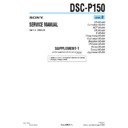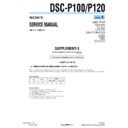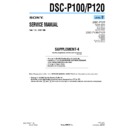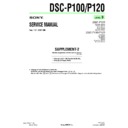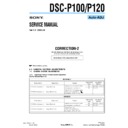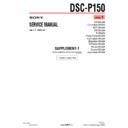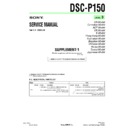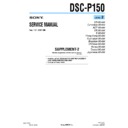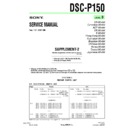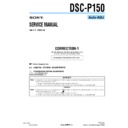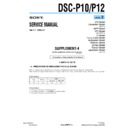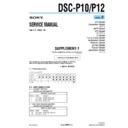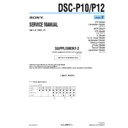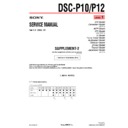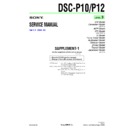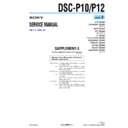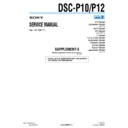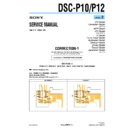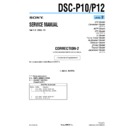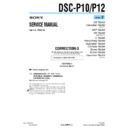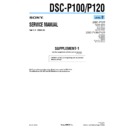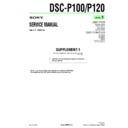Sony DSC-P1 (serv.man3) Service Manual ▷ View online
– 33 –
BBBB
Edi
Edi
ting
55
Selecting still images
to print (PRINT MARK)
to print (PRINT MARK)
You can mark a print mark on still
images recorded with your camera.
This mark is convenient when you
have images printed at a shop that
conforms with the DPOF (Digital Print
Order Format) standard.
images recorded with your camera.
This mark is convenient when you
have images printed at a shop that
conforms with the DPOF (Digital Print
Order Format) standard.
1
Set the MODE selector to
PLAY and display the image
you want to print.
PLAY and display the image
you want to print.
2
Select [FILE], [PRINT MARK],
and then [ON] from the menu.
The
and then [ON] from the menu.
The
(print) mark is displayed
on the image.
To unmark the print mark
Select [OFF] in step
2.
1
Set the MODE selector to
PLAY, then display the INDEX
screen.
PLAY, then display the INDEX
screen.
2
Select [FILE], [PRINT MARK],
and then [SELECT] from the
menu.
and then [SELECT] from the
menu.
3
Select the images to mark
with the control button.
with the control button.
In single mode
In INDEX mode
1
1,2,3,4
4
Select [ENTER].
of the selected images change
from green to white.
To unmark selected print
marks
marks
Select the images to unmark in step
3
with the control button, then select
[ENTER].
[ENTER].
To unmark all the print
marks
marks
Select [FILE], [PRINT MARK],
[ALL] and then [OFF] from the menu.
[ALL] and then [OFF] from the menu.
of all images are unmarked.
Notes
• You cannot mark moving images, Clip
• You cannot mark moving images, Clip
Motion images or images recorded in
TEXT mode.
TEXT mode.
• If you mark an image recorded in TIFF
mode with a print mark, only the
uncompressed image is printed, and the
JPEG image recorded at the same time is
not printed.
uncompressed image is printed, and the
JPEG image recorded at the same time is
not printed.
56
Additional information
Precautions
Cleaning the LCD screen
Wipe the screen surface with a cleaning
cloth (not supplied) or a LCD cleaning kit
(not supplied) to remove fingerprints, dust,
etc.
Wipe the screen surface with a cleaning
cloth (not supplied) or a LCD cleaning kit
(not supplied) to remove fingerprints, dust,
etc.
Cleaning the camera surface
Clean the camera surface with a soft cloth
slightly moistened with water, then wipe the
surface dry. Do not use any type of solvent
such as thinner, alcohol or benzene as this
may damage the finish or the casing.
Clean the camera surface with a soft cloth
slightly moistened with water, then wipe the
surface dry. Do not use any type of solvent
such as thinner, alcohol or benzene as this
may damage the finish or the casing.
After using your camera at the
seashore or other dusty locations
Clean your camera carefully. Otherwise, the
salty air may corrode the metal fittings or
dust may enter the inside of your camera,
causing a malfunction.
seashore or other dusty locations
Clean your camera carefully. Otherwise, the
salty air may corrode the metal fittings or
dust may enter the inside of your camera,
causing a malfunction.
Your camera is designed for use between the
temperatures of 32°F and 104°F (0°C and
40°C). Recording in extremely cold or hot
places that exceed this range is not
recommended.
temperatures of 32°F and 104°F (0°C and
40°C). Recording in extremely cold or hot
places that exceed this range is not
recommended.
If the camera is brought directly from a cold
to a warm location, or is placed in a very
damp room, moisture may condense inside
or outside the camera. Should this occur, the
camera will not operate properly.
to a warm location, or is placed in a very
damp room, moisture may condense inside
or outside the camera. Should this occur, the
camera will not operate properly.
Moisture condensation occurs
easily when:
• The camera is brought from a cold location
easily when:
• The camera is brought from a cold location
such as a ski slope into a warmly heated
room.
room.
• The camera is taken from an air-
conditioned room or car interior to the hot
outdoors, etc.
outdoors, etc.
On cleaning
Note on operating
temperature
temperature
On moisture condensation
How to prevent moisture
condensation
When bringing the camera from a cold place
to a warm place, seal the camera in a plastic
bag and allow it to adapt to conditions at the
new location over a period of time (about an
hour).
condensation
When bringing the camera from a cold place
to a warm place, seal the camera in a plastic
bag and allow it to adapt to conditions at the
new location over a period of time (about an
hour).
If moisture condensation occurs
Turn off the camera and wait about an hour
for the moisture to evaporate. Note that if
you attempt to record with moisture
remaining inside the lens, you will be unable
to record clear images.
Turn off the camera and wait about an hour
for the moisture to evaporate. Note that if
you attempt to record with moisture
remaining inside the lens, you will be unable
to record clear images.
• Unplug the unit from the wall outlet
(mains) when you are not using the unit for
a long time.
a long time.
• To disconnect the power cord (mains lead),
pull it out by the plug. Never pull the
power cord (mains lead) itself.
power cord (mains lead) itself.
• Do not operate the unit with a damaged
cord or if the unit has been dropped or
damaged.
damaged.
• Do not bend the power cord (mains lead)
forcibly, or place a heavy object on it. This
will damage the cord and may cause fire or
electrical shock.
will damage the cord and may cause fire or
electrical shock.
• Prevent metallic objects from coming into
contact with the metal parts of the
connecting section. If this happens, a short
may occur and the unit may be damaged.
connecting section. If this happens, a short
may occur and the unit may be damaged.
• Always keep metal contacts clean.
• Do not disassemble the unit.
• Do not apply mechanical shock or drop the
• Do not disassemble the unit.
• Do not apply mechanical shock or drop the
unit.
• While the unit is in use, particularly during
charging, keep it away from AM receivers
and video equipment. AM reception and
video operation are disturbed.
and video equipment. AM reception and
video operation are disturbed.
• The unit becomes warm during use. This is
not a malfunction.
• Do not place the unit in locations that are:
— Extremely hot or cold
— Dusty or dirty
— Very humid
— Vibrating
— Dusty or dirty
— Very humid
— Vibrating
On AC power adaptor
Ad
diti
diti
ona
l inf
o
rm
ation
ation
57
• Use only the specified charger with the
charging function.
• To prevent accident from a short circuit, do
not allow metal objects to come into
contact with the battery terminals.
contact with the battery terminals.
• Keep the battery pack away from fire.
• Never expose the battery pack to
• Never expose the battery pack to
temperatures above 140°F (60°C), such as
in a car parked in the sun or under direct
sunlight.
in a car parked in the sun or under direct
sunlight.
• Keep the battery pack dry.
• Do not expose the battery pack to any
• Do not expose the battery pack to any
mechanical shock.
• Do not disassemble nor modify the battery
pack.
• Install the battery pack to the camera
securely.
• Charging while some capacity remains
does not affect the original battery
capacity.
capacity.
If any problem occurs, unplug your camera
and contact your nearest Sony dealer.
and contact your nearest Sony dealer.
This camera has an internal rechargeable
button battery for maintaining the date and
time and other settings regardless of whether
the power is on or off. This rechargeable
button battery is constantly charged as long
as you are using the camera. However, if
you use the camera for only short periods it
discharges gradually, and if you do not use
the camera at all for about half a year it
becomes completely discharged. In this
case, be sure to charge this rechargeable
button battery before using the camera.
However, even if this rechargeable button
battery is not charged, you can still use the
camera as long as you do not record the date
and time.
button battery for maintaining the date and
time and other settings regardless of whether
the power is on or off. This rechargeable
button battery is constantly charged as long
as you are using the camera. However, if
you use the camera for only short periods it
discharges gradually, and if you do not use
the camera at all for about half a year it
becomes completely discharged. In this
case, be sure to charge this rechargeable
button battery before using the camera.
However, even if this rechargeable button
battery is not charged, you can still use the
camera as long as you do not record the date
and time.
Charging method
Connect the camera to a wall outlet (mains)
with the AC power adaptor, or install a
charged battery pack, and leave the camera
for 24 hours or more with the POWER
switch set to OFF.
Connect the camera to a wall outlet (mains)
with the AC power adaptor, or install a
charged battery pack, and leave the camera
for 24 hours or more with the POWER
switch set to OFF.
On battery pack
On internal rechargeable
button battery
button battery
On “Memory Sticks”
“Memory Stick” is a new compact, portable
and versatile IC recording medium with a
data capacity that exceeds a floppy disk.
“Memory Stick” is specially designed for
exchanging and sharing digital data among
“Memory Stick” compatible products.
Because it is removable, “Memory Stick”
can also be used for external data storage.
and versatile IC recording medium with a
data capacity that exceeds a floppy disk.
“Memory Stick” is specially designed for
exchanging and sharing digital data among
“Memory Stick” compatible products.
Because it is removable, “Memory Stick”
can also be used for external data storage.
There are two types of “Memory Sticks”:
general “Memory Sticks” and “MagicGate
Memory Sticks” that are equipped with the
MagicGate* copyright protection
technology.
You can use both types of “Memory Stick”
with your camera. However, because your
camera does not support the MagicGate
standards, data recorded with your camera is
not subject to MagicGate copyright
protection.
general “Memory Sticks” and “MagicGate
Memory Sticks” that are equipped with the
MagicGate* copyright protection
technology.
You can use both types of “Memory Stick”
with your camera. However, because your
camera does not support the MagicGate
standards, data recorded with your camera is
not subject to MagicGate copyright
protection.
∗
MagicGate is copyright protection
technology that uses encryption
technology.
technology that uses encryption
technology.
Notes
• Do not remove the “Memory Stick” while
• Do not remove the “Memory Stick” while
reading or writing data.
• Data may be damaged if:
— you remove the “Memory Stick” or turn
off your camera while reading or
writing data.
writing data.
— you use the “Memory Stick” in a
location subject to the effects of static
electricity or noise.
electricity or noise.
• Do not attach any other material than the
supplied label on the labeling position.
• When you carry or store the “Memory
Stick,” put it in its supplied case.
• Do not touch the terminals of a “Memory
Stick” with your hand or a metal object.
• Do not strike, bend or drop the “Memory
Stick.”
• Do not disassemble or modify the
“Memory Stick.”
• Do not allow the “Memory Stick” to get
wet.
58
“Memory Stick”, ,
“MagicGate
Memory Stick” and
are trademarks of
Sony Corporation.
“MagicGate” and
are
trademarks of Sony Corporation.
Using your camera
abroad
abroad
Power sources
You can use your camera in any
country or area with the supplied
battery charger within 100 V to 240 V
AC, 50/60 Hz. Use a commercially
available AC plug adaptor
country or area with the supplied
battery charger within 100 V to 240 V
AC, 50/60 Hz. Use a commercially
available AC plug adaptor
[a], if
necessary, depending on the design of
the wall outlet (mains)
the wall outlet (mains)
[b].
Watching the playback picture on
TV
TV
If you want to view the playback
picture on a TV, you need a TV having
a video input jack and a video
connecting cable.
The color system of the TV must be
the same as that of your digital still
camera. TV color systems differ from
country to country. Check the
following list:
picture on a TV, you need a TV having
a video input jack and a video
connecting cable.
The color system of the TV must be
the same as that of your digital still
camera. TV color systems differ from
country to country. Check the
following list:
NTSC system countries
Bahama Islands, Bolivia, Canada,
Central America, Chile, Columbia,
Ecuador, Jamaica, Japan, Korea,
Mexico, Peru, Surinam, Taiwan, the
Philippines, the U.S.A., Venezuela, etc.
Central America, Chile, Columbia,
Ecuador, Jamaica, Japan, Korea,
Mexico, Peru, Surinam, Taiwan, the
Philippines, the U.S.A., Venezuela, etc.
AC-LS1A
PAL system countries
Australia, Austria, Belgium, China,
Denmark, Finland, Germany, Great
Britain, Holland, Hong Kong, Italy,
Kuwait, Malaysia, New Zealand,
Norway, Portugal, Singapore, Spain,
Sweden, Switzerland, Thailand, etc.
Denmark, Finland, Germany, Great
Britain, Holland, Hong Kong, Italy,
Kuwait, Malaysia, New Zealand,
Norway, Portugal, Singapore, Spain,
Sweden, Switzerland, Thailand, etc.
PAL-M system country
Brazil
PAL-N system countries
Argentina, Paraguay, Uruguay
SECAM system countries
Bulgaria, Czech Republic, France,
Guiana, Hungary, Iran, Iraq, Monaco,
Poland, Russia, Slovak Republic,
Ukraine, etc.
Guiana, Hungary, Iran, Iraq, Monaco,
Poland, Russia, Slovak Republic,
Ukraine, etc.
– 34 –
Ad
di
di
tiona
l inf
o
rm
atio
n
59
Troubleshooting
If you experience trouble with your camera, first check the following items. Should
your camera still not operate properly after you have made these checks, consult your
Sony dealer or local authorized Sony service facility. If code displays (C:ss:ss)
appear on the LCD screen, the self-diagnosis display function is working (page 64).
your camera still not operate properly after you have made these checks, consult your
Sony dealer or local authorized Sony service facility. If code displays (C:ss:ss)
appear on the LCD screen, the self-diagnosis display function is working (page 64).
Symptom
Cause and/or Solution
Your camera does not
work.
work.
• You are not using an “InfoLITHIUM” battery pack.
t Use an “InfoLITHIUM” battery pack (page 8).
• The battery level is low (the
E indicator appears
on the LCD screen).
t Charge the battery pack (page 9).
t Charge the battery pack (page 9).
• The AC power adaptor is not connected securely.
t Connect it firmly to the DC IN jack of your
camera and a wall outlet (mains) (page 11).
• The built-in microcomputer is not working
properly.
t Disconnect and then reconnect all power
t Disconnect and then reconnect all power
sources after one minute. Then turn the power
on by sliding the POWER switch and check that
the camera works properly.
on by sliding the POWER switch and check that
the camera works properly.
Your camera cannot
record images.
record images.
• You cannot record images while the flash is
charging.
• The MODE selector is set to PLAY.
t Set it to MOVIE or STILL (pages 15, 21).
• No “Memory Stick” has been inserted into your
camera.
t Insert a “Memory Stick” (page 14).
t Insert a “Memory Stick” (page 14).
• The write-protect tab on the “Memory Stick” is set
to LOCK.
t Set it to the recording position.
t Set it to the recording position.
The picture is out of focus.
• Your camera is not in macro recording mode when
you shoot a subject that is about 4 to 19 3/4 inches
(10 to 50 cm) away from the lens.
t Set the macro recording mode (page 43).
(10 to 50 cm) away from the lens.
t Set the macro recording mode (page 43).
t Press the zoom button to set to the W side.
The resizing function does
not work.
not work.
• You cannot resize moving images, text images and
Clip Motion images.
You cannot display a print
mark.
mark.
• You cannot display print marks on moving images,
text images and Clip Motion images.
60
The picture is noisy.
• Your camera is placed near a TV or other
equipment that uses strong magnets.
t Move your camera away from the TV, etc.
t Move your camera away from the TV, etc.
The picture is too dark.
• You are shooting a subject with a light source
behind the subject.
t Adjust the exposure (page 43).
t Adjust the exposure (page 43).
t Adjust the brightness of the LCD screen (page
38).
The flash does not work.
• The flash is set to
.
t Set the flash to auto (no indicator),
or
(page 20).
• PROGRAM AE is set to the Twilight, Twilight
plus, or Panfocus mode.
t Cancel the mode (page 43) or set the flash to
t Cancel the mode (page 43) or set the flash to
.
• The MODE selector is set to MOVIE.
t Set it to STILL.
The date and time are
recorded incorrectly.
recorded incorrectly.
• The date and time are not set correctly.
t Set the correct date and time (page 12).
Vertical streaks appear
when you are shooting a
very bright subject.
when you are shooting a
very bright subject.
• The smear phenomenon is happening.
t This is not a malfunction.
The battery life is short.
• You are recording/playing back images under
extremely cold temperatures.
• The battery pack is not charged enough.
t Charge the battery pack fully.
• The battery pack is dead.
t Replace the battery pack with a new one (page
8).
The battery remaining
indicator is incorrect.
indicator is incorrect.
• You have used the camera for a long time in an
extremely hot or an extremely cold location.
• The battery pack is dead.
t Replace the battery pack with a new one (page
8).
• The battery pack is discharged.
t Install a fully charged battery pack (pages 8, 9).
The power goes off
although the battery
remaining indicator
indicates that the battery
pack has enough power to
operate.
although the battery
remaining indicator
indicates that the battery
pack has enough power to
operate.
t Fully charge the battery pack (page 9).
Symptom
Cause and/or Solution
Ad
di
di
tiona
l inf
o
rm
atio
n
61
Nothing appears in the
display window or the
indicators flash during
charging.
display window or the
indicators flash during
charging.
• The AC power adaptor is disconnected.
t Firmly connect the power cord to the wall outlet
(page 11).
• The battery pack has malfunctioned.
t Contact your Sony dealer or local authorized
Sony service facility.
• The battery pack is not installed correctly.
t Install the battery pack correctly (page 8).
The zoom does not work.
• PROGRAM AE is set to the Panfocus mode.
t Cancel the Panfocus mode (page 43).
• You cannot use zoom to record moving pictures.
Digital zoom does not
function.
function.
• You cannot use digital zoom when recording
moving pictures or when the LCD screen is set to
OFF.
OFF.
• Digital zoom is set to [OFF].
t Set digital zoom to [ON] at the menu.
Your camera cannot play
back images.
back images.
• The MODE selector is set to STILL or MOVIE.
t Set it to PLAY (page 22).
The image and sound are
interfered by noise when
you play back an image on
a personal computer.
interfered by noise when
you play back an image on
a personal computer.
• You are playing back the file directly from the
“Memory Stick.”
t Copy the file to the hard disk of the personal
t Copy the file to the hard disk of the personal
computer and then play back the file from the
hard disk (page 28).
hard disk (page 28).
The image cannot be
played back on a personal
computer.
played back on a personal
computer.
t Consult the personal computer or software
manufacturer.
Your camera cannot delete
an image.
an image.
• The image is protected.
t Cancel the protection (page 51).
The power turns off
suddenly.
suddenly.
• With the MODE selector set to STILL or MOVIE,
if you do not operate the camera for about three
minutes while the power is on, the camera turns off
automatically to prevent wearing down the battery.
t Turn on the camera.
minutes while the power is on, the camera turns off
automatically to prevent wearing down the battery.
t Turn on the camera.
• The battery is discharged.
t Replace it with a fully charged battery.
(pages 8, 9)
The image does not
appear on the TV screen.
appear on the TV screen.
• The video output signal setting of your camera is
incorrect.
t Change the setting (page 38).
t Change the setting (page 38).
Symptom
Cause and/or Solution
62
A file error occurs when
you play back a file.
you play back a file.
• The image size is larger than 2048×1536.
t Reduce the image size on your computer to
2048×1536 or smaller so that it can be played
back on this camera.
back on this camera.
The PROGRAM AE
function does not work.
function does not work.
• The camera is set to text mode.
t Cancel text mode (page 42).
The LCD screen freezes
momentarily.
momentarily.
• This is a characteristic of the system and is not a
malfunction.
The picture is
monochrome (black and
white).
monochrome (black and
white).
• The camera is set to TEXT mode.
t Cancel TEXT mode (page 42).
• P.EFFECT is set to B&W mode.
t Cancel B&W mode (page 46).
Your personal computer
does not recognize your
camera.
does not recognize your
camera.
• The camera is turned off.
t Turn on the camera.
• The battery level is low.
t Use the AC power adaptor (page 11).
• The USB cable is not connected firmly.
t Disconnect the USB cable, and connect it again
firmly. Make sure that “PC MODE” is displayed
on the LCD screen (page 26).
on the LCD screen (page 26).
• The USB connectors on your personal computer are
connected to other equipment besides the keyboard,
the mouse, and your camera.
t Disconnect the USB cables except for the ones
the mouse, and your camera.
t Disconnect the USB cables except for the ones
connected to the keyboard, the mouse, and your
camera.
camera.
The lens does not retract
even when the power is
turned off.
even when the power is
turned off.
• The battery is discharged.
t Replace it with a fully charged battery or use the
AC power adaptor.
Symptom
Cause and/or Solution
– 35 –
Ad
di
di
tiona
l inf
o
rm
atio
n
63
Warning and notice messages
Various messages appear on the LCD screen. Check the corresponding descriptions
in the following list.
in the following list.
Message
Meaning
NO MEMORY STICK
No “Memory Stick” has been inserted.
SYSTEM ERROR
Turn the power off and on again.
MEMORY STICK ERROR
The inserted “Memory Stick” cannot be
used with your camera, or the “Memory
Stick” is damaged or not inserted correctly.
used with your camera, or the “Memory
Stick” is damaged or not inserted correctly.
FORMAT ERROR
Failed to format the “Memory Stick.”
MEMORY STICK LOCKED
The write-protect tab on the “Memory
Stick” is set to the LOCK position.
Stick” is set to the LOCK position.
NO MEMORY SPACE
The capacity of the “Memory Stick” is full,
and you cannot record or copy images.
and you cannot record or copy images.
NO FILE
No image has been recorded on the
“Memory Stick.”
“Memory Stick.”
FILE ERROR
An error occurred while playing back the
image.
image.
FILE PROTECT
The image is protected against erasure.
for “InfoLITHIUM” battery only
The battery is not the “InfoLITHIUM”
type.
type.
NOT ENOUGH MEMORY
The images you want to copy are too big to
copy with your camera.
copy with your camera.
COPY ERROR
Copying was not performed correctly, or
the “Memory Stick” was removed during
copying.
the “Memory Stick” was removed during
copying.
DIRECTORY ERROR
A directory with the same name already
exists.
exists.
IMAGE SIZE OVER
You are playing back an image of a size that
cannot be played back with your camera.
cannot be played back with your camera.
INVALID OPERATION
You are playing back a file that was created
on equipment other than your camera.
on equipment other than your camera.
E
The battery level is low or zero.
-
The image is protected.
64
Self-diagnosis display
Your camera has a self-diagnosis display. This
function displays the camera condition on the
LCD screen with a combination of a letter and
four digits of numbers. If this occurs, check the
following code chart. The code informs you of the
camera’s current condition. The last two digits
(indicated by ss) will differ depending on the
state of the camera.
function displays the camera condition on the
LCD screen with a combination of a letter and
four digits of numbers. If this occurs, check the
following code chart. The code informs you of the
camera’s current condition. The last two digits
(indicated by ss) will differ depending on the
state of the camera.
If you are unable to solve the problem even after trying the corrective
actions a few times, contact your Sony dealer or local authorized Sony
service facility.
actions a few times, contact your Sony dealer or local authorized Sony
service facility.
When a self-diagnosis display appears
The error display appears on the display window (page 66).
First three digits
Cause and/or Corrective Action
C:32:ss
• There is trouble with your camera’s hardware or
zooming function.
t Turn the power off and on again.
t Turn the power off and on again.
C:13:ss
• An unformatted “Memory Stick” is inserted.
t Format the “Memory Stick” (page 35).
• The inserted “Memory Stick” cannot be used with
your camera, or is damaged.
t Insert a new “Memory Stick” (page 14).
t Insert a new “Memory Stick” (page 14).
E:61:ss
E:91:ss
E:91:ss
• A camera malfunction that you cannot reverse has
occurred.
t Contact your Sony dealer or local authorized
t Contact your Sony dealer or local authorized
Sony service facility and inform them of the 5-
digit service code. (example: E:61:10)
digit service code. (example: E:61:10)
Self-diagnosis display
• C:ss:ss
• C:ss:ss
You can reverse the camera
malfunction yourself.
malfunction yourself.
• E:ss:ss
Contact your Sony dealer or local
authorized Sony service facility.
authorized Sony service facility.
66
Display window indicators
A Macro indicator
B Battery remaining indicator
C Recording mode/EV level
B Battery remaining indicator
C Recording mode/EV level
indicator
D Image size indicator
E Clip Motion indicator
F Flash mode/flash level
E Clip Motion indicator
F Flash mode/flash level
indicator
G PROGRAM AE indicator
White balance indicator
Picture effect indicator
Date/time indicator
Picture effect indicator
Date/time indicator
H Battery usable time indicator
(displayed only during
charging)
Number of recorded images
Error display
charging)
Number of recorded images
Error display
: Some kind of misoperation
has occurred. Check the self-
diagnosis display on the LCD
screen (page 64) and take the
appropriate corrective action.
diagnosis display on the LCD
screen (page 64) and take the
appropriate corrective action.
: A problem has occurred
with lens drive. Turn the camera on
and off several times, and if the
problem persists, contact your
Sony dealer or authorized Sony
service facility.
and off several times, and if the
problem persists, contact your
Sony dealer or authorized Sony
service facility.
I “Memory Stick” remaining
indicator
Ad
di
di
tiona
l inf
o
rm
atio
n
67
LCD screen indicators
A Battery remaining indicator
B PROGRAM AE/flash level/flash
B PROGRAM AE/flash level/flash
mode indicator
C White balance/EV level/
sharpness indicator
D Picture effect indicator
E Date/time indicator
F AE lock indicator/Focus lock
E Date/time indicator
F AE lock indicator/Focus lock
indicator
G Recording mode/Clip Motion
indicator
H Image size indicator
I Self-diagnosis function/
recording time indicator
J Number of recorded images
K Remaining memory capacity
K Remaining memory capacity
indicator
L Moving image/VOICE recording
time indicator
M Self-timer indicator
N Spot light-metering indicator
O Macro mode indicator
P Menu bar and guide menu
N Spot light-metering indicator
O Macro mode indicator
P Menu bar and guide menu
They appear by pressing v on the
control button and disappear by
pressing V of it.
control button and disappear by
pressing V of it.
The indicators during recording
– 36 –
68
A Protect indicator
B Print mark indicator
C File name
D Recording mode/Clip Motion
B Print mark indicator
C File name
D Recording mode/Clip Motion
indicator
E Image size indicator
F Image number
G Number of stored images in
G Number of stored images in
“Memory Stick”
H Remaining memory capacity
indicator
I Recording date of the playback
image/menu bar and guide
menu
menu
A VOL. (Volume) indicator
B Playback/pause buttons
B Playback/pause buttons
B: during pause
X: during playback
X: during playback
C Fast-forward/rewind buttons
D Recording mode indicator
E Image size indicator
D Recording mode indicator
E Image size indicator
F Image number/number of
stored images in “Memory
Stick”
Stick”
G Remaining memory capacity
indicator
H Counter
I Playback image
J Play bar
K Menu bar and guide menu
I Playback image
J Play bar
K Menu bar and guide menu
When playing back still images
When playing back moving images
SETUP
TOOL
DELETE
INDEX
FILE
SELECT
OK
MENU BAR OFF
0:12
320
VOL.
6
/
8
min
4 5
6
7
9
0
qa
1
2
3
8
DSC-P1
Sony Corporation
Personal VIDEO Products Company
9-929-854-41
2000J0520-1
Printed in Japan © 2000. 10
Published by Safety & Service Engineering Dept.